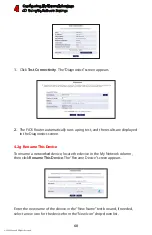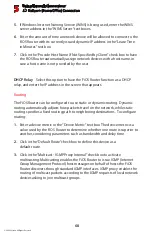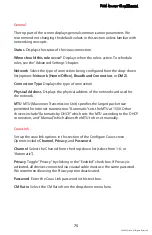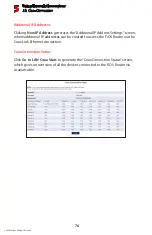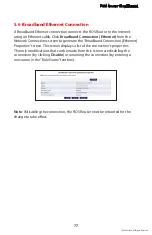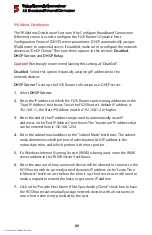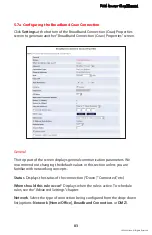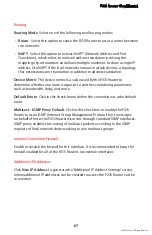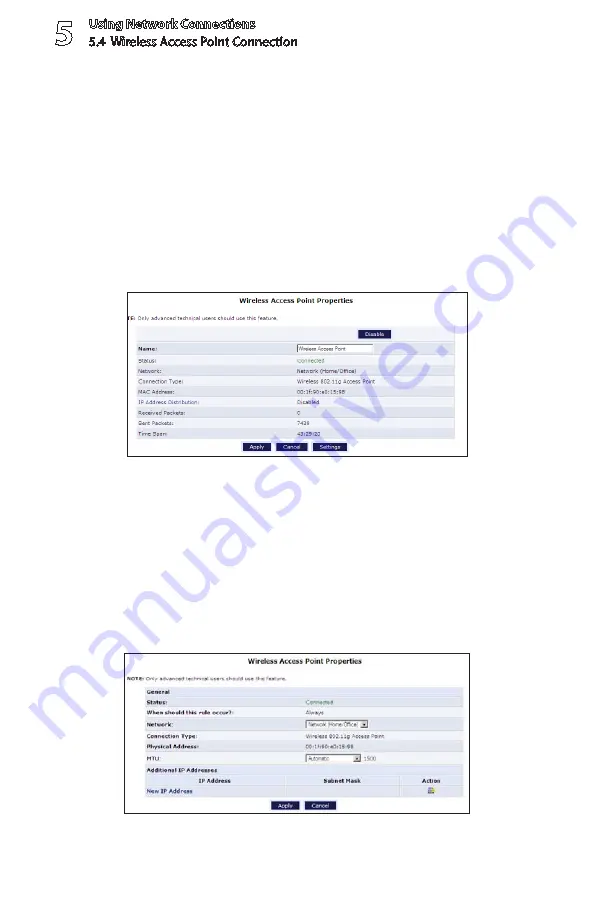
Using Network Connections
5.4 Wireless Access Point Connection
5
72
© 2009 Verizon. All Rights Reserved.
5.4 Wireless Access Point Connection
A Wireless Access Point connection connects devices wirelessly. Click
Wireless
Access Point
in the Network Connections screen (if needed, click
Advanced
at the bottom of the screen to reveal the “Wireless Access Point” link below
“Network [Home/Office]”) to generate the “Wireless Access Point Properties”
screen. This screen displays a list of the connection’s properties. The only
modifications that can be made from this screen are disabling the connection
(by clicking
Disable
) or renaming the connection (by entering a new name in
the “Name” text box).
Note:
If disabling the connection, the FiOS Router must be rebooted for the
change to take effect.
5.4a Configure Wireless Access Point
Click
Settings
at the bottom-right of the Wireless Access Point Properties screen
generates a second “Wireless Access Point Properties” screen.
Содержание MI424WG
Страница 1: ...Wireless Broadband Router MI424WG rev F rev F2 User Manual...
Страница 170: ...170 2009 Verizon All Rights Reserved 9 Monitoring the FiOS Router 9 0 Introduction 9 1 Router Status 9 2 Advanced Status...
Страница 200: ...200 2009 Verizon All Rights Reserved B Specifications B 0 Introduction B 1 General B 2 LED Indicators B 3 Environmental...