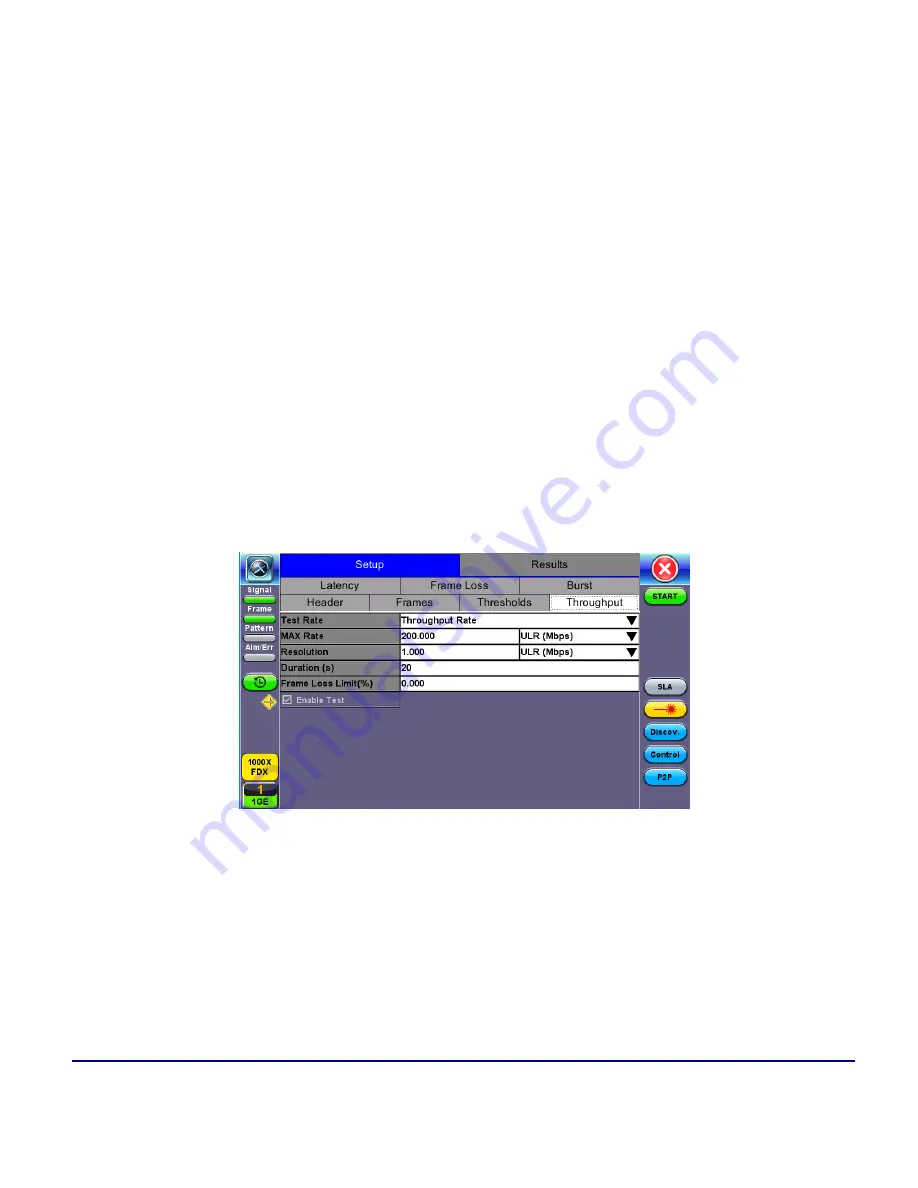
73
© VeEX Inc. All Rights Reserved.
Ethernet
l
This rate can be configured as a % of the total line rate or in Mbps. For example, if the
Max Rate to is configured to be 90% and the negotiated line rate of the link is 100Mbps,
then the maximum transmit rate will be 90Mbps or 90% of the line rate.
l
Custom Rate per frame size:
Configure a custom rate in % or Mbps for each test frame. Tap
on
Rate Table Config
. to configure rates for each frame. After making edits tap
Apply
to con-
firm edits or
Apply to All
to apply rates to all tests.
l
Resolution:
Input any value between 0.001% and 1%. The default value is 1%. Resolution refers to
the resolution in searching for the throughput rate. If 1% is selected, the throughput rate will be
searched with ±1% accuracy.
l
Duration:
5 to 999 seconds. The default value is 20 seconds.
The duration is the amount of time the throughput test is run for, for each frame size at a given rate.
l
Frame Loss Limit (%):
Configures the frame loss tolerance used in the throughput rate search
algorithm. If the frame loss count stays below the configured Frame Loss limit, the throughput rate
search will stop, otherwise the throughput rate search will continue to the next step.
RFC 2544 Setup - Throughput Settings
Latency tab:
Содержание MTX150 Series
Страница 1: ...MTX150x User Manual Multi Service Installation Maintenance Test Set P N D07 00 148P Rev B00 ...
Страница 11: ...Customer Care 303 Table of Contents VeEX Inc All Rights Reserved 11 ...
Страница 171: ...171 VeEX Inc All Rights Reserved Ethernet V FTP Setup Download V FTP Download Results SyncE ...
Страница 246: ...Common Functions VeEX Inc All Rights Reserved 246 Bluetooth Devices Bluetooth Scan ...
Страница 248: ...Common Functions VeEX Inc All Rights Reserved 248 Bluetooth Devices Bluetooth Scan ...
Страница 267: ...267 VeEX Inc All Rights Reserved Common Functions ...
Страница 300: ...Software Update Pro cess VeEX Inc All Rights Reserved 300 Software Version is displayed in the About section ...
















































