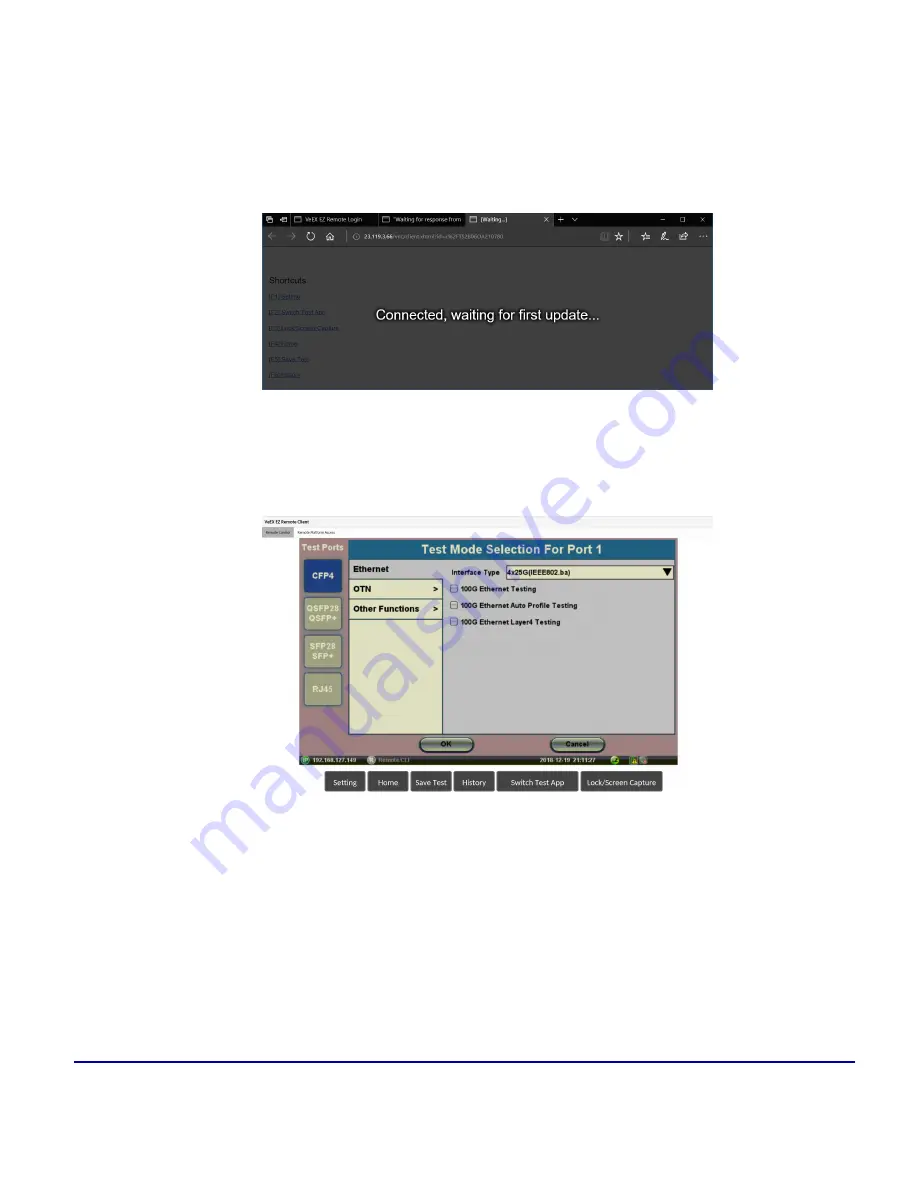
Common Functions
© VeEX Inc. All Rights Reserved.
266
2. Enter the
>Session ID
provided, making sure not to confuse zeroes (0) with Os. Click on
Search
to
find the target test set and stablish a peer-to-peer connection.
3. Once verified and connected, wait for the remote user interface to refresh. This may take a few
seconds.
4. Depending on the type of test set used, shortcut buttons may be provided below the mirrored screen,
allowing access to functions provided by physical buttons on the instrument, such as
Settings
,
Home
,
Save Test
results. Click or tap on the shortcut to activate it.
5. Once the remote GUI appears, you can use the
Remote Control
tab to operate the test set in the
same way you would control a local unit from its touch screen.
Содержание MTX150 Series
Страница 1: ...MTX150x User Manual Multi Service Installation Maintenance Test Set P N D07 00 148P Rev B00 ...
Страница 11: ...Customer Care 303 Table of Contents VeEX Inc All Rights Reserved 11 ...
Страница 171: ...171 VeEX Inc All Rights Reserved Ethernet V FTP Setup Download V FTP Download Results SyncE ...
Страница 246: ...Common Functions VeEX Inc All Rights Reserved 246 Bluetooth Devices Bluetooth Scan ...
Страница 248: ...Common Functions VeEX Inc All Rights Reserved 248 Bluetooth Devices Bluetooth Scan ...
Страница 267: ...267 VeEX Inc All Rights Reserved Common Functions ...
Страница 300: ...Software Update Pro cess VeEX Inc All Rights Reserved 300 Software Version is displayed in the About section ...






























