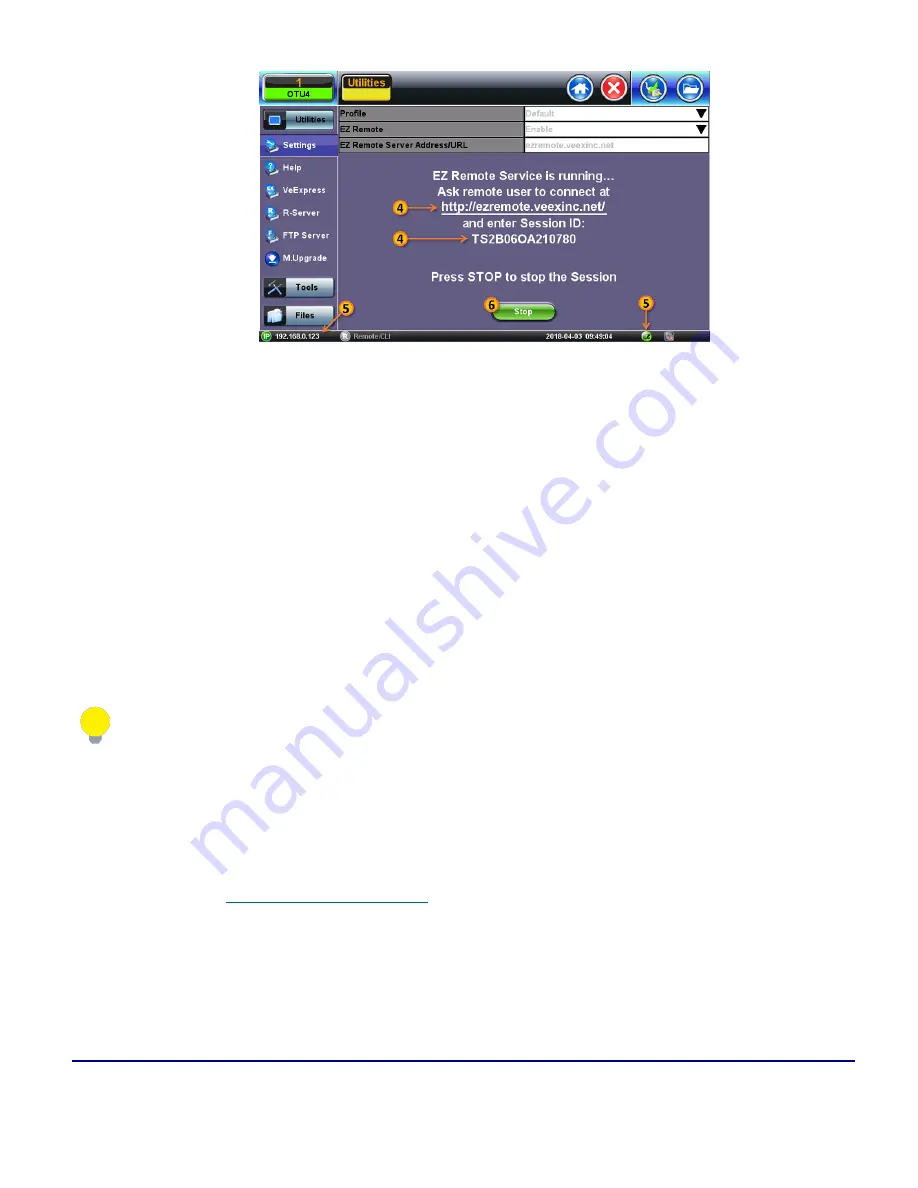
265
© VeEX Inc. All Rights Reserved.
Common Functions
6. When finished, use the
Stop
button to terminate the EZ Remote session and disconnect from the
server.
Connect to the Remote Test Set from a Computer, Tablet or Phone
Establish a Remote Access Connection
EZ Remote provides two types of services:
l
Remote Control
(screen and mouse/touch mirroring) to operate a test set from a different location.
l
Remote Platform Access
to access information stored in the remote test set, such as Test Results,
Profiles, User Manual, Screen Captures (screen shots), information about the test set (Home) and
its local IP address.
Although multiple users could simultaneously log-in to the same test set, they would be sharing the same
mirrored GUI image and mouse control. This is not recommended since it is equivalent to having multiple users
trying to operate one test set at the same time (also known as “mouse fight”). Nonetheless, it may be effective
for training purposes with one or two extra users.
1. From a PC, Mac, Tablet or Smartphone launch an industry-standard Web Browser application and
enter the URL
. (without the www.). Enable pop-ups for your browswe
and be sure to authorize access to the site, if confirmation is requested by the browser or OS.
Содержание MTX150 Series
Страница 1: ...MTX150x User Manual Multi Service Installation Maintenance Test Set P N D07 00 148P Rev B00 ...
Страница 11: ...Customer Care 303 Table of Contents VeEX Inc All Rights Reserved 11 ...
Страница 171: ...171 VeEX Inc All Rights Reserved Ethernet V FTP Setup Download V FTP Download Results SyncE ...
Страница 246: ...Common Functions VeEX Inc All Rights Reserved 246 Bluetooth Devices Bluetooth Scan ...
Страница 248: ...Common Functions VeEX Inc All Rights Reserved 248 Bluetooth Devices Bluetooth Scan ...
Страница 267: ...267 VeEX Inc All Rights Reserved Common Functions ...
Страница 300: ...Software Update Pro cess VeEX Inc All Rights Reserved 300 Software Version is displayed in the About section ...
















































