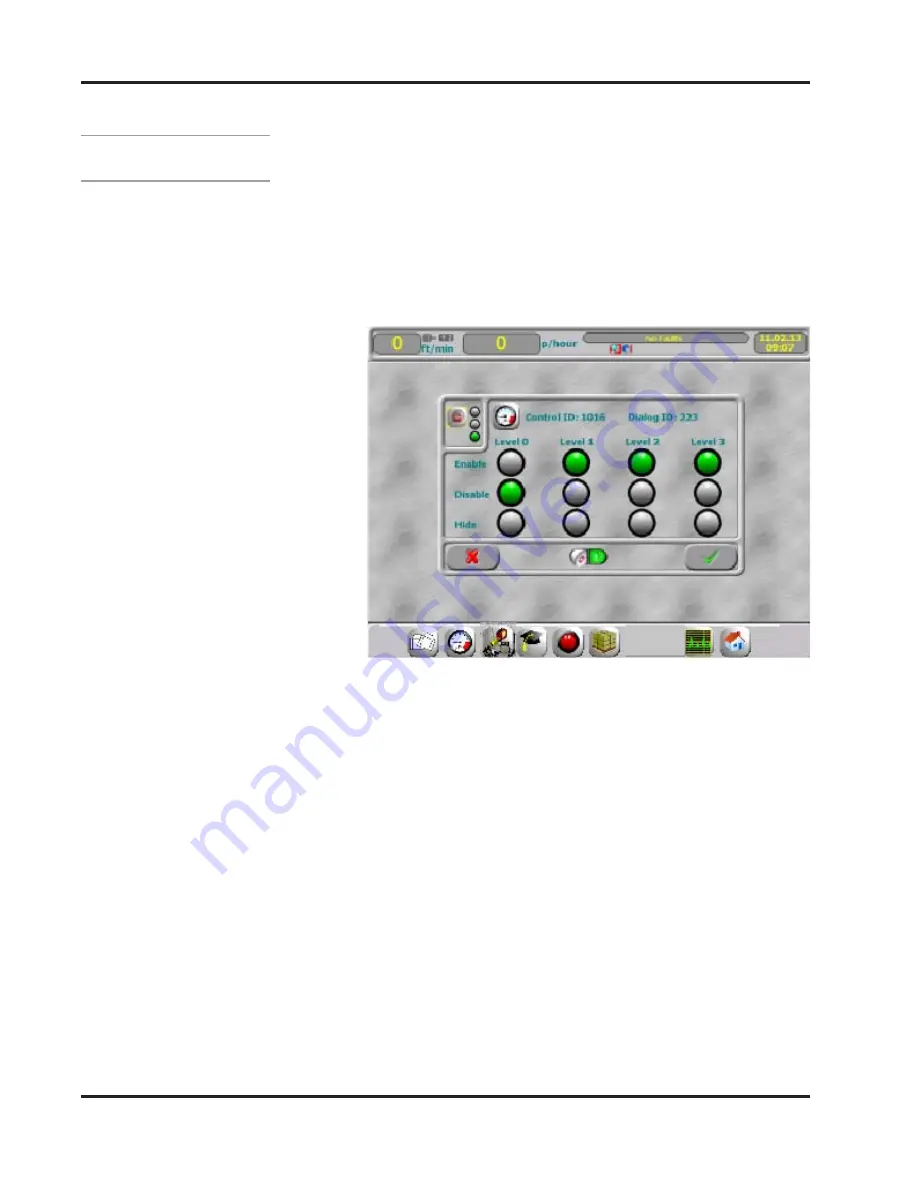
6-32
Valco Cincinnati, Inc.
Section 6 - Customize the Settings
MC091 - VCX OT-120 FlexosealPro 2 - Corrugated
Password Access Configuration
Dialog - Continued
4.
The switch in the selection window will be off (default setting).
Pressing the switch will turn it on, enabling the Icon Configuration
function.
5.
Press Confirm to close the dialog. The system will now allow Icon
configuration.
6.
To configure an Icon, press on that Icon. An Icon configuration
dialog will open (example shown is for the Pressure Icon).
7.
Pressing an alternate password option-selection button will
change the configuration.
8.
When configuration is complete, press “Confirm” to save the new
configurations and close the dialog window.
9.
Pressing “Cancel” closes the window without saving the
configuration changes.
A.
Options for the five password levels (0, 1, 2, 3)
include:
Enable -
Enable -
Enable -
Enable -
Enable - Icon visible and active.
Disable -
Disable -
Disable -
Disable -
Disable - Icon visible, but inactive.
Hide -
Hide -
Hide -
Hide -
Hide - Icon not shown, and inactive
B.
In the example shown, (Figure 5-43), the Pressure
Icon is enabled for all levels except “0,” which is
displayed, but inactive.
Figure 5-56. Icon Configuration Dialog for Pressure Icon






























