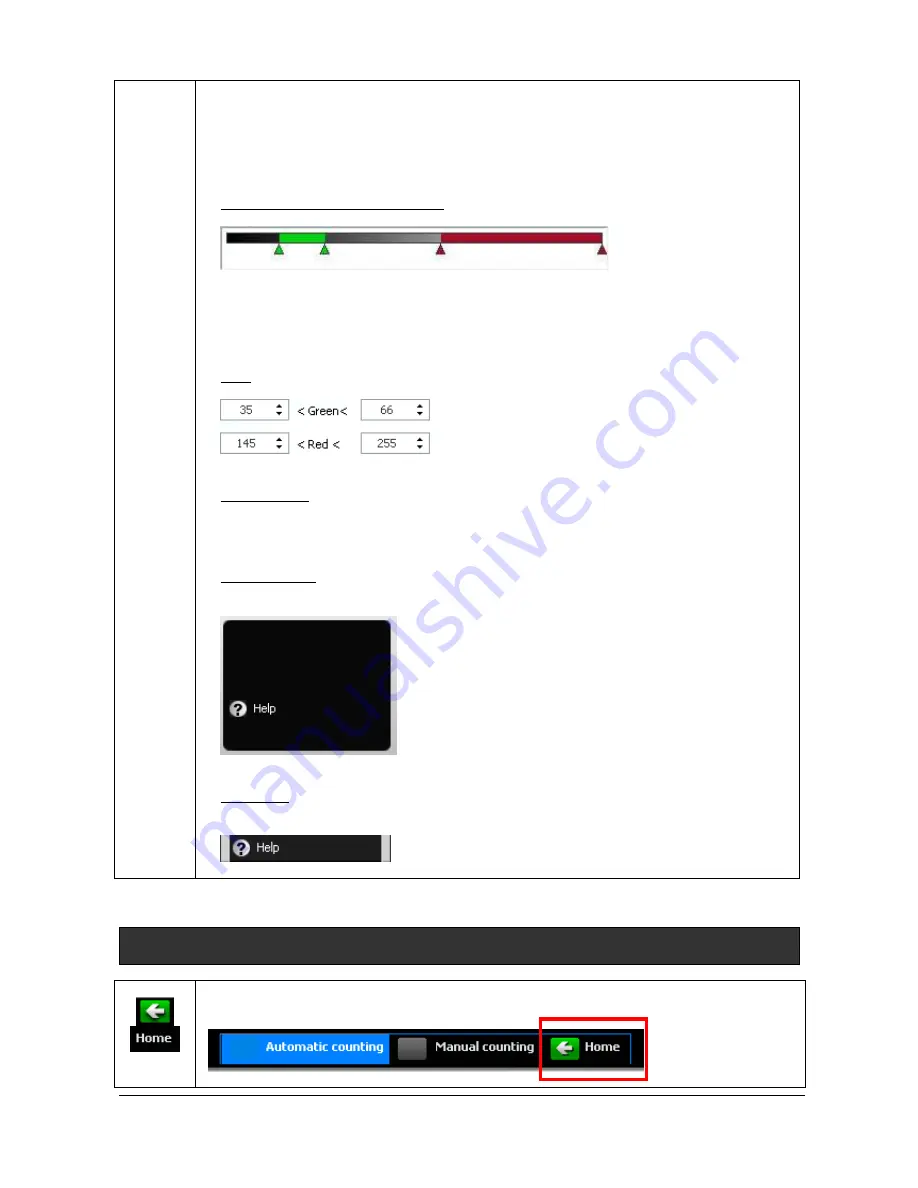
UVITEC – Cambridge
95/225
To define a free form, click on the first point of the area on the image. Move the cursor to
define one edge of the area. Validate this edge by clicking once. Then, repeats this
procedure as many times as necessary.
Select the “Square” option to obtain a circle instead of an ellipse or a square instead of a
rectangle.
A
DJUST THE DETECTION PARAMETERS
The detection parameters are summarised in the following bar graph:
The green and red areas represent the grey level range used to determine both kinds of
colonies.
Click on the colored triangle and drag them to a new place to modify the detection range.
A preview of the detection is displayed on the image.
Note: you could also type the grey level range in the detailed green and red parameters:
R
ESULT TABLE
In the result parameter window, you can select the type of colony (both, only red, only
green).
O
PTION FOLDER
The option folder gathers the following functions:
Help
H
ELP MENU
Click on the “Help” button. You automatically access the user manual at the chapter
corresponding to the function
Return to the 1D acquisition module
To return to the 1D acquisition module, select Home Exit from the dash menu.
Содержание FIREREADER MAX
Страница 33: ...UVITEC Cambridge 33 225 The Device Manager should appear as below for the FireReader and SL4 USB series ...
Страница 43: ...UVITEC Cambridge 43 225 The folder menu The image window ...
Страница 155: ...UVITEC Cambridge 155 225 Select from this list the actions you want to undo The Undo applies automatically on the image ...






























