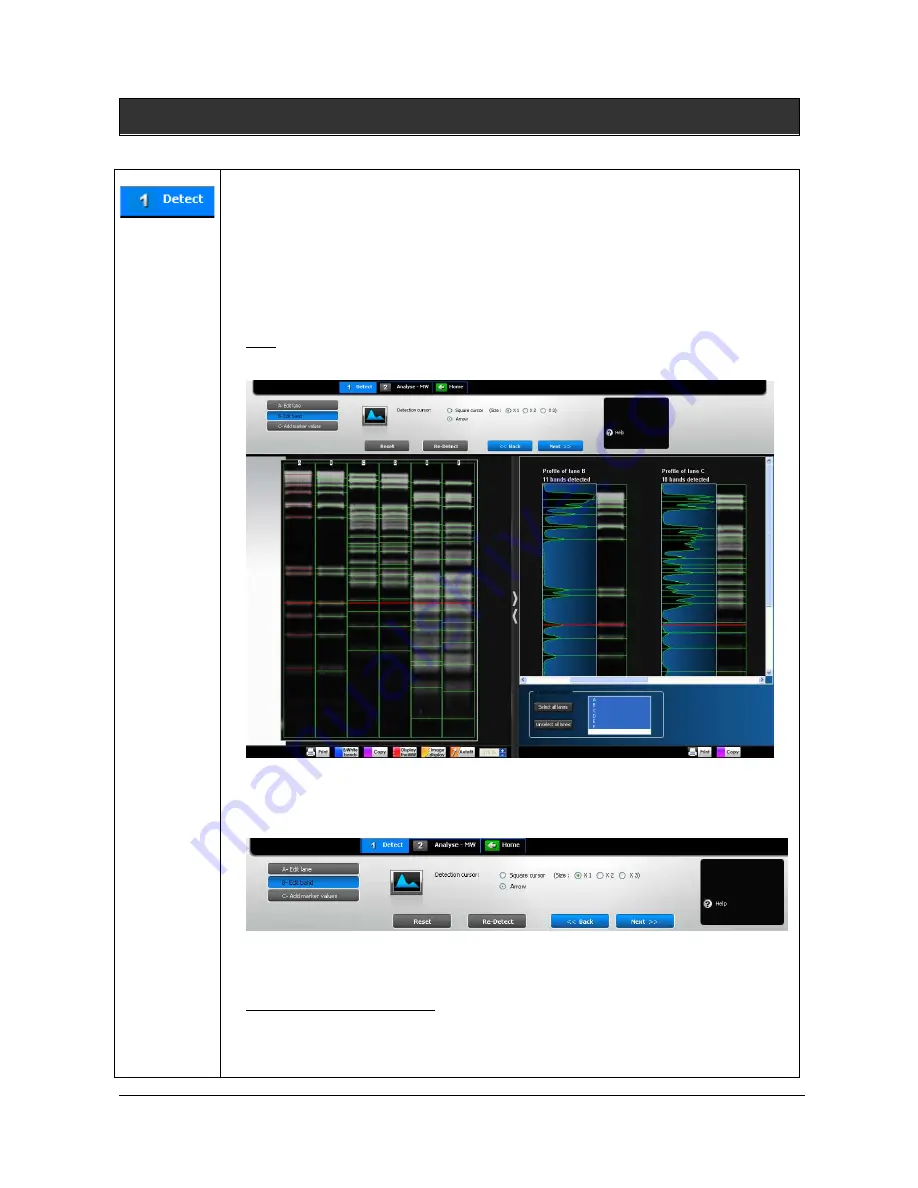
UVITEC – Cambridge
73/225
B – Edit band
The Edit band process follows the lane definition:
The edit band process automatically identifies all the bands for the defined lanes. You
can also manually mark the bands on the image or on the lane’s profile. All bands will
be automatically detected when you first access the band detection process, based on
default parameters.
The bands are marked by green lines, overlaid on the gel image.
Note: you can either access the lane definition menu by clicking on the next button of
the lane definition or directly on the band detection tab.
The dashboard details the edit band parameters:
Profile lane
Arrow or square cursor detection
B
AND DETECTION ON THE IMAGE
You can add or remove bands by clicking directly on the image. Place the cursor at
the chosen location and click. The band is immediately added or removed. The red
line allows you to check band alignment between lanes.
Содержание FIREREADER MAX
Страница 33: ...UVITEC Cambridge 33 225 The Device Manager should appear as below for the FireReader and SL4 USB series ...
Страница 43: ...UVITEC Cambridge 43 225 The folder menu The image window ...
Страница 155: ...UVITEC Cambridge 155 225 Select from this list the actions you want to undo The Undo applies automatically on the image ...






























