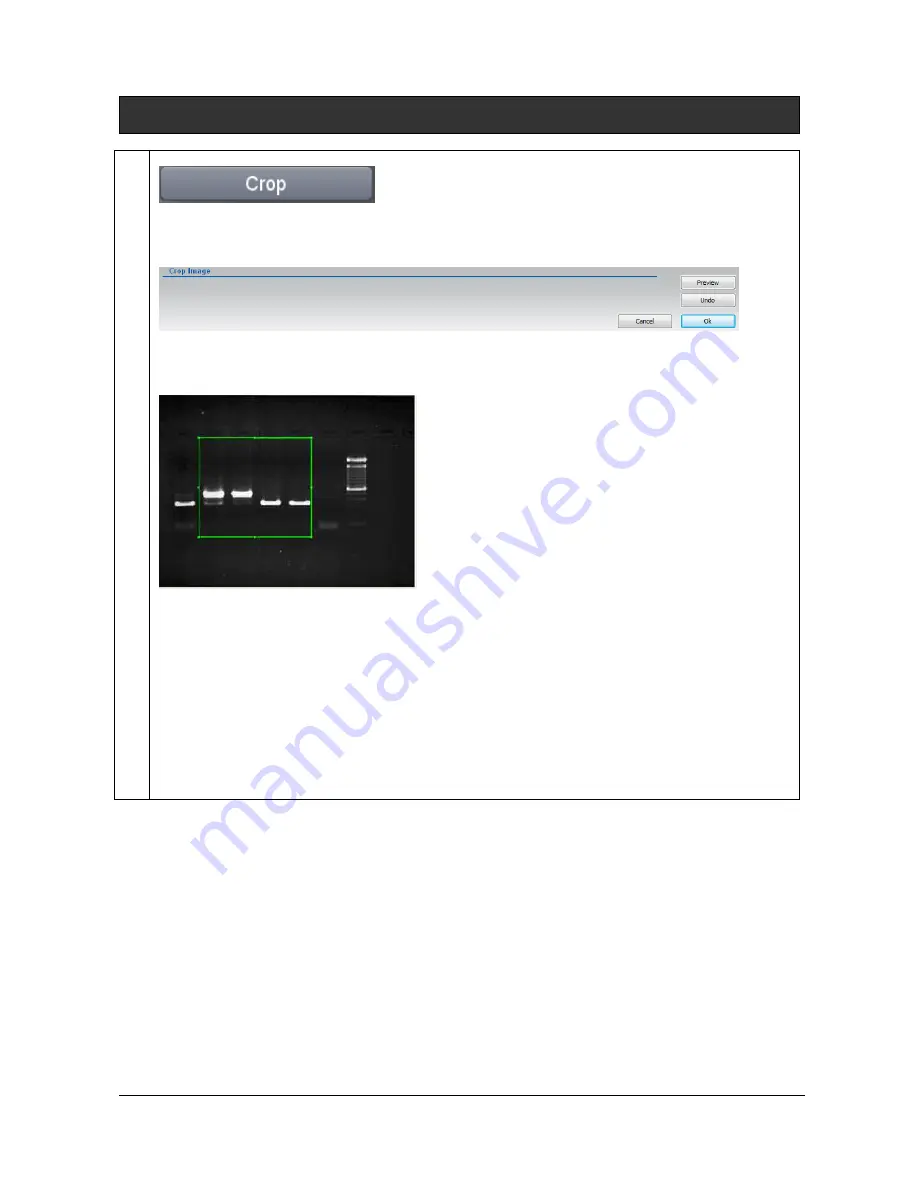
UVITEC – Cambridge
150/225
Crop
You can cut out a portion of an image. Click on the “Crop” button. A window displays the following
menu:
1- A default area is displayed. Click on the tags surrounding the area to modify its size. Drag and
drop the area to modify its position.
Note: To erase a previously defined area, click once again on the function.
2- Click on the “Preview” to crop the image:
Note: You can undo the cropping by clicking on “Undo”
Note: Exit the Cropping function by clicking on “Ok” to validate the selection or “Cancel” to discard it
and return to the original image.
Содержание FIREREADER MAX
Страница 33: ...UVITEC Cambridge 33 225 The Device Manager should appear as below for the FireReader and SL4 USB series ...
Страница 43: ...UVITEC Cambridge 43 225 The folder menu The image window ...
Страница 155: ...UVITEC Cambridge 155 225 Select from this list the actions you want to undo The Undo applies automatically on the image ...






























