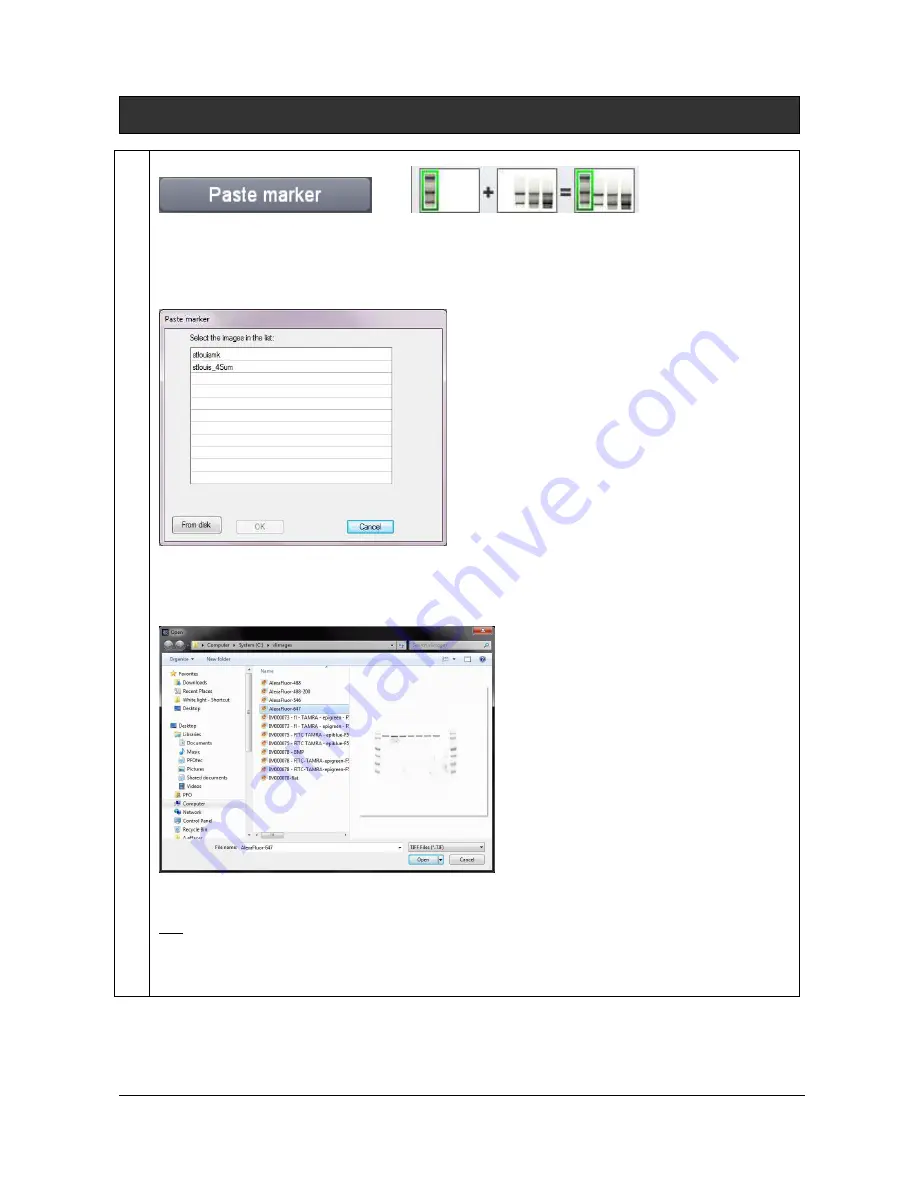
UVITEC – Cambridge
161/225
Paste marker
The paste marker feature allows to copy and paste a marker from the marker image into the signal
image. Paste marker is frequently used for colorimetric markers run together with chemiluminescent
samples. This process will not affect the quantitation of the spots of the signal image.
Click on the “Paste marker” button. A window displays the following menu:
A list displays the image already opened.
You can also add an image to the list by opening an image from your computer. To proceed, click on
the “From disk” button. A pop-up window displays the following menu:
Browse to specify the image directory
Double click on the image name you want to load
Note: only two positive or two negative images can be added. Thus, it could be necessary to inverse the image one or the
image two for having satisfactory results.
1- Select the Marker image by clicking on “Select image”. A pop-up window displays the following
menu:
Содержание FIREREADER MAX
Страница 33: ...UVITEC Cambridge 33 225 The Device Manager should appear as below for the FireReader and SL4 USB series ...
Страница 43: ...UVITEC Cambridge 43 225 The folder menu The image window ...
Страница 155: ...UVITEC Cambridge 155 225 Select from this list the actions you want to undo The Undo applies automatically on the image ...






























