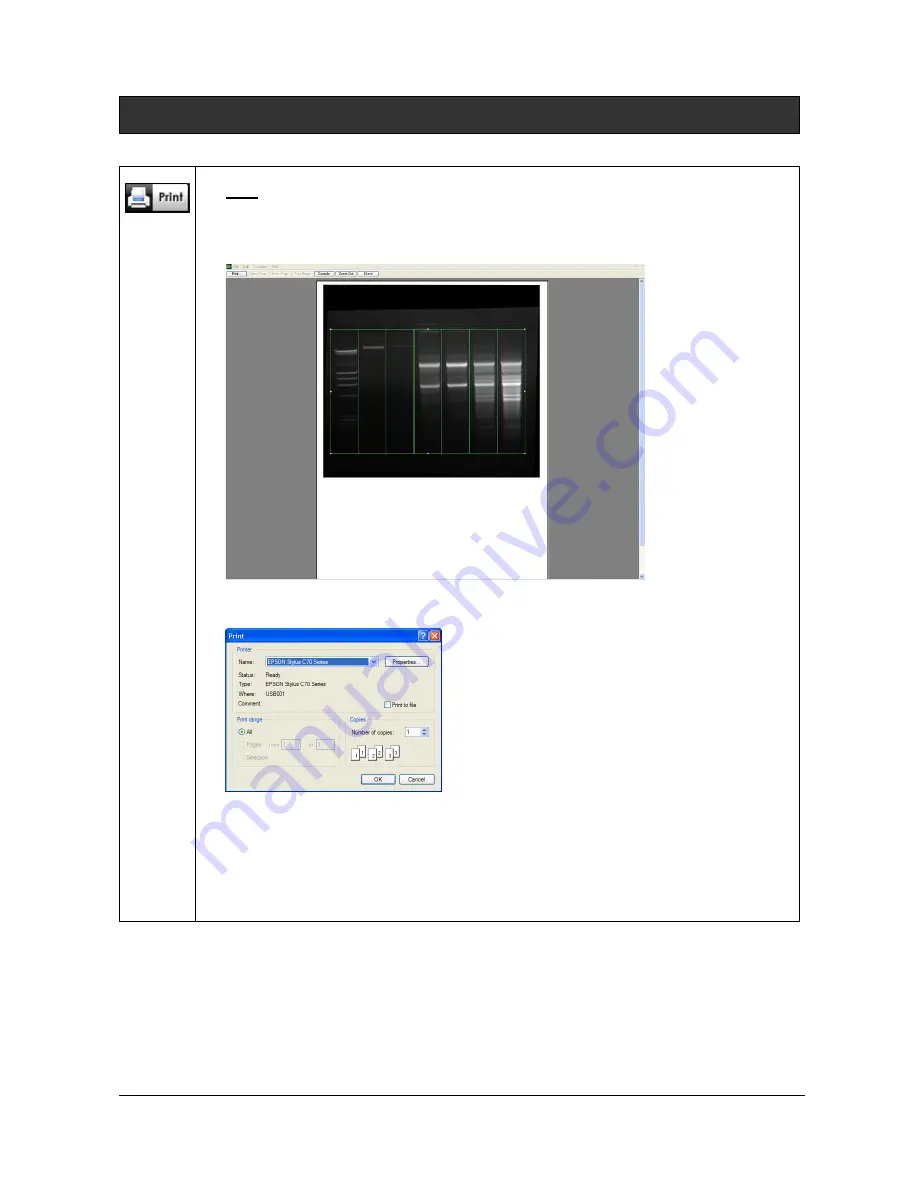
UVITEC – Cambridge
62/225
Toolbar in details
Print
Click on the “Print” icon to print the image, the table or the graphs. A pop-up window
displays the Print preview: The Print preview displays a preview of the image, as it will
be printed.
Click on Print to validate the preview. A pop-up window displays the following menu:
Select a printer
Click on Properties to modify the default setting of the printer, if necessary
Select the number of copies
Click on OK to validate your options
Содержание FIREREADER MAX
Страница 33: ...UVITEC Cambridge 33 225 The Device Manager should appear as below for the FireReader and SL4 USB series ...
Страница 43: ...UVITEC Cambridge 43 225 The folder menu The image window ...
Страница 155: ...UVITEC Cambridge 155 225 Select from this list the actions you want to undo The Undo applies automatically on the image ...






























