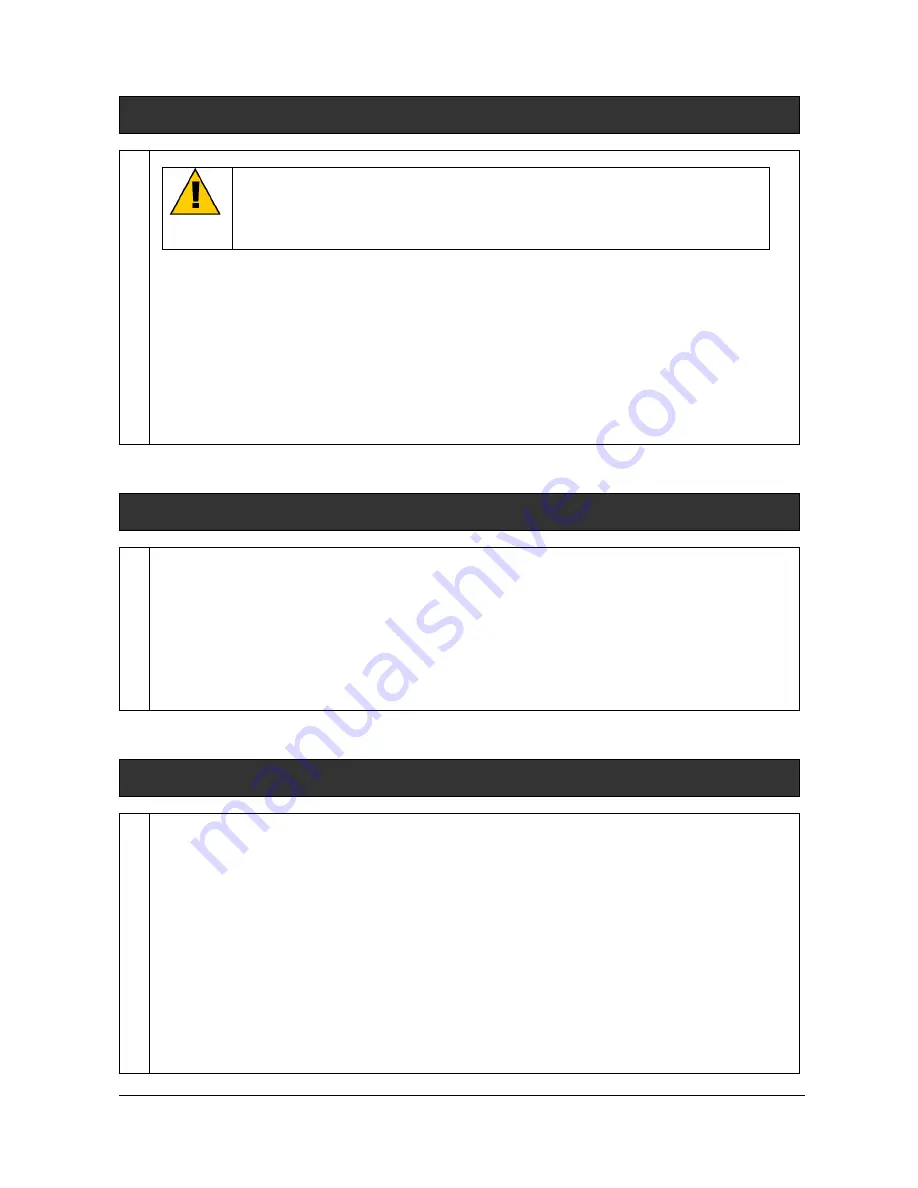
UVITEC – Cambridge
29/225
Upgrading the software
WARNING
Before to install a new software version, make sure you have the CD-Rom of the
current software version you are using
First, uninstall the previous version of the software using the uninstall shield. To do so, click on the
Windows Start button, select the UviTec directory and clik on UnInstFireReader 1D:
Follow the uninstall instruction.
Then, open the Windows Explorer and delete the following directory: My document\Uvitec\FireReader
1D Advance
Then, to upgrade the software to this version, proceed as described in the first Installation chapter.
Please make sure the system is switched-off when upgrading the software.
FireReader 1D un-install
You may want to de-install the software from your hard disk, the uninstFireReader 1D software will do
it for you:
Click on “Start” button
Go to “Programs”
Choose UVITec and click on uninstFireReader 1D
Answer “Yes” to the question and programs are removed
Click on “Ok” to finish de-installation
Video card related problems (Windows XP & Vista)
When the graphics acceleration is set too high on certain video cards, the FireReader 1D program
could crash when using the Live Image feature or the Live Image can be corrupted. If you experience
this problem, change the Graphics Acceleration in Windows to a lower setting. Please, follow these
steps:
1. From the Start menu button, select Settings > Control Panel.
2. Double click on the Display icon,
3. Click on the Settings tab.
4. Click on the Advanced button.
5. Click on the Performance tab.
6. Change the Hardware Acceleration setting by moving the slider to a lower setting. With some
cards, you might have to move the slider to the lowest setting in order for live imaging to work.
7. Click on Apply.
8. Click on OK.
9. Click on Close.
Содержание FIREREADER MAX
Страница 33: ...UVITEC Cambridge 33 225 The Device Manager should appear as below for the FireReader and SL4 USB series ...
Страница 43: ...UVITEC Cambridge 43 225 The folder menu The image window ...
Страница 155: ...UVITEC Cambridge 155 225 Select from this list the actions you want to undo The Undo applies automatically on the image ...






























