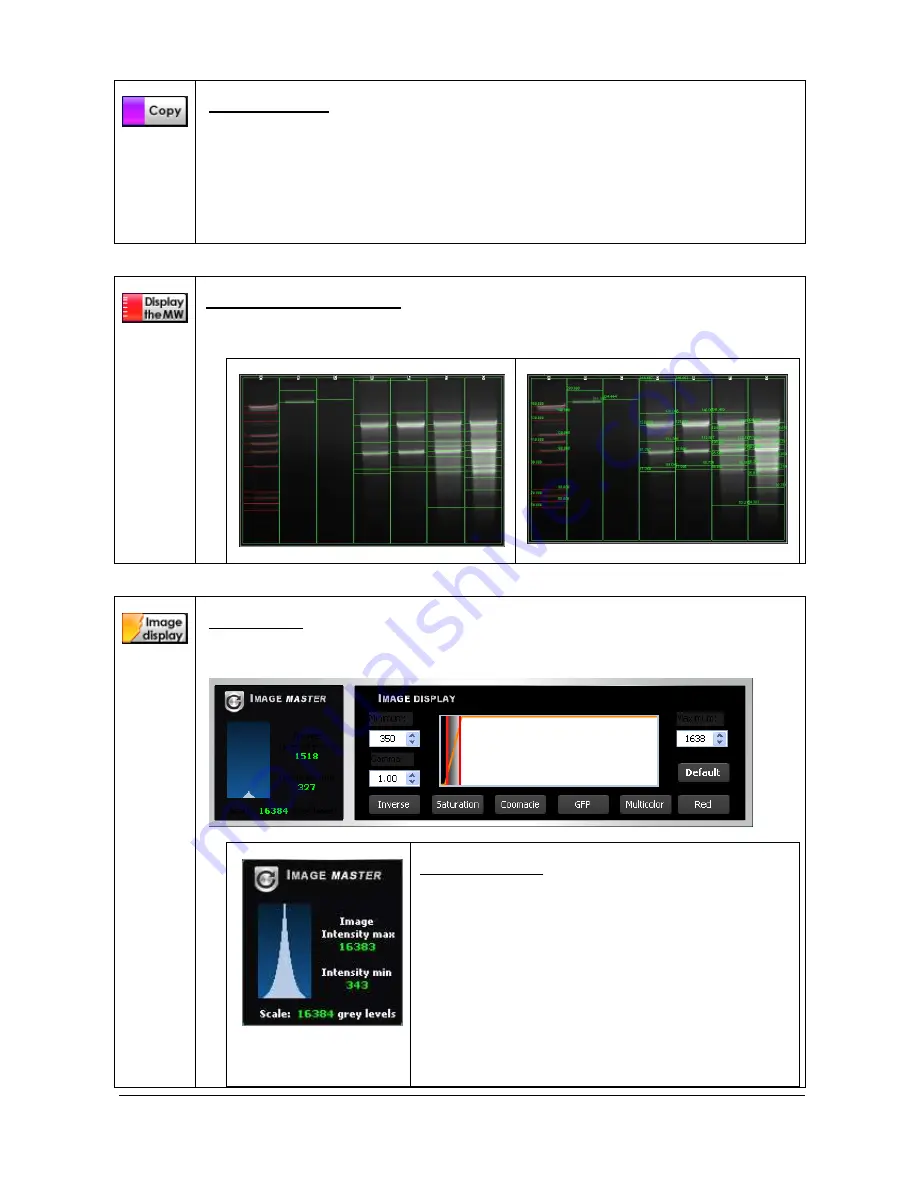
UVITEC – Cambridge
103/225
Copy to clipboard
This function copies an image, a table or a graph onto the clipboard for insertion into another
program. This option is identical to the Windows
®
[Ctrl C] command.
To proceed, click on the Copy to clipboard icon. The image, the table or the graph is now
ready to be pasted into another application.
Open the application that you want to paste the image into, and select from the available
pasting options ([Ctrl V] command for Windows
®
software).
Display the molecular weight
Click on the “display the molecular weight” to display the calculated molecular weight on top of
the image.
Default display
Molecular weight displayed on the image
Image display
Click on the “Image display” to displays the Image Master data as well as the Image Display
set-up.
Image Master data
The Image Master data refers to the dynamic range of
grey levels in between the minimum and the maximum
pixel intensities obtained in an image.
Image depth is eAutoed as graduation level. In an
image, the density range between white and black is
divided into a number of gradation levels. For instance,
a 12-bit image has 4096 gradation levels. The image
dynamic refers to the number of grey levels in between
the minimum levels obtained and the maximum level
obtained on a specific image.
The Image Master data informs you of the obtained
Содержание FIREREADER MAX
Страница 33: ...UVITEC Cambridge 33 225 The Device Manager should appear as below for the FireReader and SL4 USB series ...
Страница 43: ...UVITEC Cambridge 43 225 The folder menu The image window ...
Страница 155: ...UVITEC Cambridge 155 225 Select from this list the actions you want to undo The Undo applies automatically on the image ...






























