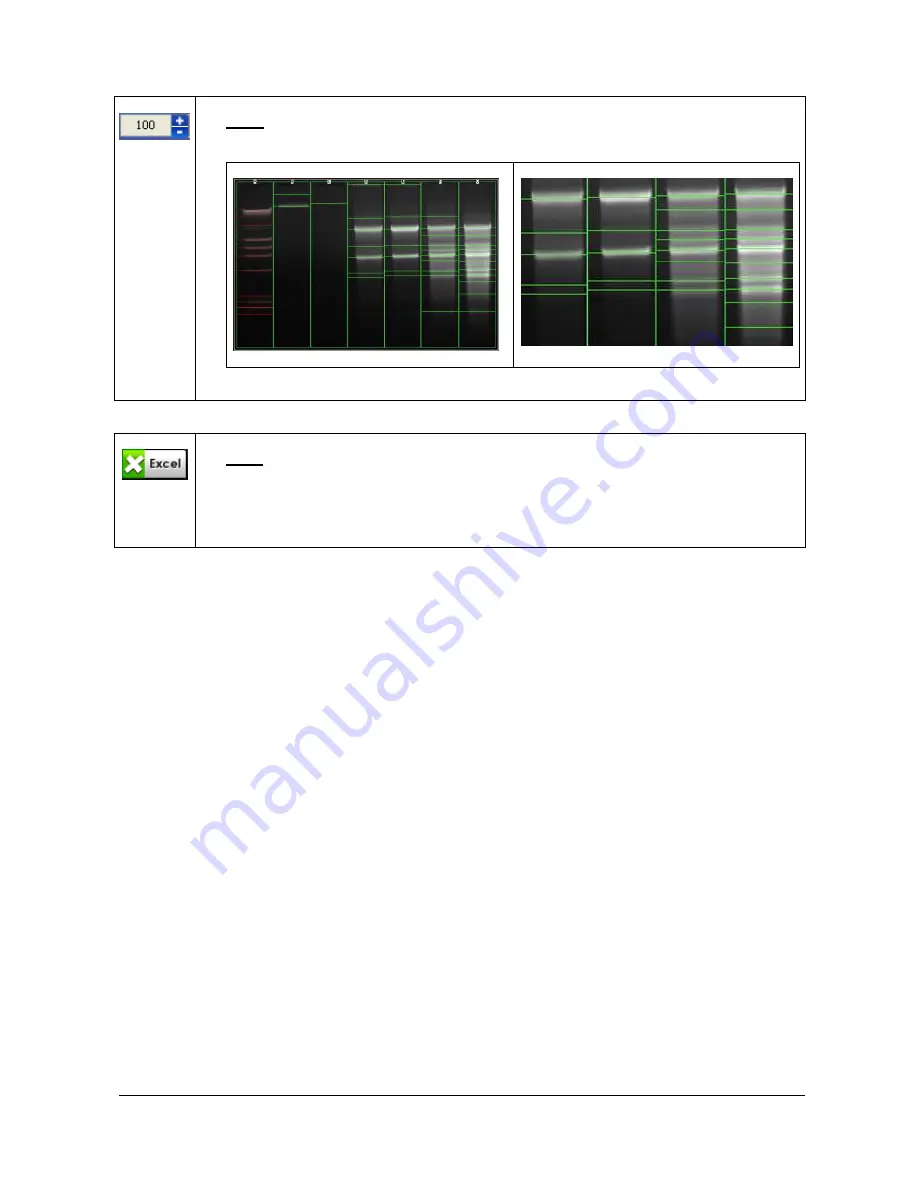
UVITEC – Cambridge
68/225
Zoom
1. Click on the “+” or “-“ to zoom in or out the image
Auto-scale (no zoom)
Zoom 150%
Excel
This function transfers the results table to Microsoft Excel
TM
.
1. To proceed, click on the Send to Excel
TM
icon. The Excel software is automatically
opened by the FireReader-FireReader 1D and the table is transferred to Excel
TM
.
Содержание FIREREADER MAX
Страница 33: ...UVITEC Cambridge 33 225 The Device Manager should appear as below for the FireReader and SL4 USB series ...
Страница 43: ...UVITEC Cambridge 43 225 The folder menu The image window ...
Страница 155: ...UVITEC Cambridge 155 225 Select from this list the actions you want to undo The Undo applies automatically on the image ...






























