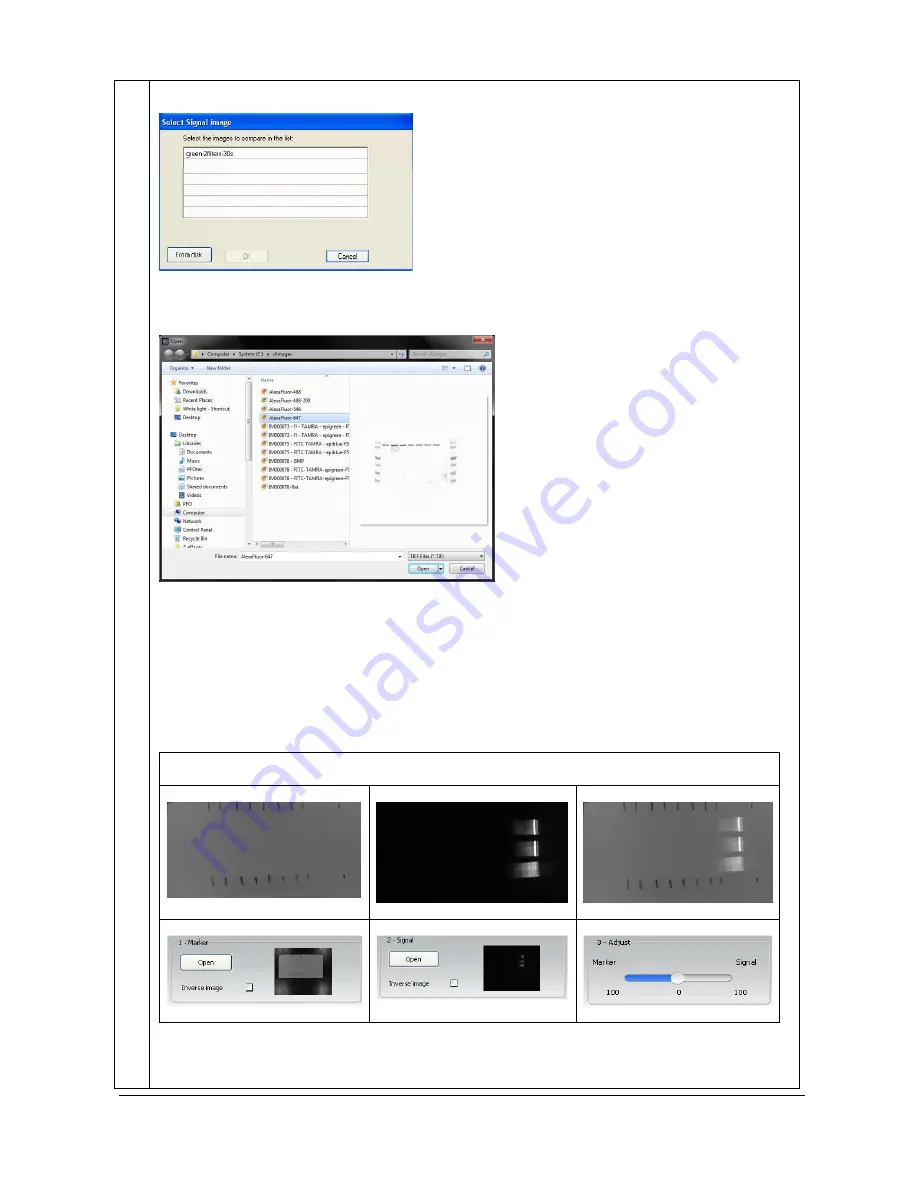
UVITEC – Cambridge
159/225
pop-up window displays the following menu:
A list displays the image already opened.
You can also add an image to the list by opening an image from your computer. To proceed, click on
the “From disk” button. A pop-up window displays the following menu:
Browse to specify the image directory
Double click on the image name you want to load
A new composite image appears in the main windows, gathering the marker and the signal images.
3- Adjust the weight you want to give to each image
You can adjust the proportion of the marker and of the signals images in the composite image.
Example:
Case 1: weight of 50% for each mage
Содержание FIREREADER MAX
Страница 33: ...UVITEC Cambridge 33 225 The Device Manager should appear as below for the FireReader and SL4 USB series ...
Страница 43: ...UVITEC Cambridge 43 225 The folder menu The image window ...
Страница 155: ...UVITEC Cambridge 155 225 Select from this list the actions you want to undo The Undo applies automatically on the image ...






























