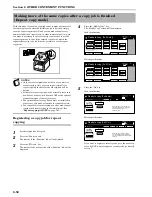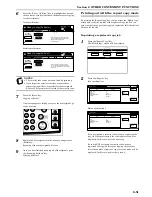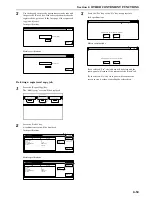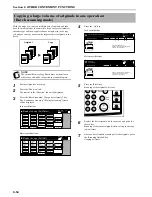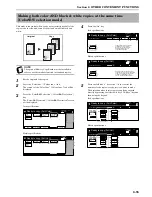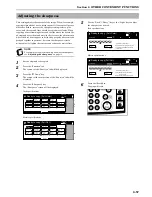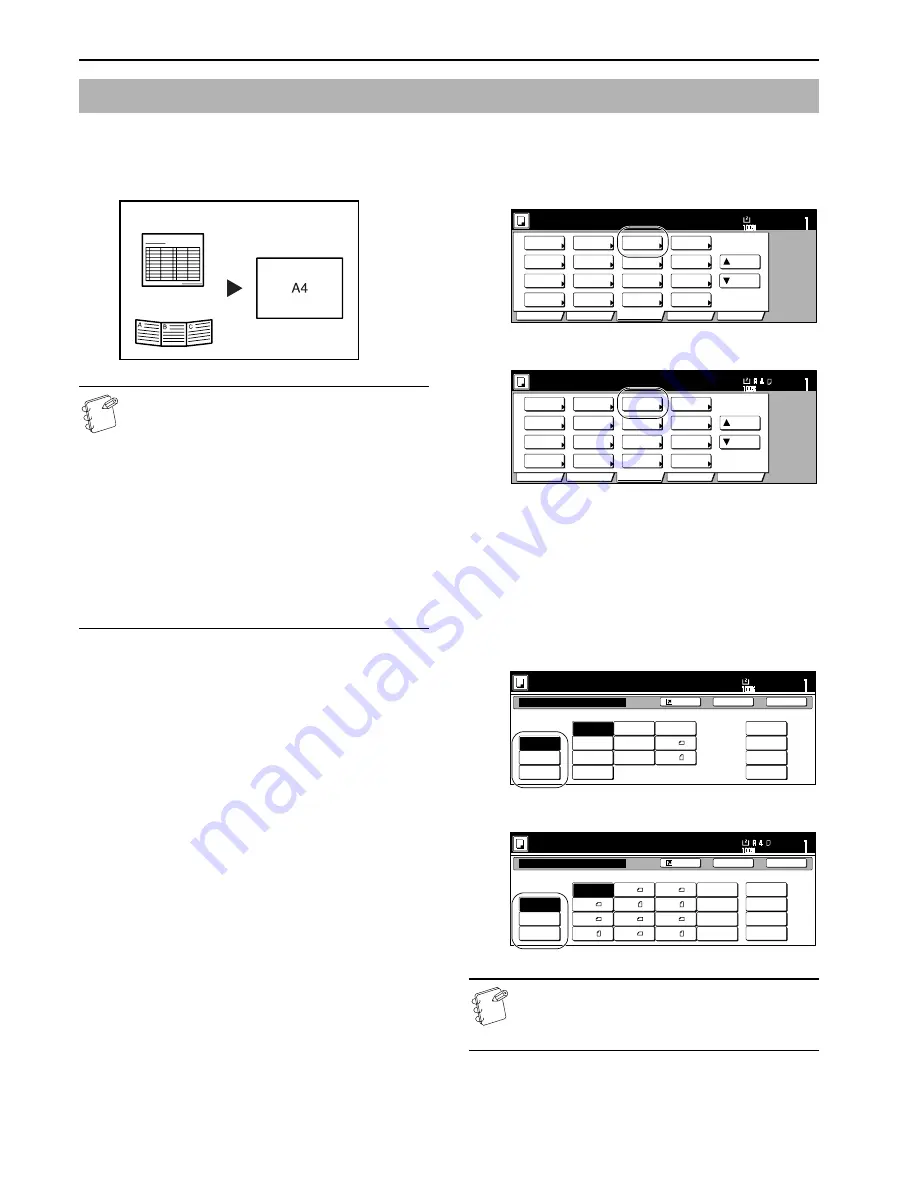
Section 6 OTHER CONVENIENT FUNCTIONS
6-42
With this mode, if you manually select a size for the original, only
that size image will be scanned for copying.
Use this mode as well when copying from originals of non-standard
sizes.
NOTES
• You can register the size of non-standard originals that
you often use as a custom original size. (See “
Original
size registration
” on page 7-102.)
• ALWAYS set non-standard sized originals on the
platen.
• Once you select the original size under this mode, you
can copy with originals set on the platen even with the
original cover (or the optional Document Processor)
open.
• If this mode is used in combination with the
Centering/Image shift mode, you can, for example, have
the image of non-standard sized originals centered on
standard sized copy paper. (See “
Centering the copy
image [Centering/Image shift mode]
” on page 6-15.)
1
Set the originals to be copied.
2
Press the “Function” tab.
The content of the “Function” tab will be displayed.
3
Press the “Select orig.size” [“Select size org.”] key.
The “Select original size” [“Select size original”] screen will
be displayed.
Inch specifications
Metric specifications
4
Select the size of the originals.
If you want to select a standard scanning size, press the key
that corresponds to the desired size and then go directly to
step 9.
If you want to select a standard size other than those
displayed, go to the next step.
If you want to select the dimensions of the scan area
manually, go directly to step 7.
Inch specifications
Metric specifications
NOTE
If you have registered a custom original size, you will be
able to select that size for use in this mode. (See
“
Original size registration
” on page 7-102.)
Original size selection mode
Original
Copy
Set
Ready to copy. (Full-Color)
Paper Size
Basic
User choice
Function
Color func.
Program
11x8
1
/
2
"
Select
paper
Exposure
mode
Orig.image
quality
Up
Down
Sort/
Finished
2 sided/
Separation
Reduce
/Enlarge
Margin/
Centering
Border
Erase
Select
orig.size
Auto
Selection
Page #
Cover
Mode
Combine
Batch
scanning
Poster
Booklet
Set
Ready to copy. (Full Col.)
Paper Size
Basic
User choice
Function
Colour func.
Program
Select
paper
Exposure
mode
Image
quality
Up
Down
Sort/
Finished
2-sided/
Split
Reduce/
Enlarge
Margin/
Imag.shift
Erase
Mode
Select
size orig.
Auto
Selection
Page
numbering
Cover
Mode
Merge copy
Large # of
originals
Poster
Booklet
Select original size
Select
size
11x17
8
1
/
2
x11
11x8
1
/
2
Auto
Input size
Other
stand.Size
User regist.
5
1
/
2
x8
1
/
2
8
1
/
2
x5
1
/
2
8
1
/
2
x14
A 4
A 4
11x15
2 x 2"
2 x 2"
2 x 2"
2 x 2"
Ready to copy.(Full-color)
Paper Size
Set
Back
Register
Close
11x8
1
/
2
Select size original
Select
size
Input size
Others
stand.Size
User regist.
50x 50mm
50x 50mm
50x 50mm
50x 50mm
Ready to copy.(Full Col.)
Paper Size
Set
Back
Register
Close
A 3
A 4
A 4
Auto
A 5
A 6
B 4
A 5
B 5
B 6
B 6
B 5
8
1
/
2
x11"
11x8
1
/
2
"
Folio
11x15"
Содержание CDC 1526
Страница 48: ...Section 5 COLOR COPY SETTINGS 5 8 ...
Страница 64: ...Section 6 OTHER CONVENIENT FUNCTIONS 6 16 6 Press the Start key Copying will start ...
Страница 136: ...Section 6 OTHER CONVENIENT FUNCTIONS 6 88 ...
Страница 254: ...Section 7 COPIER MANAGEMENT 7 118 ...
Страница 290: ...Section 9 TROUBLESHOOTING 9 20 ...