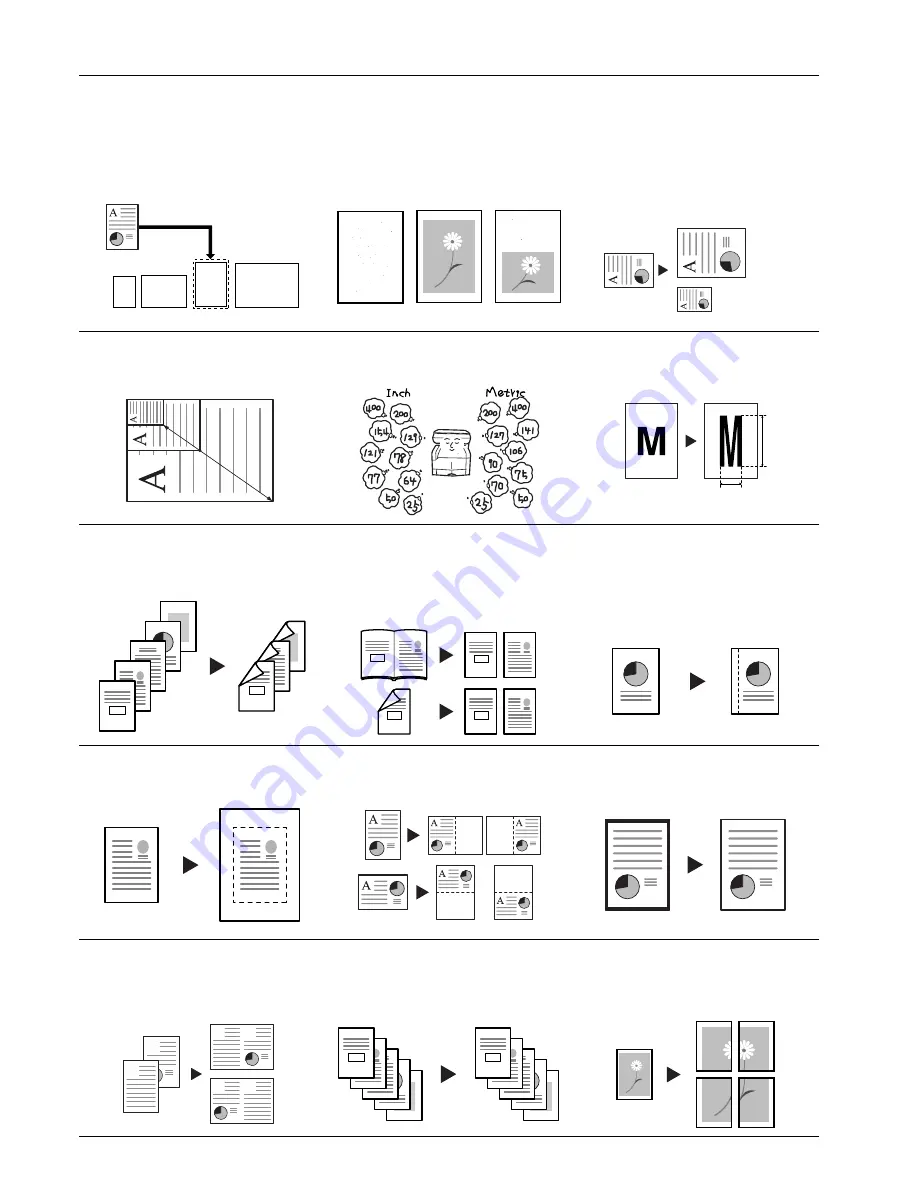
viii
MAKING FULL USE OF THE COPIER’S ADVANCED FUNCTIONS
1
Having the copier automatically
select copy paper of the same size as
the original
<Auto paper selection mode>
(Page 4-2)
2
Making clear reproductions of
photographs
<Image quality selection>
(Page 4-4)
3
Various functions for making
enlarged and reduced copies
• Enlarging/reducing the copy image to fit
the size of paper in a specified
drawer[cassette]
<Auto magnification selection mode>
(Page 6-1)
• Enlarging/reducing the copy image to a
desired size between 25% and 400%
<Zoom mode>
(Page 6-2)
• One-touch selection of the copy
magnification ratio
<Preset zoom mode>
(Page 6-3)
• Enlarging/reducing the length and width of
the image to separate magnification ratios
<XY zoom mode>
(Page 6-4)
4
Making 2-sided copies from various
types of originals
<2-sided copy modes>
(Page 6-6)
5
Copying two-page originals onto
separate sheets
<Page separation/Split copy
modes>
(Page 6-
9
)
6
Making a margin space on the copies
<Margin mode>
(Page 6-12)
7
Centering the copy image
<Centering/Image shift mode>
(Page 6-15)
8
Adding a space next to the copy
images for making notes
<Memo mode>
(Page 6-17)
9
Making copies with clean edges
<Border erase modes>
(Page 6-19)
10
Fitting the image of either two or four
originals onto a single copy page
<Combine/Merge Copy modes>
(Page 6-21)
11
Printing page numbers on the copies
<Print page numbers mode>
(Page 6-23)
12
Enlarging the image and printing it
out onto multiple sheets
<Poster mode>
(Page 6-27)
11" × 17" : 129%
(A3: 141%)
5
1/2
" × 8
1/2
": 64%
(A5: 70%)
8
1/2
" × 11"
(A4)
25%
400%
Y%
X%
#
"
!
#
!
"
2
1
2
1
2
1
1
2
2
1
1
1
2
2
E
D
C
B
A
E
-5-
D
-4-
C
-3-
B
-2-
A
-1-
Содержание CDC 1526
Страница 48: ...Section 5 COLOR COPY SETTINGS 5 8 ...
Страница 64: ...Section 6 OTHER CONVENIENT FUNCTIONS 6 16 6 Press the Start key Copying will start ...
Страница 136: ...Section 6 OTHER CONVENIENT FUNCTIONS 6 88 ...
Страница 254: ...Section 7 COPIER MANAGEMENT 7 118 ...
Страница 290: ...Section 9 TROUBLESHOOTING 9 20 ...































