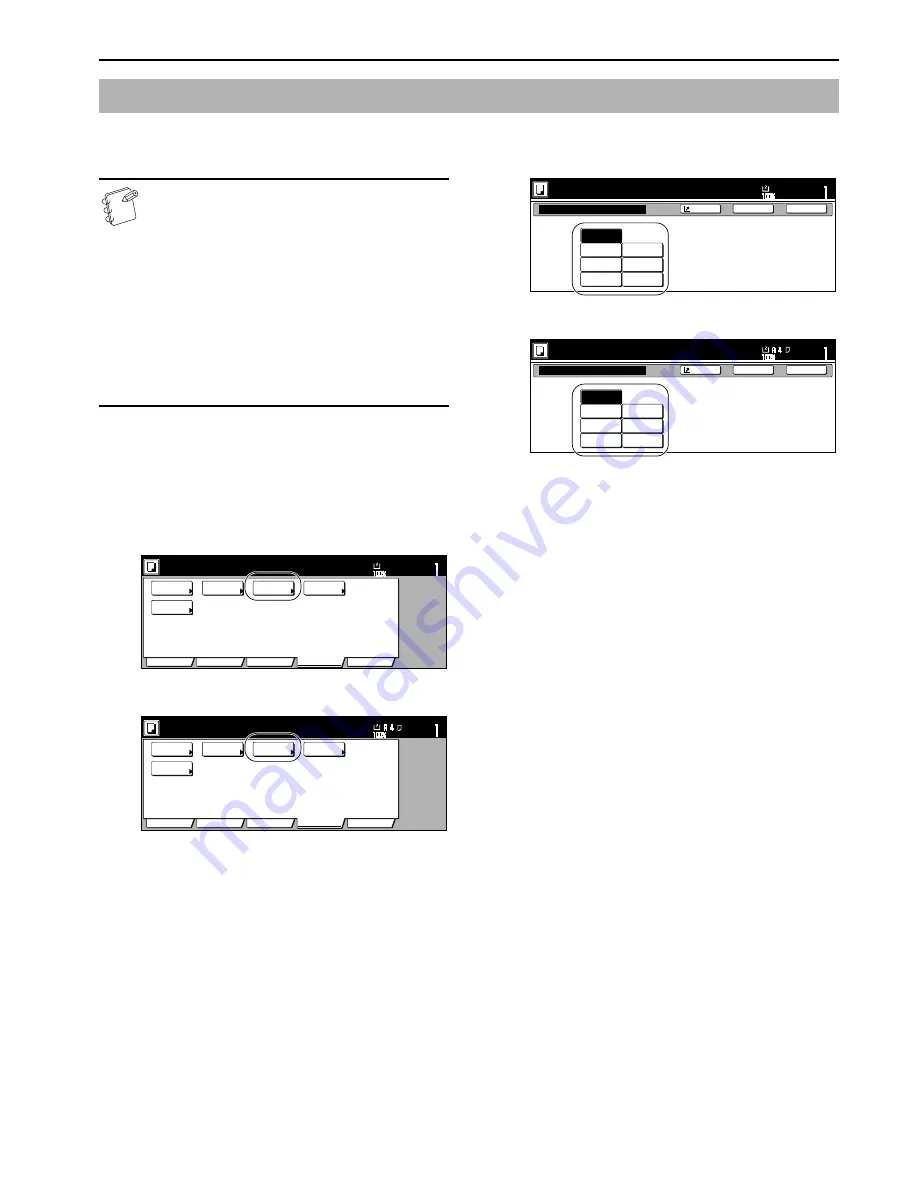
Section 5 COLOR COPY SETTINGS
5-5
Select the image quality, for example “Vivid” or “Dull” [“Calm”],
according to the type of copy image you want.
NOTES
• These adjustments are only available with full color
and A.C.S. copying.
• These adjustments are NOT available in the auto
exposure mode.
• This setting is NOT available for use together with the
color balance adjustment.
• Select one of the 6 available image quality settings.
Multiple selections are NOT possible.
• Selection is possible between 6 settings: “Vivid”, “Dull”
[“Calm”], “Sharper” [“Modulation”], “Smooth”, “Light”
and “Dark” [“Heavy”]. For a sample of copies made
under each setting, see “
One-touch image quality
adjustment
” on page i.
1
Press the “Color func.” [“Colour func.”] tab.
The “Color func.” [“Colour func.”] tab will be displayed.
2
Press the “One touch image” [“Quick image”] key.
The “One touch image” [“Quick image”] screen will be
displayed.
Inch specifications
Metric specifications
3
Select the image quality setting that you want to use.
Inch specifications
Metric specifications
4
Press the “Close” key.
The touch panel will return to the screen in step 2.
One-touch image quality adjustment
Set
Ready to copy. (Full-Color)
Paper Size
Basic
User choice
Function
Color func.
Program
11x8
1
/
2
"
Color
balance
Mono
color
Adjust Hue
One touch
image
Color/B&W
selection
Ready to copy. (Full Col.)
Paper Size
Basic
User choice
Function
Colour func.
Program
Colour
balance
Mono
colour
Adjust Hue
Quick
image
Colour/B&W
selection
One touch image
None
Vivid
Sharper
Dull
Smooth
Dark
Light
Choose your favorite quality.
Vivid, Dull, Sharper
Softer,Lighter,Darker
Ready to copy. (Full-Color)
Paper Size
Set
Back
Register
Close
11x8
1
/
2
"
Quick image
None
Vivid
Modulation
Calm
Smooth
Heavy
Light
Choose your favorite quality.
Vivid, Calm, Modulation
Smooth, light, Heavy.
Ready to copy.(Full Col.)
Paper Size
Set
Back
Register
Close
Содержание CDC 1526
Страница 48: ...Section 5 COLOR COPY SETTINGS 5 8 ...
Страница 64: ...Section 6 OTHER CONVENIENT FUNCTIONS 6 16 6 Press the Start key Copying will start ...
Страница 136: ...Section 6 OTHER CONVENIENT FUNCTIONS 6 88 ...
Страница 254: ...Section 7 COPIER MANAGEMENT 7 118 ...
Страница 290: ...Section 9 TROUBLESHOOTING 9 20 ...






























