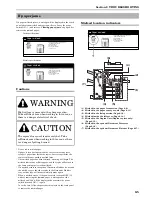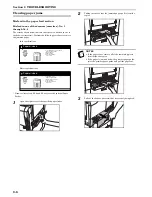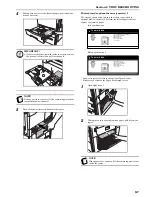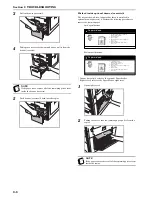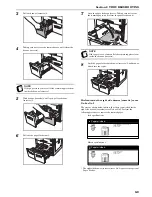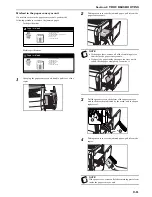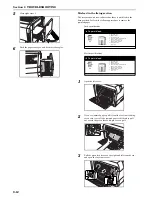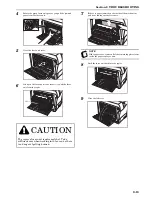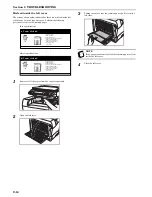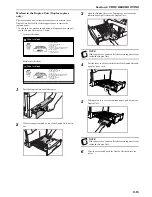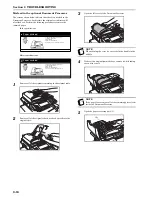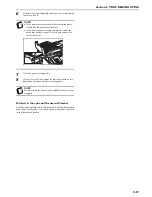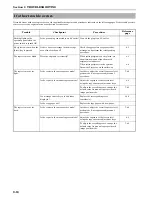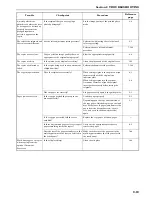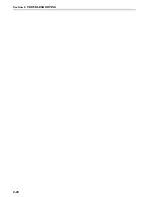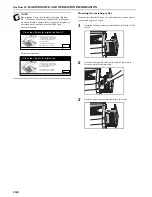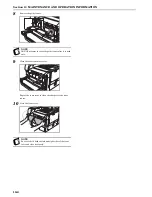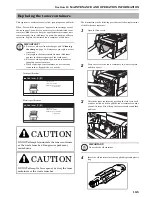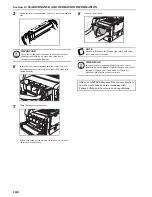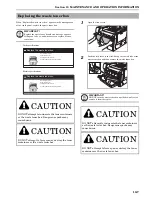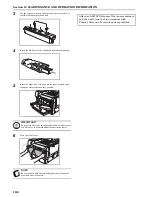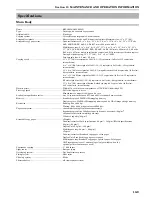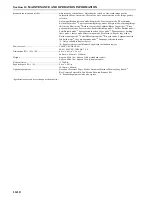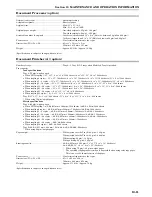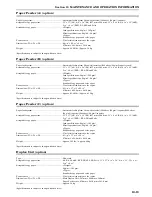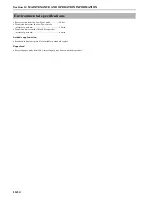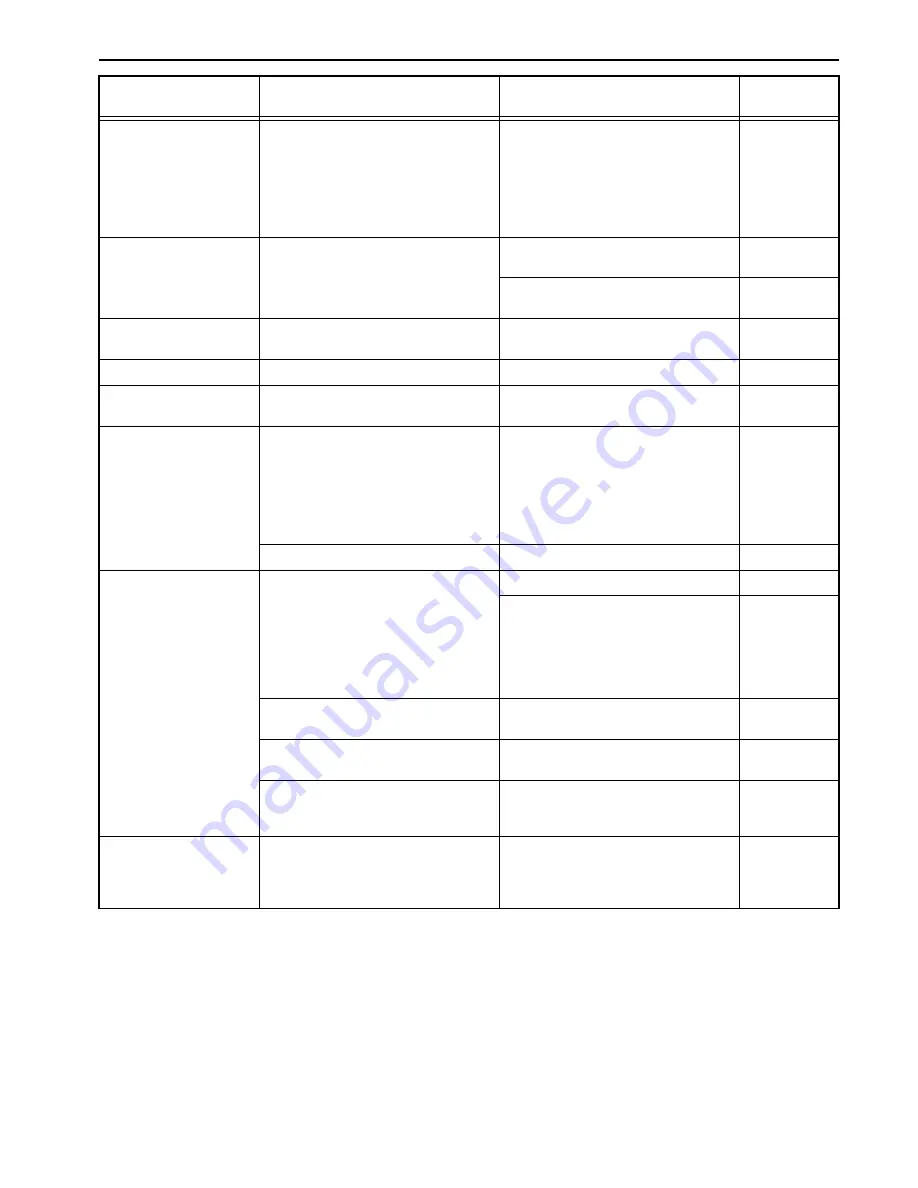
Section 9 TROUBLESHOOTING
9-19
A moiré pattern (the
phenomenon where the dots
do not appear to be lined up
properly but seem to be
grouped together in
patterns) appears on the
copies.
Is the original that you are copying a
printed photograph?
Set the image quality to the printed photo
mode.
4-4
The color of the originals and
the copies seem different.
Are the color adjustment settings correct?
Perform the “Adjusting the color balance”
color copy setting.
5-1
Perform the auto color adjustment
procedure.
7-104
The copies are not clear.
Did you select an image quality that was
appropriate to the original being copied?
Select an appropriate image quality.
4-4
The copies are dirty.
Is the platen or the original cover dirty?
Clean the platen and/or the original cover.
10-1
The copies are blurred or
faded.
Is the copier being used in an environment
of high humidity?
Perform the drum refresh procedure.
7-106
The copy image is skewed.
Were the originals set correctly?
When setting originals on the platen, align
them securely with the original size
indicator plate.
When setting originals in the optional
Document Processor, align the original
insert guides securely before setting the
originals.
4-1
8-2
Was the paper set correctly?
Set paper securely against the guide plates.
3-1
Paper jams occur often.
Is the copy paper loaded properly in the
drawer[cassette]?
Load the paper properly.
3-1
Depending upon the type and condition of
the copy paper, finished copies can curl and
may be the cause of paper jams. Remove the
paper from the drawer[cassette], turn it
over, and set it in the drawer[cassette]
again.
3-1
Is the copy paper curled, folded over or
wrinkled?
Replace the copy paper with new paper.
---
Is there any jammed paper or loose scraps of
paper remaining inside the copier?
Carry out the appropriate procedure to
remove the paper.
9-5
Does the size of the paper actually set in the
multi-bypass match the size you selected in
the touch panel?
Make sure the size of the paper set in the
multi-bypass matches the size you select in
the touch panel.
7-99
Black lines appear on copies
when copying from the
optional Document
Processor.
Is the slit glass dirty?
Clean the slit glass.
10-1
Trouble
Checkpoint
Procedure
Reference
page
Содержание CDC 1526
Страница 48: ...Section 5 COLOR COPY SETTINGS 5 8 ...
Страница 64: ...Section 6 OTHER CONVENIENT FUNCTIONS 6 16 6 Press the Start key Copying will start ...
Страница 136: ...Section 6 OTHER CONVENIENT FUNCTIONS 6 88 ...
Страница 254: ...Section 7 COPIER MANAGEMENT 7 118 ...
Страница 290: ...Section 9 TROUBLESHOOTING 9 20 ...