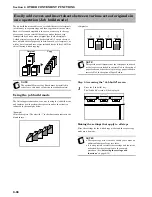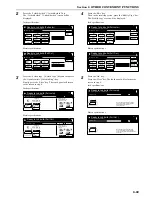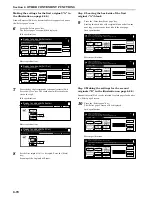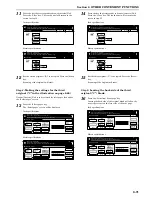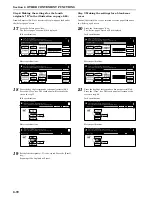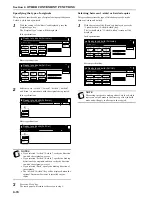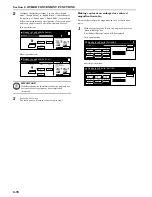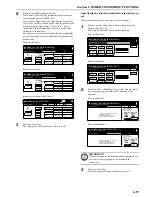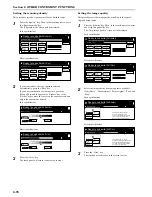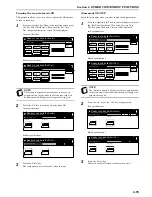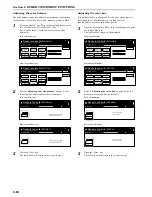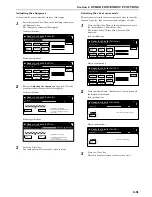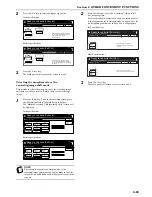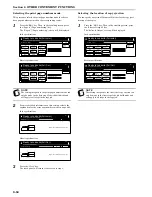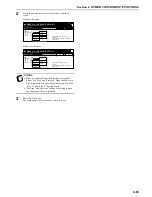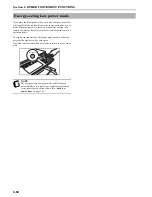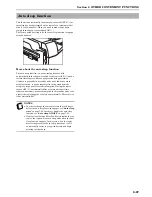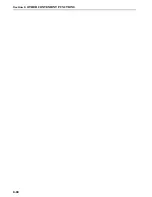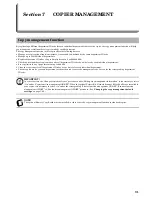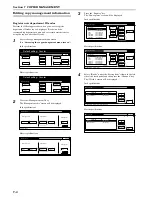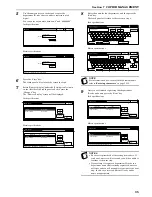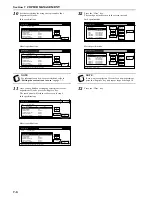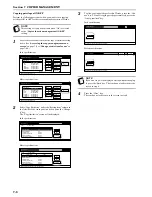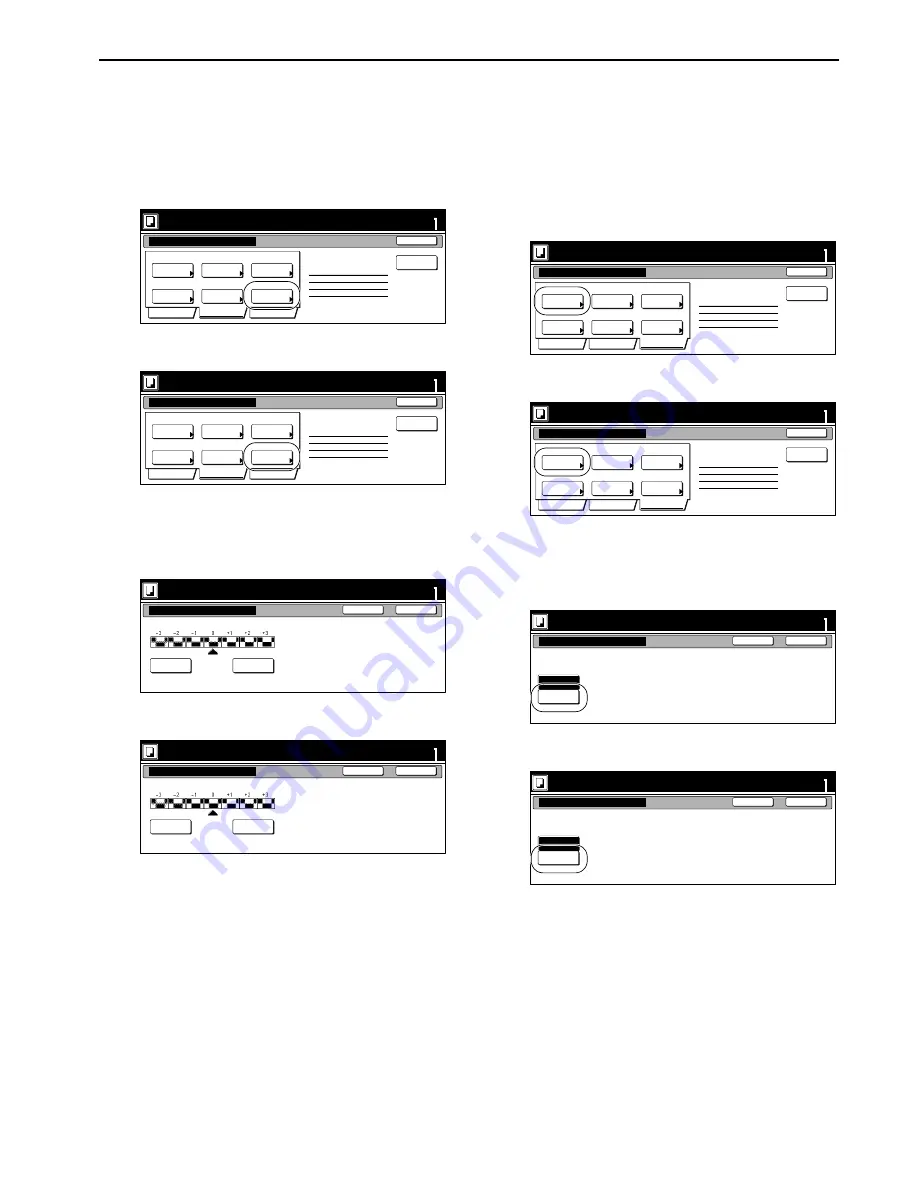
Section 6 OTHER CONVENIENT FUNCTIONS
6-81
Adjusting the sharpness
It is possible for you to adjust the contours of the image.
1
Press the “Quality” key. Then, in the resulting screen, press
the “Sharpness” key.
The “Sharpness” screen will be displayed.
Inch specifications
Metric specifications
2
Refer to “
Adjusting the sharpness
” on page 6-57 for the
actual procedure to adjust the color sharpness.
Inch specifications
Metric specifications
3
Press the “Close” key.
The touch panel will return to the screen in step 1.
Selecting the sheet erase mode
This procedure selects the sheet erase mode in order to erase the
shadows, lines, etc., that can occur around the edges of copies.
1
Press the “Edit” key. Then, in the resulting screen, press
the “Border Erase” [“Erase Mode”] key.
The “Border Erase” [“Erase Mode”] screen will be
displayed.
Inch specifications
Metric specifications
2
Press the “Sheet Erase” [“Border erase”] key and then set
the desired border width.
Inch specifications
Metric specifications
3
Press the “Close” key.
The touch panel will return to the screen in step 1.
Ready to Job build.(Full-color)
Place originals then press Start key.
set
End
Job Build - Step 1
Text + Photo
Density 4
Off
Off
Off
Off
Exposure
mode
Orig.image
quality
Eco Print
GlossPrint
Adjust Hue
Sharp
-ness
Color
balance
Insert
page
1 sided copy-Left
Finished page #: 0
Basic
Quality
Edit
Ready to Job build.(Full Col.)
Set original. Press Start key.
set
End
Job Build - Step 1
Text + Photo
Density 4
Off
Off
Off
Off
Exposure
mode
Image
quality
Eco print
Glos. pri.
Adjust Hue
Sharp
-ness
Colour
balance
Insert
blank page
1-sided Copy-Left
Finished page #: 0
Basic
Quality
Edit
Ready to Job build.(Full-color)
set
Back
Sharpness
Close
Place originals then press Start key.
Light:Shade on image edge.
Dark:Accent edges of text and fine line.
This function is available in B&W and
color copying.
Light
Dark
Ready to Job build.(Full Col.)
set
Back
Sharpness
Close
Set original. Press Start key.
Light:Shade on image edge.
Heavy:Shade off image and stress
to print thin line.
B&W and colour available in this func.
Light
Heavy
Ready to Job build.(Full-color)
Place originals then press Start key.
set
End
Basic
Quality
Edit
Insert
page
2 sided copy-Left
Finished page #: 0
Job Build - Step 1
Auto
Off
Off
None
None
Top tray
Border
Erase
Modify
Copy
Select
orig. size
Select of
Output
Page #
Margin/
Centering
Ready to Job build.(Full Col.)
Set original. Press Start key.
set
End
Basic
Quality
Edit
Insert
blank page
2-sided Copy-Left
Finished page #: 0
Job Build - Step 1
Auto
Off
Off
None
None
Top tray
Erase
mode
Modify
copy
Select
size orig.
Select of
Output
Page
numbering
Margin/
Imag. shift
Ready to Job build.(Full-color)
set
Back
Border Erase
Close
Place originals then press Start key.
Erase the border shadow of original.
None
Sheet
Erase
Ready to Job build.(Full Col.)
set
Back
Erase Mode
Close
Set original. Press Start key.
Erase edge of original copy.
None
Border
erase
Содержание CDC 1526
Страница 48: ...Section 5 COLOR COPY SETTINGS 5 8 ...
Страница 64: ...Section 6 OTHER CONVENIENT FUNCTIONS 6 16 6 Press the Start key Copying will start ...
Страница 136: ...Section 6 OTHER CONVENIENT FUNCTIONS 6 88 ...
Страница 254: ...Section 7 COPIER MANAGEMENT 7 118 ...
Страница 290: ...Section 9 TROUBLESHOOTING 9 20 ...