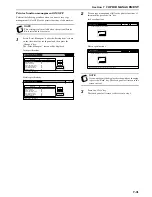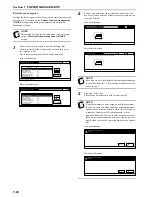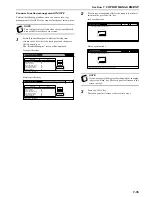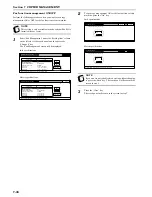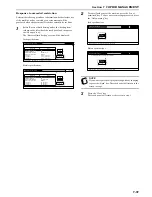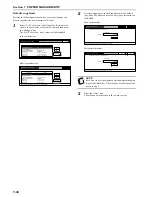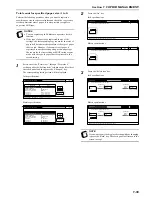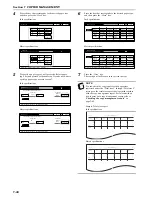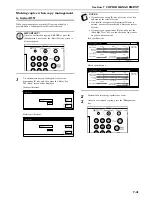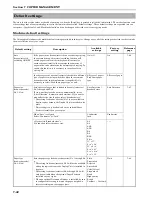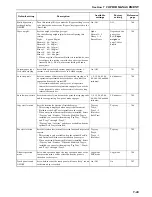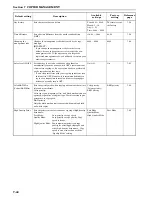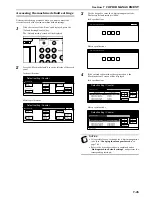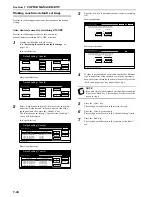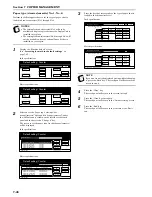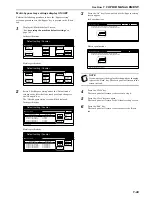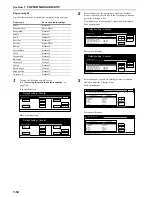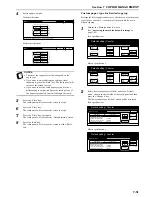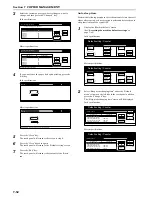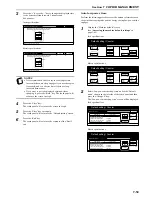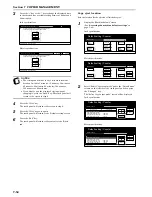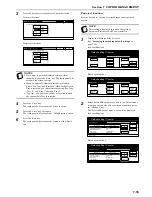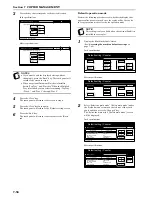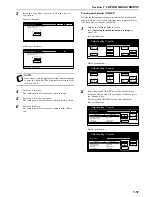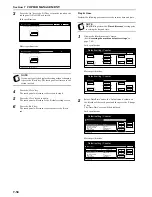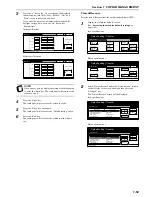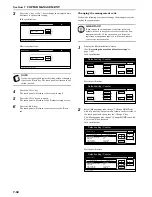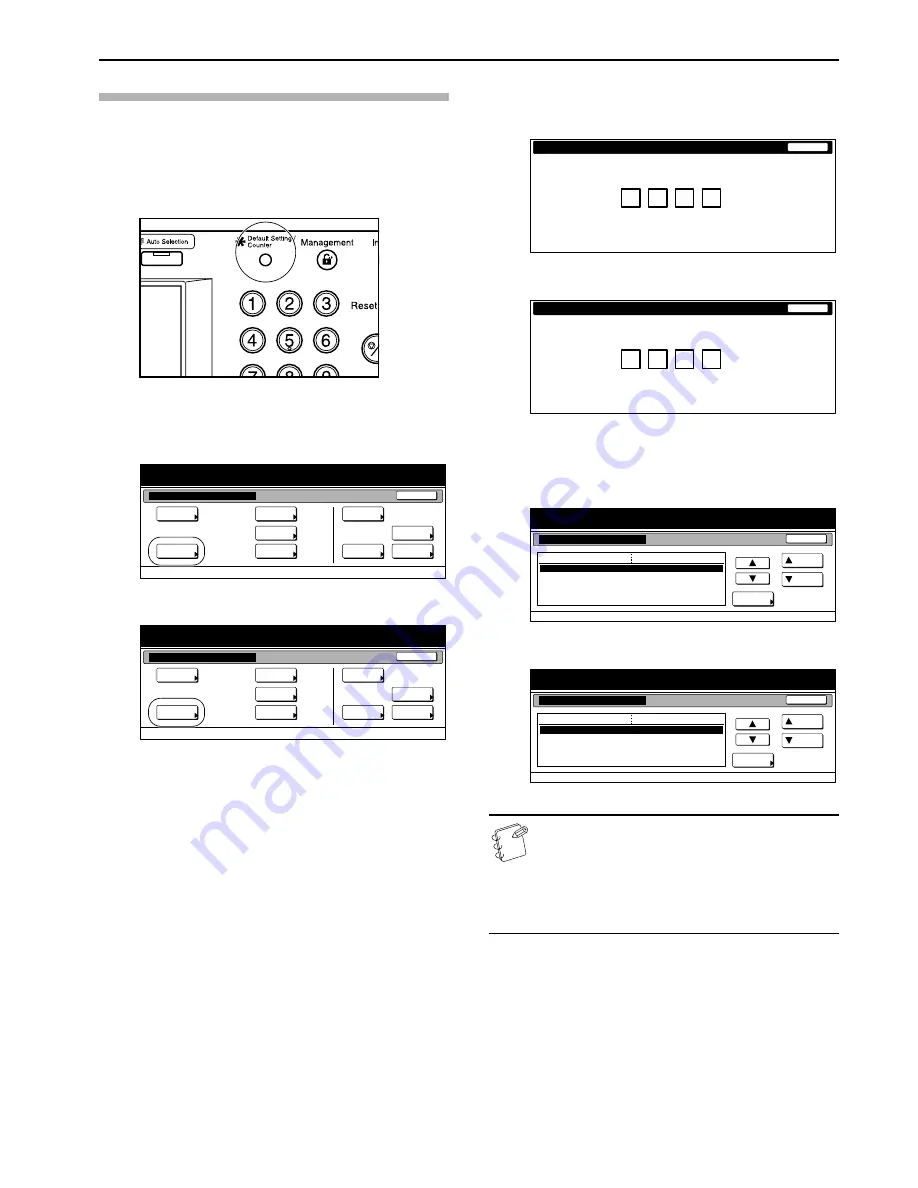
Section 7 COPIER MANAGEMENT
7-45
Accessing the machine default settings
Perform the following procedure when you want to access the
screens for each of the various machine default settings.
1
With the content of the “Basic” tab displayed, press the
[Default Setting/Counter] key.
The “Default setting” screen will be displayed.
2
Press the “Machine default” key on the left side of the touch
panel.
Inch specifications
Metric specifications
3
Use the keypad to enter the 4-digit management code.
The factory default setting is “2600”.
Inch specifications
Metric specifications
4
If the entered code matches the registered one, the
“Machine default” screen will be displayed.
Inch specifications
Metric specifications
NOTES
• It is possible for you to change the 4-digit management
code. (See “
Changing the management code
” on
page 7-60.)
• Refer to the desired procedure(s) explained under
“
Making machine default settings
” and perform the
corresponding setting(s).
End
Default setting / Counter
Default setting
Copy
default
Machine
default
Counter
check
User
Adjustment
Language
Bypass
setting
Register
orig. size
Management
report
End
Default setting / Counter
Default setting
Copy
default
Machine
default
Counter
check
User
Adjustment
Language
Bypass
setting
Register
orig. size
Management
report
Close
Enter the administrator number.
Close
Enter the administrator number.
Default setting / Counter
Close
Up
Down
Change #
Setting mode
Default menu
Machine default
Paper size (1st drawer)
Paper
size
(2nd drawer)
Paper
size
(3rd drawer)
Paper
size
(4th drawer)
Auto/Inch
Auto/Inch
Auto/Inch
Auto/Inch
Default setting
Auto_drawer_switching
On / All types of paper
Default setting / Counter
Close
Up
Down
Change #
Setting mode
Default menu
Machine default
Default setting
Paper size (1st cassette)
Paper
size
(2nd cassette)
Paper
size
(3rd cassette)
Paper
size
(4th cassette)
Auto/Centimeter
Auto/Centimeter
Auto/Centimeter
Auto/Centimeter
Auto_cassette_switching
On / All types of paper
Содержание CDC 1526
Страница 48: ...Section 5 COLOR COPY SETTINGS 5 8 ...
Страница 64: ...Section 6 OTHER CONVENIENT FUNCTIONS 6 16 6 Press the Start key Copying will start ...
Страница 136: ...Section 6 OTHER CONVENIENT FUNCTIONS 6 88 ...
Страница 254: ...Section 7 COPIER MANAGEMENT 7 118 ...
Страница 290: ...Section 9 TROUBLESHOOTING 9 20 ...