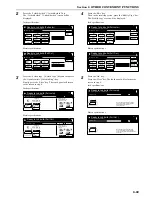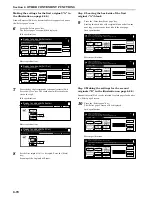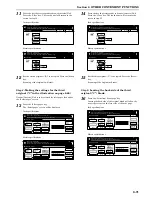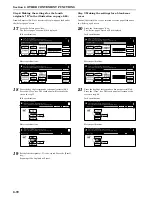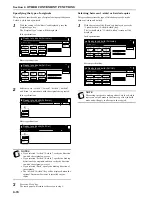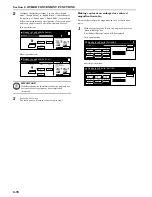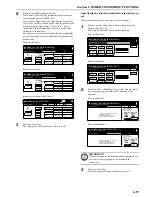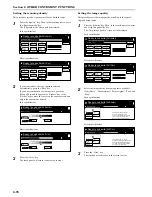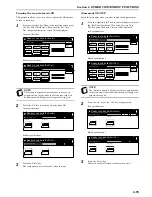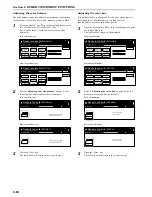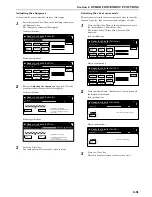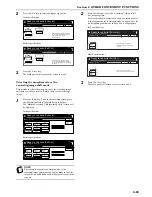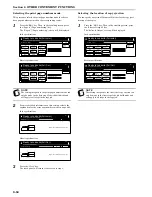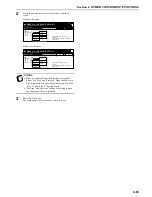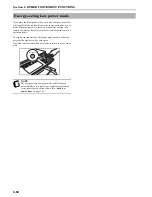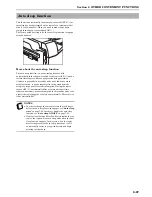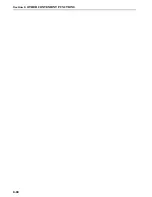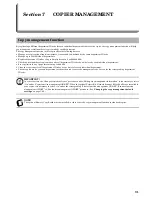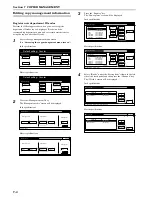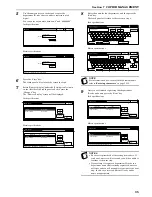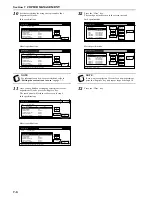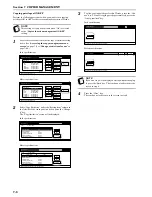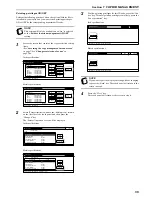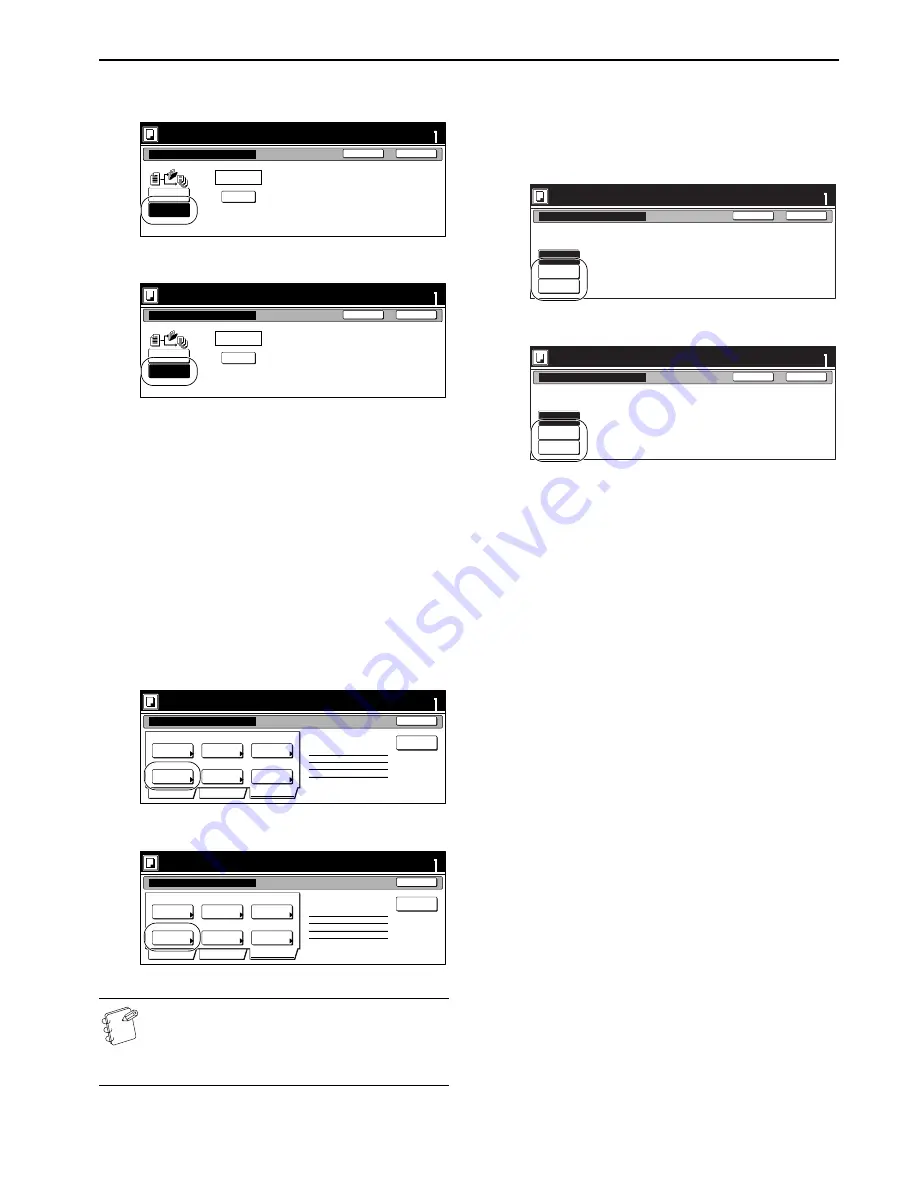
Section 6 OTHER CONVENIENT FUNCTIONS
6-83
2
Press the “On” key to select the repeat copy mode.
Inch specifications
Metric specifications
3
Press the “Close” key.
The touch panel will return to the screen in step 1.
Selecting the margin mode or the
centering/image shift mode
This procedure selects the margin mode or the centering/image
shift mode in order to create a margin space or center the copy
image.
1
Press the “Edit” key. Then, in the resulting screen, press
the “Margin/Centering” [“Margin/Imag. shift”] key.
The “Margin/Centering” [“Margin/Imag. shift”] screen will
be displayed.
Inch specifications
Metric specifications
NOTE
The setting in regard to the margin mode or the
centering/image shift mode can only be made in the first
step of the job build mode and will apply to all steps in the
copy job.
2
Press the “Margin” key or the “Centering” [“Imag.shift”]
key, as appropriate.
For more detailed information on these two settings, refer
to the explanation for the margin mode on page 6-12 or the
centering/image shift mode on page 6-15, as appropriate.
Inch specifications
Metric specifications
3
Press the “Close” key.
The touch panel will return to the screen in step 1.
Ready to Job build.(Full-color)
set
Back
Modify Copy
Close
Place originals then press Start key.
#_keys
Security
When select [On], data can be saved.
You can recall and re-print at anytime.
Select password to secure a
stored document.
Off
On
Ready to Job build.(Full Col.)
set
Back
Modify copy
Close
Set original. Press Start key.
#-Keys
Security
When select [On], job can be saved.
You can recall and re-print at anytime.
You can set a password to secure saved
document.
Off
On
Ready to Job build.(Full-color)
Place originals then press Start key.
set
End
Basic
Quality
Edit
Insert
page
2 sided copy-Left
Finished page #: 0
Job Build - Step 1
Auto
Off
Off
None
None
Top tray
Border
Erase
Modify
Copy
Select
orig. size
Select of
Output
Page #
Margin/
Centering
Ready to Job build.(Full Col.)
Set original. Press Start key.
set
End
Basic
Quality
Edit
Insert
blank page
2-sided Copy-Left
Finished page #: 0
Job Build - Step 1
Auto
Off
Off
None
None
Top tray
Erase
mode
Modify
copy
Select
size orig.
Select of
Output
Page
numbering
Margin/
Imag. shift
Ready to Job build.(Full-color)
set
Back
Margin/Centering
Close
Place originals then press Start key.
Reposition image to left/right or
top/bottom, and also center image
on paper.
None
Margin
Centering
Ready to Job build.(Full Col.)
set
Back
Margin/Image shift
Close
Set original. Press Start key.
Reposition image to left/right or
top/bottom and center image on paper.
None
Margin
Image
shift
Содержание CDC 1526
Страница 48: ...Section 5 COLOR COPY SETTINGS 5 8 ...
Страница 64: ...Section 6 OTHER CONVENIENT FUNCTIONS 6 16 6 Press the Start key Copying will start ...
Страница 136: ...Section 6 OTHER CONVENIENT FUNCTIONS 6 88 ...
Страница 254: ...Section 7 COPIER MANAGEMENT 7 118 ...
Страница 290: ...Section 9 TROUBLESHOOTING 9 20 ...