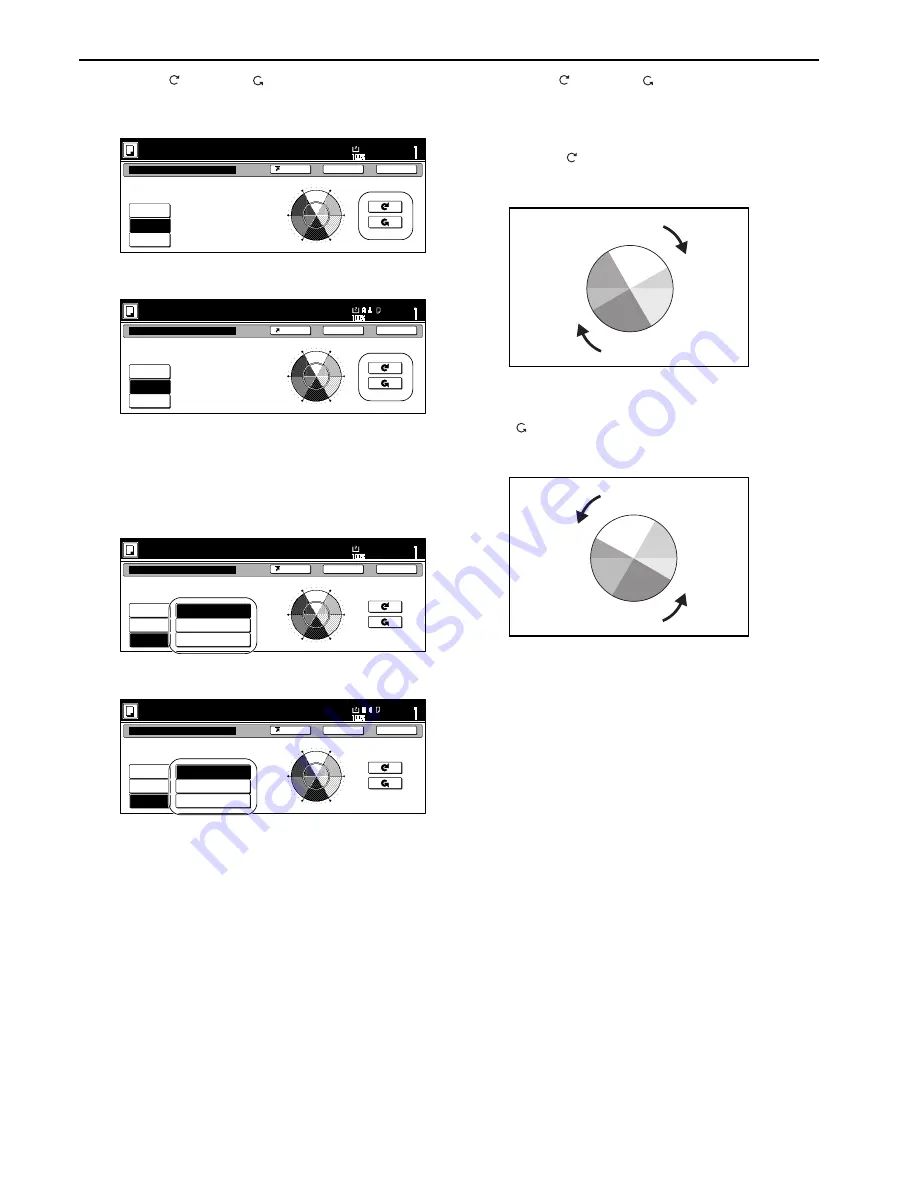
Section 5 COLOR COPY SETTINGS
5-4
4
Use the “
” key or the “
” key to adjust the hue of the
overall color wheel.
Inch specifications
Metric specifications
5
Press the “Close” key.
The touch panel will return to the screen in step 2.
6
Select the portions of the color wheel to be adjusted.
Inch specifications
Metric specifications
7
Use the “
” key or the “
” key to adjust the hue for the
selected color range, as desired.
[Example 1]
If you select “Yellow-Green & Blue-Magenta” and then
press the “
” key, greens near yellow will be intensified
towards yellow and magentas near blue towards blue. (See
sample
(1)
on page iii.)
[Example 2]
If you select “Cyan-Blue & Red-Yellow” and then press the
“
” key, reds near yellow will be intensified towards
yellow and cyans near blue towards blue. (See sample
(2)
on page iii.)
8
Press the “Close” key.
The touch panel will return to the screen in step 2.
Yellow
Blue
Green
Red
Magenta
Cyan
Adjust Hue
None
All
Each
Ready to copy. (Full-Color)
Paper Size
Set
Back
Register
Close
11x8
1
/
2
"
Yellow
Blue
Green
Red
Magenta
Cyan
Adjust Hue
None
All
Each
Ready to copy.(Full Col.)
Paper Size
Set
Back
Register
Close
Yellow-Green&
Blue-Magenta
Green-Cyan&
Magenta-Red
Cyan-Blue&
Red-Yellow
Yellow
Blue
Green
Red
Magenta
Cyan
Adjust Hue
None
All
Each
Ready to copy. (Full-Color)
Paper Size
Set
Back
Register
Close
11x8
1
/
2
"
Yellow-Green&
Blue-Magenta
Green-Cyan&
Magenta-Red
Cyan-blue&
Red-Yellow
Yellow
Blue
Green
Red
Magenta
Cyan
Adjust Hue
None
All
Each
Ready to copy.(Full Col.)
Paper Size
Set
Back
Register
Close
Yellow
Green
Blue
Red
Magenta
Cyan
Yellow
Green
Blue
Red
Magenta
Cyan
Содержание CDC 1526
Страница 48: ...Section 5 COLOR COPY SETTINGS 5 8 ...
Страница 64: ...Section 6 OTHER CONVENIENT FUNCTIONS 6 16 6 Press the Start key Copying will start ...
Страница 136: ...Section 6 OTHER CONVENIENT FUNCTIONS 6 88 ...
Страница 254: ...Section 7 COPIER MANAGEMENT 7 118 ...
Страница 290: ...Section 9 TROUBLESHOOTING 9 20 ...






























