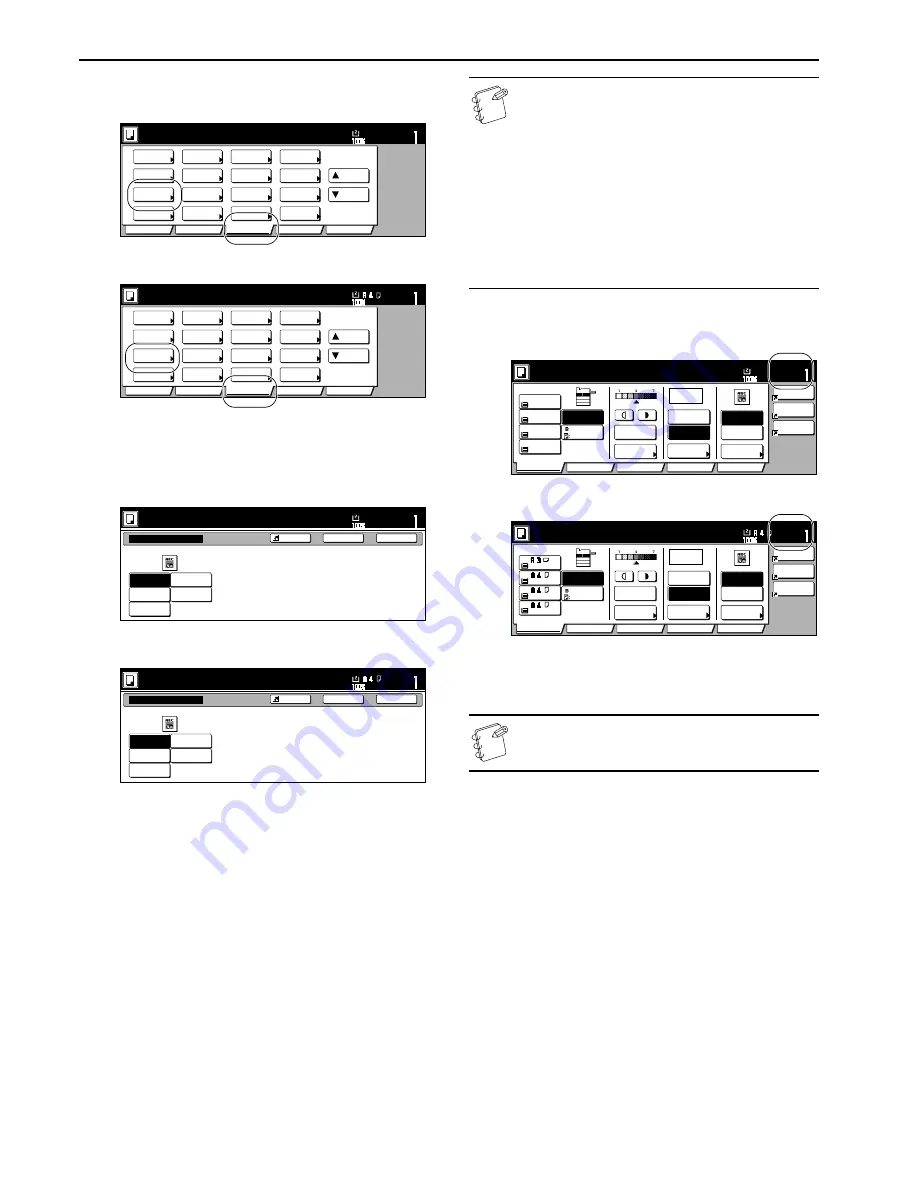
Section 4 BASIC OPERATION
4-4
7
Selecting the image quality
Inch specifications
Metric specifications
The image quality is selected according to the type of original.
Press the “Function” tab and then the “Orig.image quality” [“Image
quality”] key. The “Orig.image quality” [“Image quality orig.”]
screen will be displayed.
Inch specifications
Metric specifications
Text+Photo (text&photo mode)
: Select this mode when the
original contains a mixture of both text and photographs.
Text (text mode)
: Select this mode when the original contains
mostly text.
Photo original (photo mode)
: Select this mode when the original
contains mostly photographs taken by a camera.
Print original (printed photo mode)
: Select this mode when
you are copying a magazine, etc., that contains printed
photographs.
Map (map mode)
: Select this mode when you are copying a map.
NOTES
• It is possible for you to select the image quality mode
that will be the default setting in the initial mode. (See
“
Original quality
” on page 7-72.)
• It is also possible for you to adjust the copy exposure in
each of the image quality modes.
(See “
Manual exposure adjustment (text+photo
mode)
” on page 7-85, “
Manual exposure adjustment
(text mode)
” on page 7-88, “
Manual exposure
adjustment (print mode)
” on page 7-87, “
Manual
exposure adjustment (photo mode)
” on page 7-86
and “
Manual exposure adjustment (map mode)
” on
page 7-89.)
8
Setting the number of copies to be made
Inch specifications
Metric specifications
Use the numeric keys on the keypad to change the touch panel to
indicate the desired number of copies to be made. Up to 999 copies
(or copy sets) can be made at one time.
NOTE
It is possible for you to limit the number of copies that can
be made at a time. (See “
Copy limit
” on page 7-94.)
Set
Ready to copy. (Full-Color)
Paper Size
Basic
User choice
Function
Color func.
Program
11x8
1
/
2
"
Select
paper
Exposure
mode
Orig.image
quality
Up
Down
Sort/
Finished
2 sided/
Separation
Reduce
/Enlarge
Margin/
Centering
Border
Erase
Select
orig.size
Auto
Selection
Page #
Cover
Mode
Combine
Batch
scanning
Poster
Booklet
Set
Ready to copy. (Full Col.)
Paper Size
Basic
User choice
Function
Colour func.
Program
Select
paper
Exposure
mode
Image
quality
Up
Down
Sort/
Finished
2-sided/
Split
Reduce/
Enlarge
Margin/
Imag.shift
Erase
Mode
Select
size orig.
Auto
Selection
Page
numbering
Cover
Mode
Merge copy
Large # of
originals
Poster
Booklet
Text+Photo
Orig.image quality
Photo
original
Print
original
Text
Map
Text+Photo:Text+Photo original.
Photo: For photographic prints
Print: For book and magazine images
Text: For text, pencil,or fine lines
Map: For maps or pencil illustration
Ready to copy.(Full-color)
Paper Size
Set
Back
Register
Close
11x8
1
/
2
Text+Photo
Image quality orig.
Photo
original
Print
original
Text
Map
Text+Photo:Text+Photo original.
Photo:Adds dimensional effect to photo.
Print:Adds dimensional effect to print.
Text:Clear copy of pencil & fine lines.
Map:Clear copy of fine lines.
Ready to copy.(Full Col.)
Paper Size
Set
Back
Register
Close
Set
%
100
Ready to copy. (Full-Color)
Paper Size
Basic
User choice
Function
Color func.
Combine
Orig.image
quality
Reduce
/Enlarge
Auto
Exposure
Exposure
mode
AMS
100%
Reduce
/Enlarge
Program
11x8
1
/
2
"
Orig.image
quality
Text
Text+Photo
2
3
4
1
Plain
APS
Bypass
Plain
Color
Plain
11x8
1
/
2
"
11x8
1
/
2
"
11x8
1
/
2
"
Plain
11x17"
Set
%
100
Image
quality
Text
Text+Photo
Paper Size
Ready to copy. (Full Col.)
Paper Size
Basic
User choice
Function
Colour func.
Merge copy
Image
quality
Reduce/
Enlarge
Auto
Exposure
Exposure
mode
AMS
100%
Reduce/
Enlarge
Program
2
3
4
1
Plain
APS
Bypass
Plain
Colour
Plain
Plain
Содержание CDC 1526
Страница 48: ...Section 5 COLOR COPY SETTINGS 5 8 ...
Страница 64: ...Section 6 OTHER CONVENIENT FUNCTIONS 6 16 6 Press the Start key Copying will start ...
Страница 136: ...Section 6 OTHER CONVENIENT FUNCTIONS 6 88 ...
Страница 254: ...Section 7 COPIER MANAGEMENT 7 118 ...
Страница 290: ...Section 9 TROUBLESHOOTING 9 20 ...






























