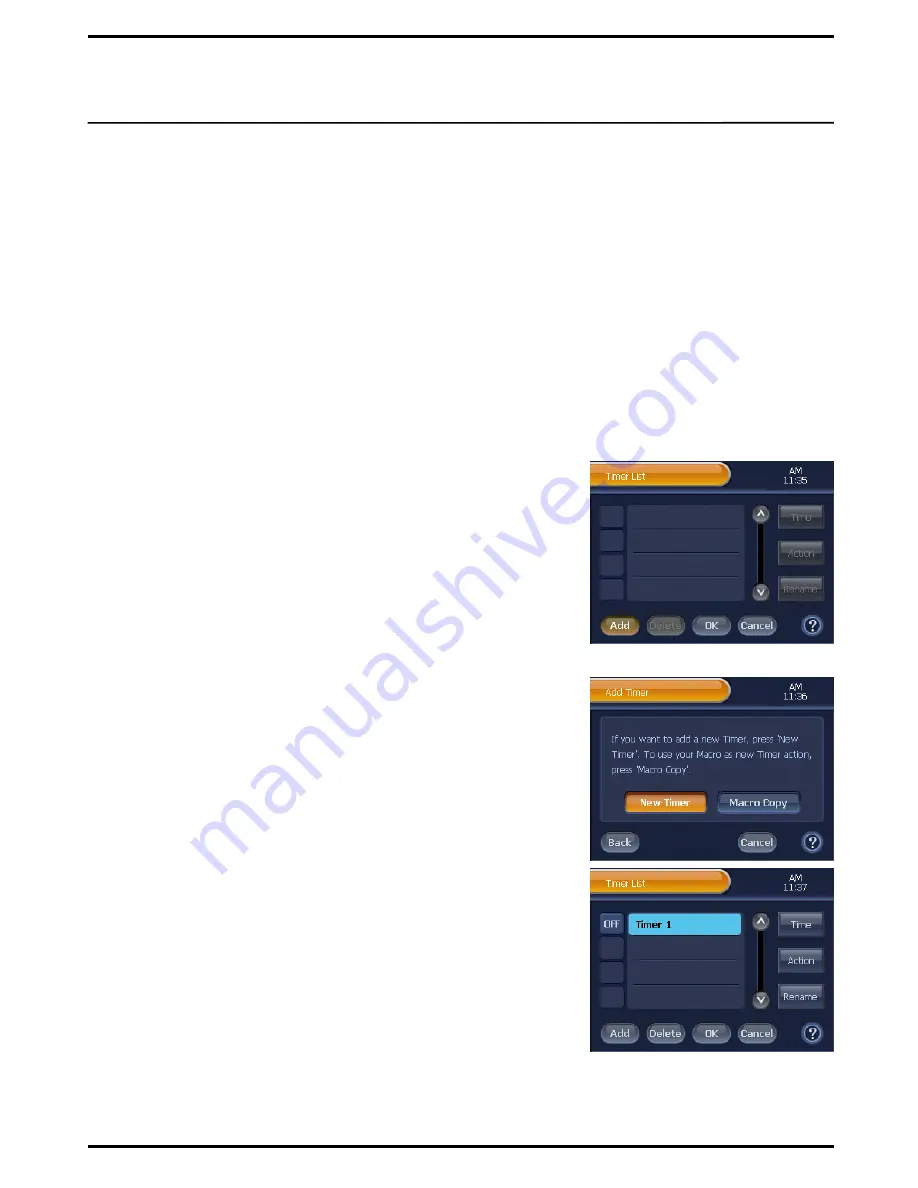
☞
You will hear a beep for 5 times in 5 seconds right before a timer is activated.
You will also have a message window on the current screen alerting that a
timer has been activated. When pressing the
[Cancel]
button on the message
window, the timer will be immediately canceled, and the window will be
closed. When you are using a different function (i.e.: pressing TV Remote
Control buttons, or using macro functions) when a timer is about to be
activated, the timer will be activated in 5 seconds after you finish the current
function.
Edit Timer
Add Timer
1
Press
[SET]
on the “Device Home” screen shortly.
You will be directed to the “Device Setup " menu screen.
2
Press
[Timer]
on the “Device Setup" menu screen.
You will be directed to the “Timer List” screen.
3
Press
[Add]
on the “Timer List” screen.
You will be directed to the “Add Timer” screen.
4
On the “Add Timer” screen,
select the
[New Timer]
or
[Macro Copy]
button.
When selecting the [New Timer] button;
You will be directed to the “Timer List” screen as a new timer is
registered on the list.
Note
1.The new timer‟s name will be displayed as “Timer + Number”.
2. When a timer is registered by using the
[New Timer]
button, it was
not set up with the “Time” and “Actions”. Thus, you must set up
those first in order to activate the timer.
When selecting the [Macro Copy] button;
①
Press
[Next]
on the next screen, and then you will be directed to
“Device Home” screen.
②
On the “Device Home” screen, select and press the Device button
having macro button that will be used as a Timer.
③
On the “Remote Control” page, select and press the Macro button
that will be used as a Timer.
You will be directed to the “Timer List” screen as the new Timer is
registered on the list.
Note
. This new timer will be named same as the selected Macro button.
42






























