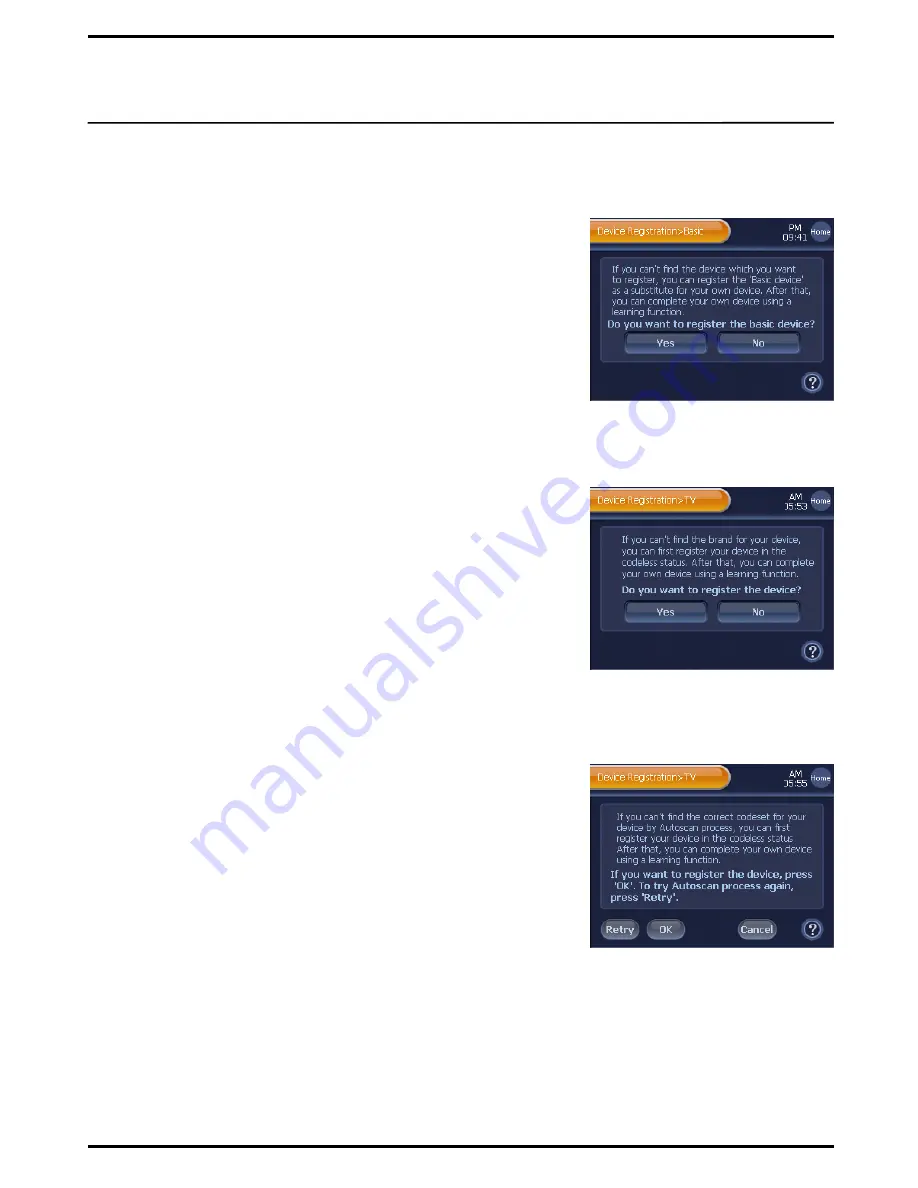
Situation 1. When a device does not exist in the Device List
1
Press
[None]
on the Device Selection screen.
2
Press
[Yes]
on the next screen, and then a Basic Device button will
be created on “Device Home”.
Note
. Any Basic Device‟s Remote Control button cannot be used at this point
because it is not registered with a codeset, and thus IR signals are not
available.
3
Use the “IR Learn” function to copy the device‟s original remote
controller function to the basic device‟s remote control button.
(Refer to the page 49, “IR Learn”.)
Situation 2. When a selected device‟s manufacturer does not exist in the
Brand List
1
Press
[None]
on the Brand Selection screen.
2
Press
[Yes]
on the next screen, and then a Selected Device button
will be created on “Device Home”.
Note
. This newly created Device‟s Remote Control button cannot be used at
this point because it is not registered with a codeset, and thus IR signals
are not available.
3
Use the “IR Learn” function to copy the device‟s original remote
controller function to the newly created device‟s remote control button
.
(Refer to the page 49, “IR Learn”.)
Situation 3. When the Autoscan option fails to find a codeset compatible with the target device
1 BX7000
will display a failure message and automatically move to the
next screen.
2
Press
[OK]
, and then a Selected Device button will be created on
“Device Home”.
Note
. This newly created Device‟s Remote Control button cannot be used at this
point because it is not registered with a codeset, and thus IR signals are
not available.
3
Use the “IR Learn” function to copy the device‟s original remote
controller function to the newly created device‟s remote control button.
(Refer to the page 49, “IR Learn”.)
Device Registration instructions under Exceptional Situations
19
☞
Extra Information
1
If the Autoscan option fails to find a compatible codeset, you may use the other scan method, codeset “Manual
Selection” before trying the “Exceptional Situation 3” instructions. In this way, you can test the entire codeset of
the device brand, and it is more effective to find a compatible code, although it takes more time.
2
Even if you have correctly registered a device, sometimes you may not be able to find certain buttons of the
original remote controller on the
BX7000
‟s Remote Control page. In this case, we encourage you to use the
“IR Learn” function.






























