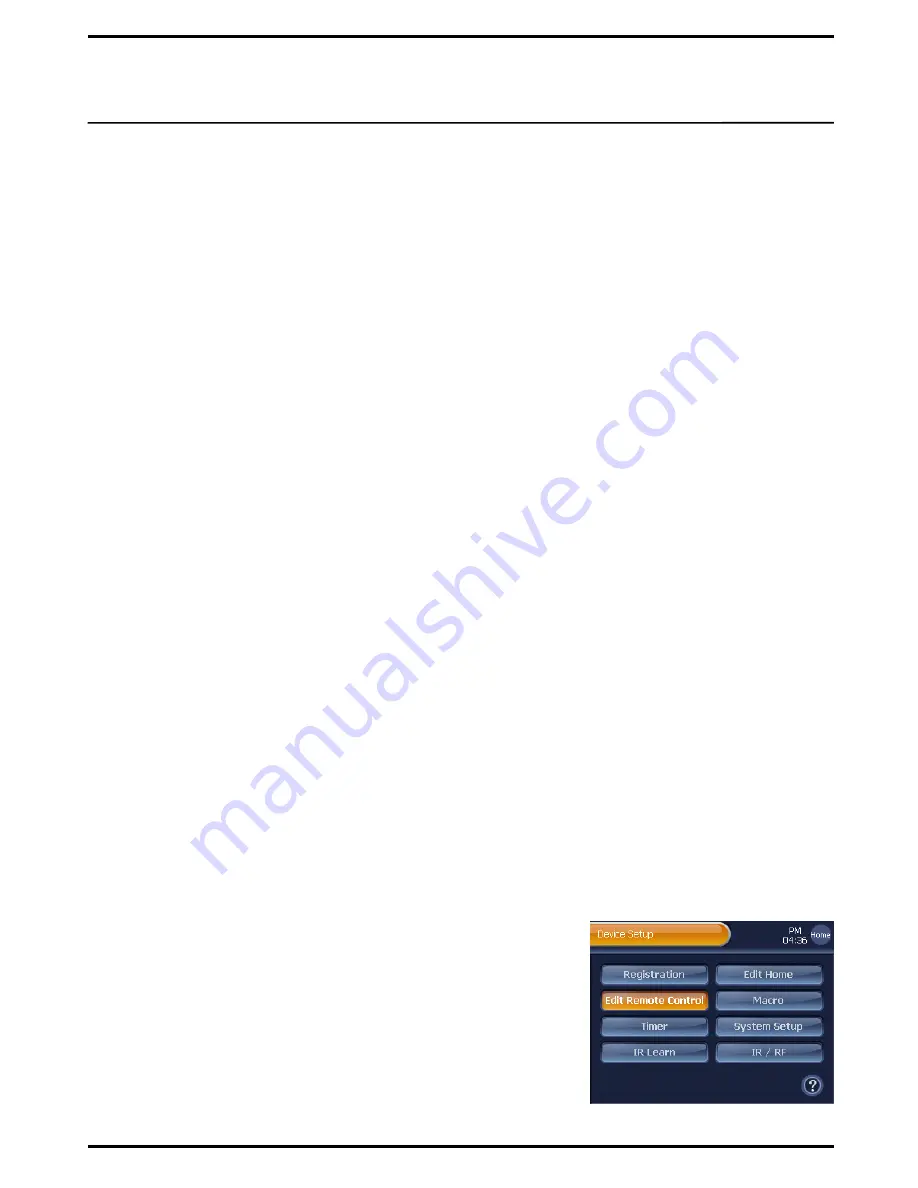
Edit Remote Control
26
Registered devices have their own “Remote Control” pages. “Remote
Control” page is composed of various “Remote Control” buttons. You
can edit these “Remote Control” pages and buttons by using various
options provided with the “Edit Remote Control” menu.
1) Add Remote Control Page
Add new devices‟ remote control pages. It is convenient to have a
remote control page prior to changing remote control button locations.
2) Delete Remote Control Page
Delete remote control pages that are no longer needed.
3) Add Remote Control Button
Add new remote control buttons on remote control pages. Use the
“IR Learn” option to customize the newly created remote control buttons.
4) Copy Remote Control Button
Copy and paste your favorite remote control buttons for individual
devices to a remote control page.
5) Delete Remote Control Button
Delete remote control buttons that are no longer needed.
6) Move Remote Control Button
Move remote control buttons to new locations.
7) Change Type & Text of Remote Control Button
You can change types or names of remote control button.
8) Set Remote Control Button IR
Customize the IR signal output mode and the default IR output
quantity of a specific remote control button.
9) Import Control Code
You can import and retrieve the control code of the remote control button.
10) Make IR
You can input the IR protocol data to the remote control button directly.
To use the “Edit Remote Control” options, please follow the next instructions.
1
Press
[SET]
shortly on “Device Home”.
You will be directed to the "Device Setup" menu screen.
Note
. To go back to “Device Home” from the “Device Setup” menu, press
[Home]
shortly.
2
Press
[Edit Remote Control]
on the "Device Setup" menu screen.
You will be directed to the “Edit Remote Control” screen.
3
Proceed with editing options by pressing menu buttons on the “Edit
Remote Control” screen.






























