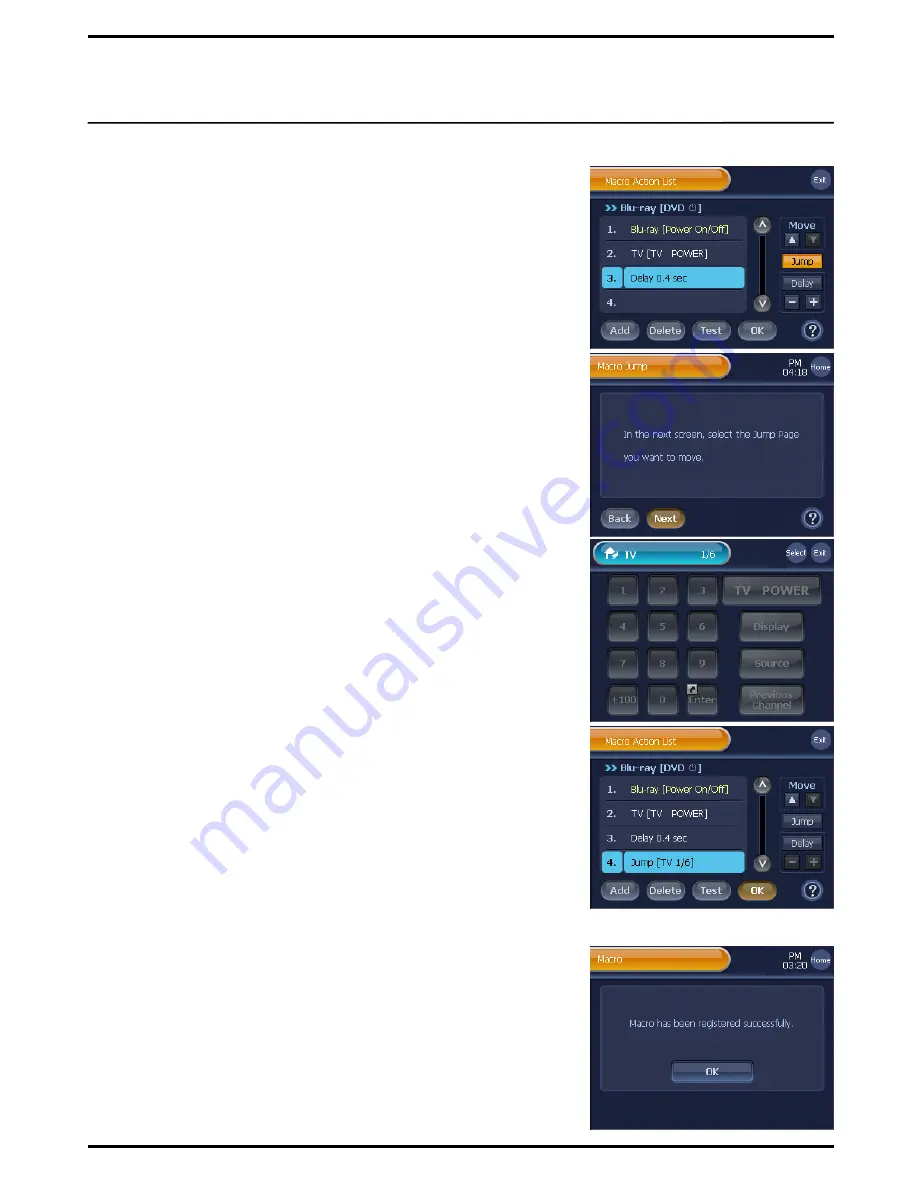
■
How To Change The Order of Macro Action
①
On the “Macro Action List”,
select and press a macro action to move its location.
②
Use the Move buttons,
[
▲
]
and
[
▼
]
to move the macro action to a new location.
■
How To Use Macro Jump
The macro
„Jump‟
function jumps to a desired page while a macro
action is in progress or upon its completion. This convenient function
allows for movement to the desired page and progress to the next
stage upon execution of a macro without requiring any separate
operation.
①
Press
[Jump]
on the “Macro Action List” screen.
②
Press
[Next]
on the next screen, and then you will be directed to
the “Device Home” page.
③
Press
[Select]
on the desired page to register „Jump Page‟ in the
Macro Action List.
Note
1. All pages are open to selection, including Device Home, Remote
Control pages.
2. Use the Device button and hard buttons to move to selection.
④
The „Page Jump‟ command will be set up, and displayed at the
bottom of the Macro Action List.
☞
Caution !
1. If the Macro Jump is performed in the middle of a macro action, movement
to the desired page is executed followed by continuation of the next action.
2. If the page designated by the macro jump has been deleted, the macro
jump is automatically cancelled.
3. If the pages preceding the page designated by the macro jump have been
deleted, the jump page is automatically readjusted forward by the number
of previous pages deleted.
4. If performing
[Test]
, any macro jump is not conducted.
3
After editing macro actions, press
[OK]
on the “Macro Action List”
screen. The edited Macro button will be saved to the remote control
page.
Note
1. Make sure to press the
[OK]
button, otherwise the changes made on
the Macro button will not be saved.
2. When pressing the
[Exit]
button, all the changes made on the Macro
button will be canceled, and you will be redirected to step 3.
3. The
[Test]
button enables you to test macro action changes before
saving them. Make sure to place
BX7000
facing toward the target
device before pressing the
[Test]
button.
4
Press the
[OK]
button on the Macro registration Confirmation
screen. You will be redirected to the “Device Setup” menu screen.
Example 3.
Use Macro Jump
40
☞






























