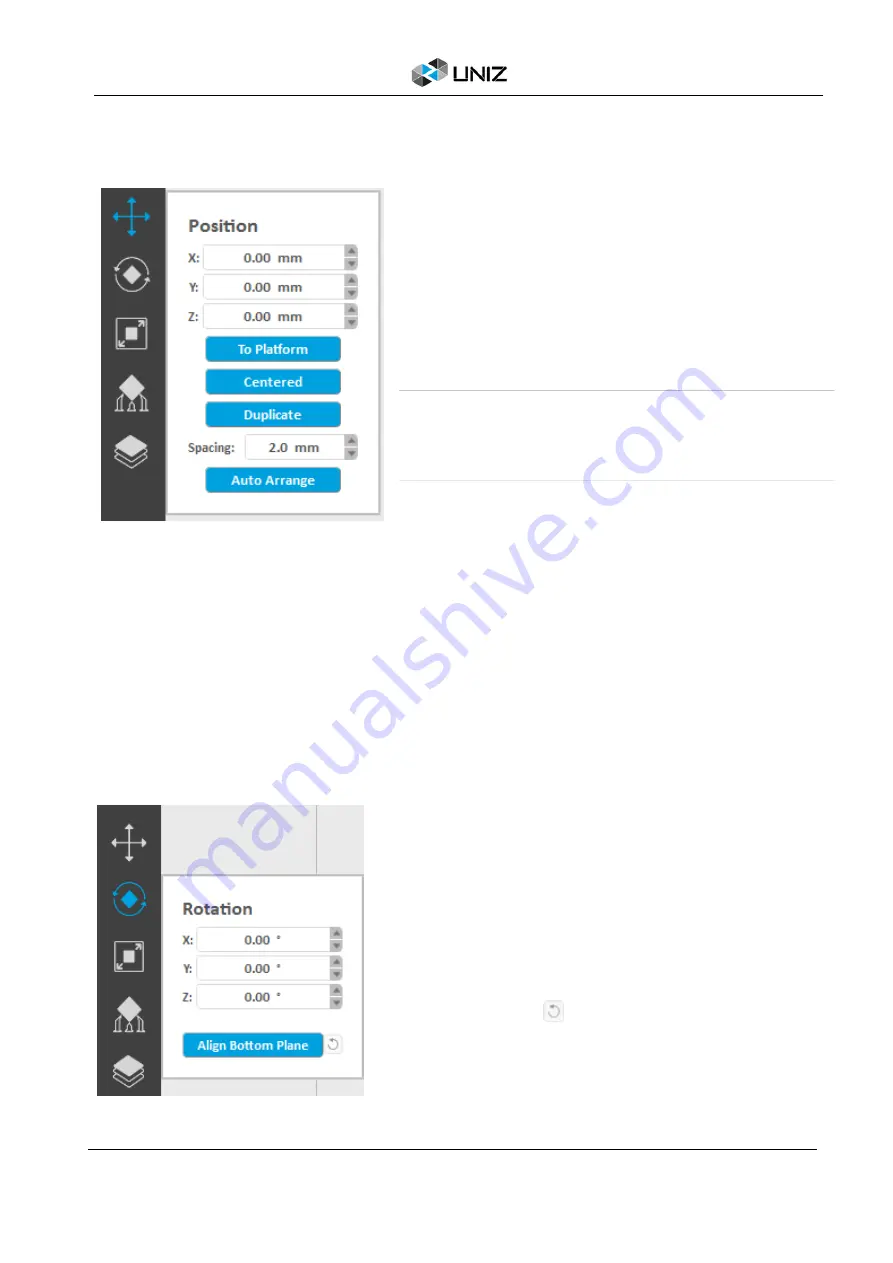
25
D UNIZ SOFTWARE
•
The activated object can also be moved by inputting
X/Y/Z values in the field, press ‘Enter’ to apply changes.
•
Click ‘To Platform’ to bring the active part in contact
with platform.
•
Click ‘Centered’ to center active part on platform.
•
Click ‘Duplicate’ to duplicate the active part.
•
Click ‘Auto Arrange’ to rearrange the model according to
the spacing and move it to the center of the build
platform. Multiple clicks on the ‘Auto Arrange’ button will
result in different placement strategies for the model.
Once the Position tab is open, hold the left mouse button on the object and move the mouse to
move the object freely in the X-Y plane. If the ‘Shift’ key is held down, the object will be moved up
and down along the Z-axis instead.
Tips:
Make sure the models are distributed evenly on Build Platform. Un-balanced forces on the
Build Platform may result in inferior precision or cracking of the printed parts. Once supports are
attached to a model, its Z-position may not be modified.
Change Orientation
Press ‘Rotation’ Button on the main tools will open following sub menu.
Once the Rotation tab is open, hold the left mouse button on the object and move the mouse to
freely rotate the object.
Rotate any model more precisely in one of the three main axes by dragging one of the circular
rings on the manipulator.
•
The activated object can also be rotated by
inputting X/Y/Z values in the field. Press ‘Enter’ to
apply changes. UNIZ's orientation tools are relative
not absolute, so the X, Y, and Z rotation angles reset
to 0 degrees after applying a rotation
•
Click ‘Align Bottom Plane’ to align the selected
plane to the bottom of build platform.
•
Click reset button
to restore the activated
object to the original status.
Содержание SLASH 2
Страница 1: ...USER MANUAL UNIZ DESKTOP PRINTER APPLICABLE TO SLASH 2...
Страница 2: ......
Страница 4: ......
Страница 6: ......
Страница 8: ...2 A SLASH 2 3D PRINTER...
Страница 9: ...3 A SLASH 2 3D PRINTER SLASH 2 3D PRINTING SYSTEM...
Страница 10: ...4 A SLASH 2 3D PRINTER FRONT BUTTON COLOR GUIDE...
Страница 28: ...22 D UNIZ SOFTWARE 3D Model Viewer Main Tools Printer Control...
Страница 84: ...78 G CERTIFICATE G CERTIFICATE...
Страница 85: ...79 G CERTIFICATE...
Страница 86: ...80 G CERTIFICATE...
Страница 87: ......
Страница 88: ......






























