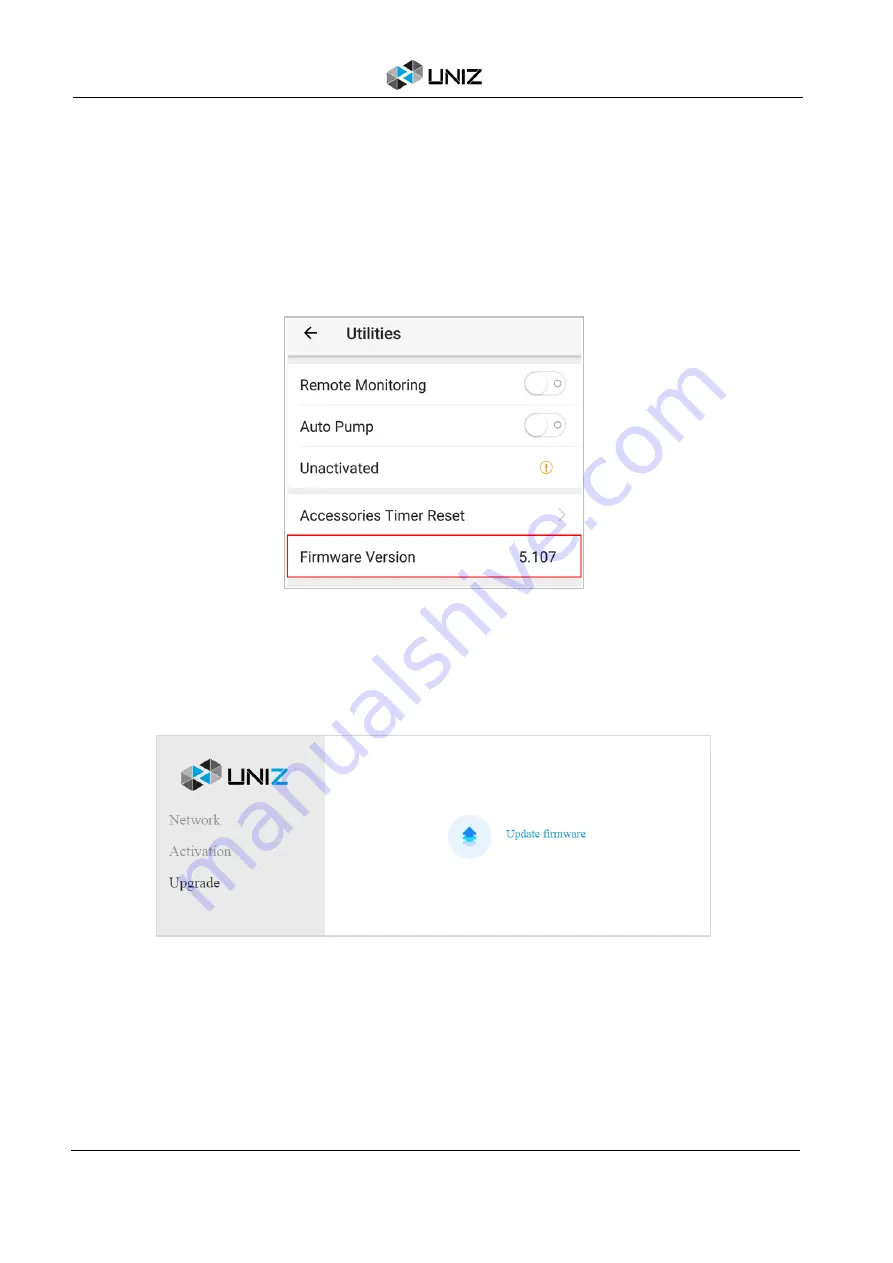
14
C PRINTER ACTIVATE AND UPGRADE
Method2: Upgrade from the UNIZ APP
1.Check the firmware version of the current printer Click ‘Printer’ in the main menu of App, find
the printer that needs to be updated in the list of printers, open the printer control panel, click the
‘Utilities’ button, and you may see the current firmware version in the window.
2. Updating the firmware.
An icon ‘New’ will show next to the firmware version when there is new version firmware available.
Click the icon to start upgrading. Restart the printer when the upgrade is finished.
Method3: Upgrade from the webpage
1. Connect the PC or mobile device to the printer Wi-Fi and open the printer page in the browser.
2. Select the Upgrade tab in the printer page and click Upgrade firmware to start the printer
firmware updated. Restart the printer after nearly 10 seconds when the upgrade is complete.
Содержание SLASH 2
Страница 1: ...USER MANUAL UNIZ DESKTOP PRINTER APPLICABLE TO SLASH 2...
Страница 2: ......
Страница 4: ......
Страница 6: ......
Страница 8: ...2 A SLASH 2 3D PRINTER...
Страница 9: ...3 A SLASH 2 3D PRINTER SLASH 2 3D PRINTING SYSTEM...
Страница 10: ...4 A SLASH 2 3D PRINTER FRONT BUTTON COLOR GUIDE...
Страница 28: ...22 D UNIZ SOFTWARE 3D Model Viewer Main Tools Printer Control...
Страница 84: ...78 G CERTIFICATE G CERTIFICATE...
Страница 85: ...79 G CERTIFICATE...
Страница 86: ...80 G CERTIFICATE...
Страница 87: ......
Страница 88: ......






























