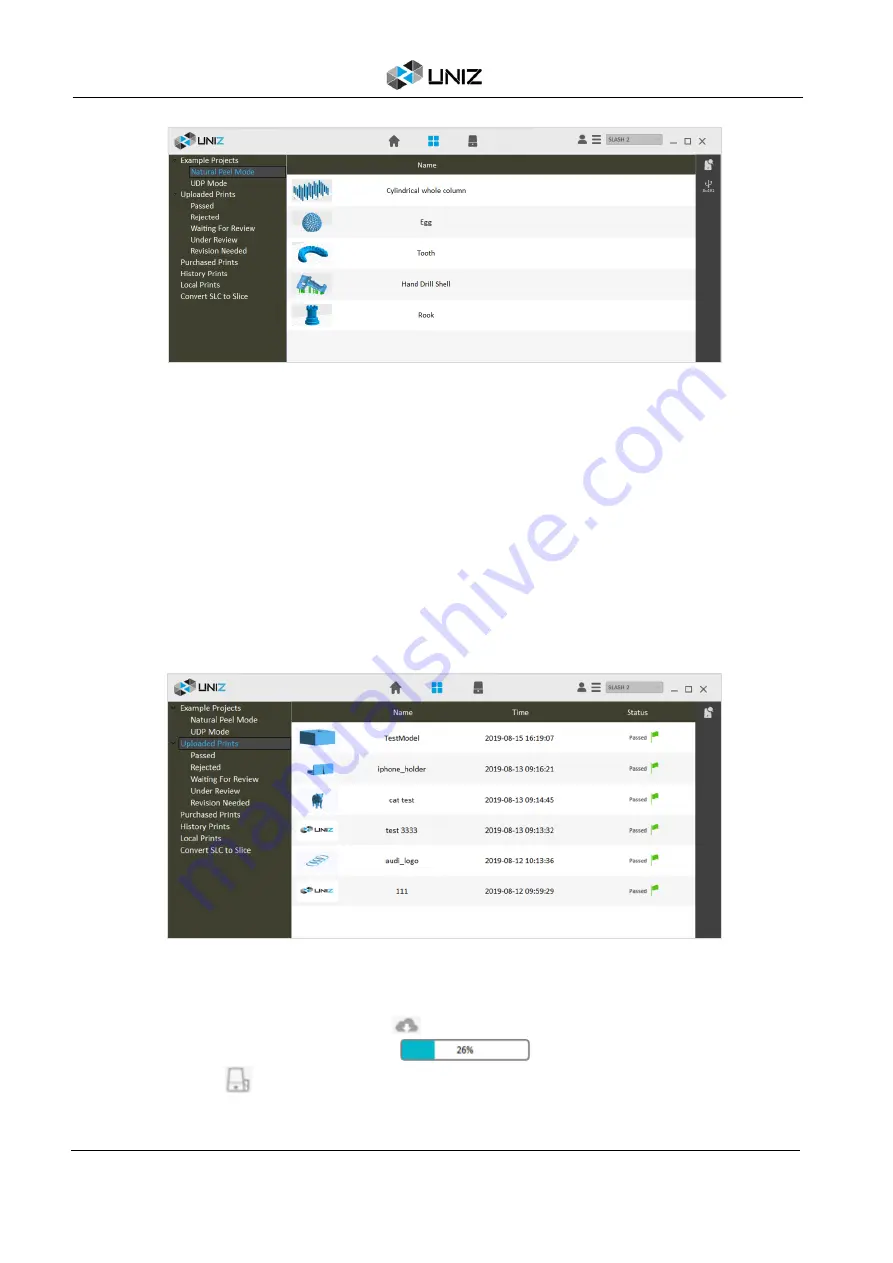
18
D UNIZ SOFTWARE
Natural Peel Mode
Note:
SLASH 2 does not support UDP-Mode.
Uploaded Prints
Users can view and manage all uploaded print files under current login account here. The
function button of uploading files is at the left bottom of the Control interface.
Clicking this menu will open the interface which displays all uploaded model in reverse
chronological order including Name, Time and Status.
There are five kinds of status: Passed, Rejected, Waiting For Review, Under Review, and
Revision Needed. Clicking any of the submenus under Uploaded Models will filter out the
models in the corresponding status.
Right-clicking on the model name or time will pop up menu for viewing, editing or deleting.
Purchased Prints
To view the purchased prints, users need to log in. All the prints purchased by the account will
be displayed in the list on the right. The
icon means the print has not been downloaded,
and clicking it will start downloading; the
bar means that the print is under
downloading; the
icon means that the print has been downloaded, and clicking it would
print the file directly. Users can leave comments for their purchased print files.
Содержание SLASH 2
Страница 1: ...USER MANUAL UNIZ DESKTOP PRINTER APPLICABLE TO SLASH 2...
Страница 2: ......
Страница 4: ......
Страница 6: ......
Страница 8: ...2 A SLASH 2 3D PRINTER...
Страница 9: ...3 A SLASH 2 3D PRINTER SLASH 2 3D PRINTING SYSTEM...
Страница 10: ...4 A SLASH 2 3D PRINTER FRONT BUTTON COLOR GUIDE...
Страница 28: ...22 D UNIZ SOFTWARE 3D Model Viewer Main Tools Printer Control...
Страница 84: ...78 G CERTIFICATE G CERTIFICATE...
Страница 85: ...79 G CERTIFICATE...
Страница 86: ...80 G CERTIFICATE...
Страница 87: ......
Страница 88: ......






























