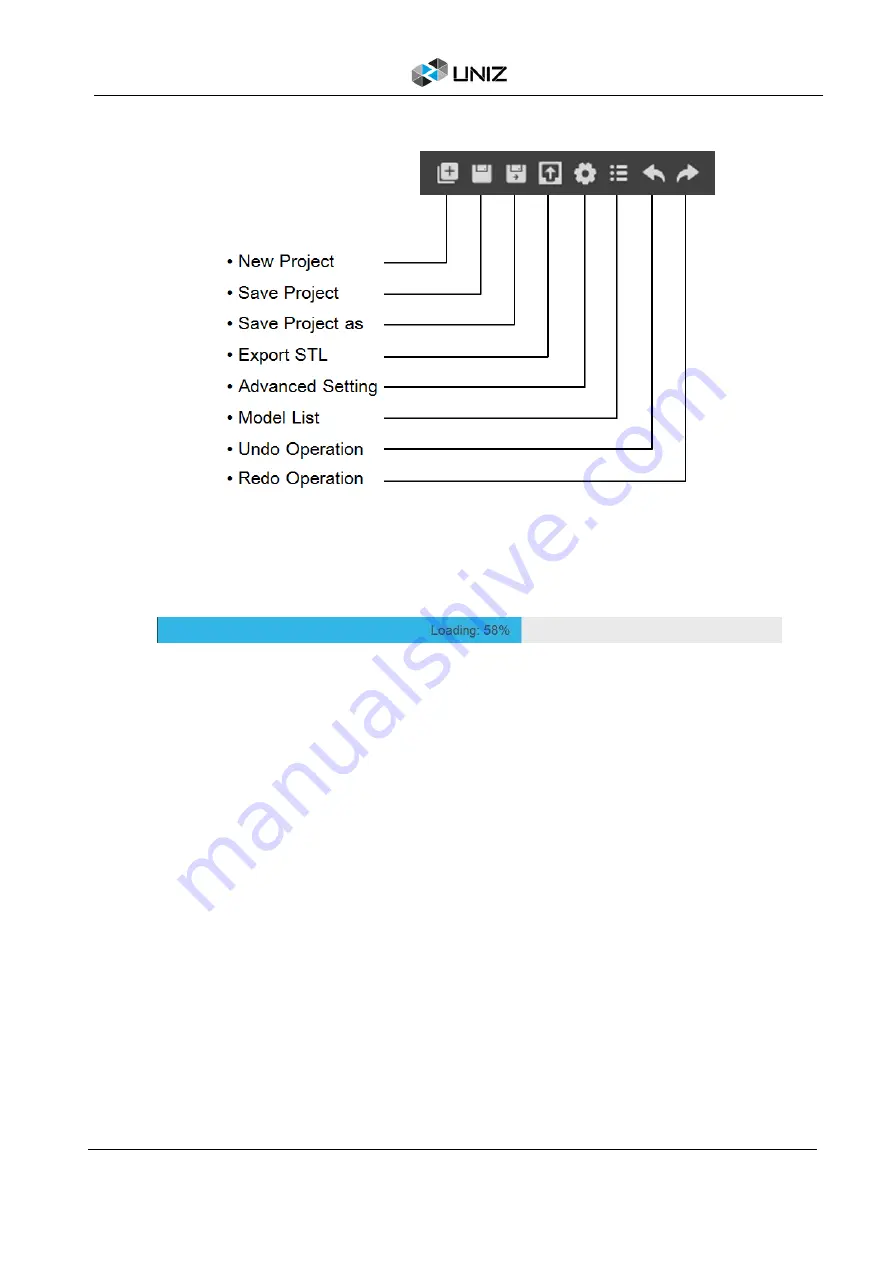
23
D UNIZ SOFTWARE
Additional Tools
Status Bar
The status bar appears along the lower edge of the window and shows software progress, such
as loading, generating supports, and slicing progresses.
PREPARE
FILE
Once the printer hardware is set up, make sure the power is plugged in and the printer is turned
on as well as connected to your computer via USB cable or Wi-Fi.
Load 3D Model
To load one or more 3D models, you may either drag-and-drop onto the 3D viewer, click Load File
Button from the Main Tools, or double click on the file directly (If UNIZ Desktop is set as default
software to open such file format). Supported file formats: STL, OBJ, AMF, 3MF and UNIZ.
Tips:
UNIZ file does not support multiple loadings in parallel.
Select Object(s)
Clicking left mouse button on an object to activate it for further operations. Click and drag the
pointer across objects to select multiple objects. The activated objects will turn blue once
selected.
Содержание SLASH 2
Страница 1: ...USER MANUAL UNIZ DESKTOP PRINTER APPLICABLE TO SLASH 2...
Страница 2: ......
Страница 4: ......
Страница 6: ......
Страница 8: ...2 A SLASH 2 3D PRINTER...
Страница 9: ...3 A SLASH 2 3D PRINTER SLASH 2 3D PRINTING SYSTEM...
Страница 10: ...4 A SLASH 2 3D PRINTER FRONT BUTTON COLOR GUIDE...
Страница 28: ...22 D UNIZ SOFTWARE 3D Model Viewer Main Tools Printer Control...
Страница 84: ...78 G CERTIFICATE G CERTIFICATE...
Страница 85: ...79 G CERTIFICATE...
Страница 86: ...80 G CERTIFICATE...
Страница 87: ......
Страница 88: ......






























