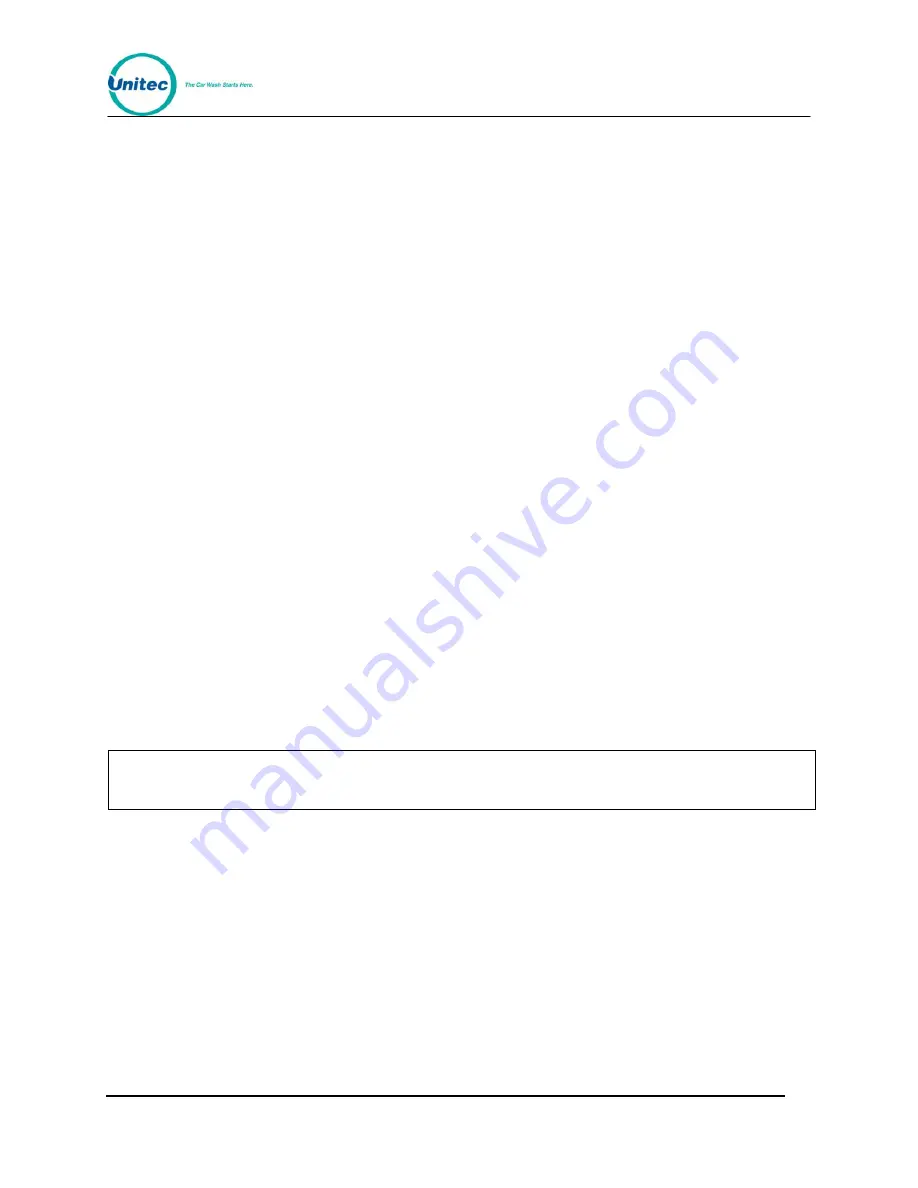
W A S H S E L E C T I I
Document Number:
WS21002
76
Document Title:
WSII Operations Manual
2.13.1
Internet Credit and Remote Reporting
If you are using the Internet credit modem, there are no configuration special changes to
Remote Reporting. You will just need to enable Remote Reporting (Section 2.13.2.1) and set
a password (Section 2.13.2.2). You will NOT need to configure the rings before the modem
answers (Section 2.13.2.3) or set the modem deaf time (Section 2.13.2.4).
2.13.2
Configure Remote Reporting
Use the following procedures to set the Remote Reporting configuration. After configuring the
Wash Select II, you should call the modem number to verify that the Wash Select II is
operating properly.
2 . 1 3 . 2 . 1
E n a b l i n g R e m o t e R e p o r t i n g
Use this function to enable/disable the “Remote Reporting” feature of the Wash Select II. It is
enabled by default. Follow the instructions below to enable or disable.
5.
Using the toggle switch at the top of the CPU board, place the Wash Select II in
setup mode by moving the switch toward the back of the Wash Select II case.
(The CPU board is located on the inside right wall of the Wash Select II case.)
6.
Using the (3) key to scroll forward and the (1) key to scroll back, scroll through the
main menu until the “Remote Reporting” option is displayed. Press the (*) key to
enter.
7.
Scroll through this menu until the “Enab/Disab RR” option is displayed, and then
press the (*) key to enter.
8.
Press the (1) key to enable or the (3) key to disable “Remote Reporting”.
2 . 1 3 . 2 . 2
S e t t i n g / C h a n g i n g t h e R e m o t e R e p o r t i n g P a s s w o r d
Note:
To use the Fleet Account Management functions, where you can create, edit or delete
fleet accounts in the system, you must change the password from the default.
For security, logging into the system via Remote Reporting requires a password. To change
the password, follow the steps below.
9.
Using the toggle switch at the top of the CPU board, place the Wash Select II in
setup mode by moving the switch toward the back of the Wash Select II case.
(The CPU board is located on the inside right wall of the Wash Select II case.)
10.
Using the (3) key to scroll forward and the (1) key to scroll back, scroll through the
main menu until the “Remote Reporting” option is displayed. Press the (*) key to
enter.
11.
Scroll through this menu until the “Set Password” option is displayed, and then
press the (*) key to enter.
12.
Enter your password, and then press the (*) key to enter. (The password must be
a number between 10000 and 99999999.)






























