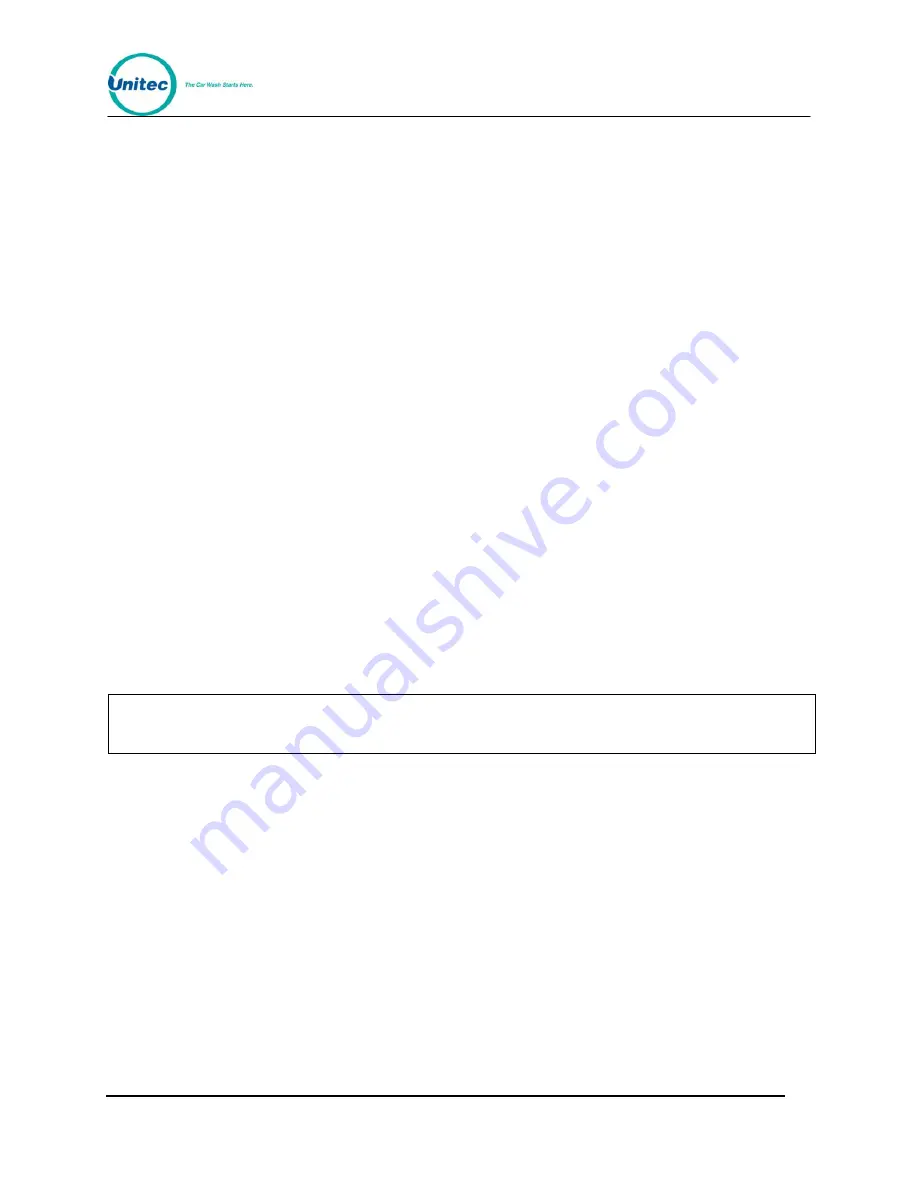
W A S H S E L E C T I I
Document Number:
WS21002
15
Document Title:
WSII Operations Manual
2.2.13
View Current Profiles
1.
Using the toggle switch at the top of the CPU board, place the Wash Select II in
setup mode by moving the switch toward the back of the Wash Select II case.
(The CPU board is located on the inside right wall of the Wash Select II case.)
2.
Using the (3) key to scroll forward and the (1) key to scroll back, scroll through the
main menu until the "Fleets & Coupons" option is displayed. Press the (*) key to
enter.
3.
Use the (3) key to scroll until the "View Profiles" option is displayed. Press the (*)
key to enter.
4.
Current profiles will be shown in the wash display windows. The main display
window will give instructions for viewing the profiles. (Press the (3) key to scroll to
the next profile, the (1) key to go back to the previous profile and the (#) key to
exit.)
2.2.14
Print Current Profiles
1.
Using the toggle switch at the top of the CPU board, place the Wash Select II in
setup mode by moving the switch toward the back of the Wash Select II case.
(The CPU board is located on the inside right wall of the Wash Select II case.)
2.
Using the (3) key to scroll forward and the (1) key to scroll back, scroll through the
main menu until the "Fleets & Coupons" option is displayed. Press the (*) key to
enter.
3.
Use the (3) key to scroll until the "Print Profiles" option is displayed. Press the (*)
key to enter and a list of profiles will begin to print.
2.2.15
Enable External Fleet
Note:
When using this feature, it may be necessary to edit speech message #14 so that is
has a 1-2 second pause at the beginning. Please refer to Section 2.6.2 for instructions
on recording a new speech message.
This function will allow you to enable the External Fleet option (used for eWash, WashCard,
and Express Key). You need to have purchased the Unitec EXT FLEET card that plugs to the
I/O board for this to work. You also need to have one of the aforementioned external devices
from the manufacturer.
1.
Using the toggle switch at the top of the CPU board, place the Wash Select II in
setup mode by moving the switch toward the back of the Wash Select II case.
(The CPU board is located on the inside right wall of the Wash Select II case.)
2.
Using the (3) key to scroll forward and the (1) key to scroll back, scroll through the
main menu until the "Fleets & Coupons" option is displayed. Press the (*) key to
enter.
3.
Use the (3) key to scroll until the "Enable Ext. Fleet" option is displayed. Press the
(*) key to enter.
4.
You will be asked “Enable External Fleet System?” Press the (1) key for YES or
the (3) key for NO.






























