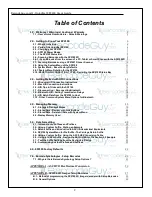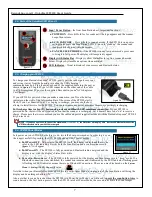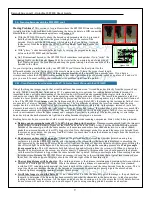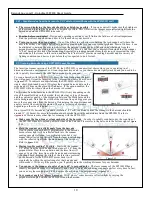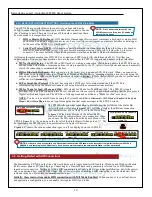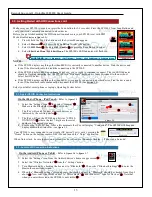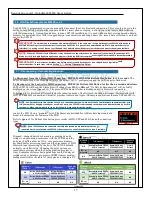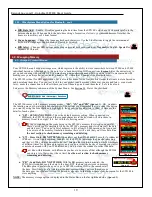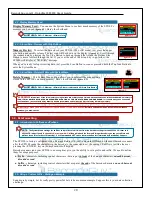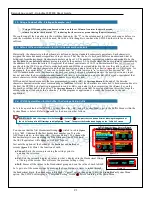6
BarcodeGuy.com® - UnionNet SP2100 User’s Guide
2.0 - Getting to Know Your SP2100
When you purchase from
BarcodeGuy.com
®
you’ll find we
make it easy because each we’ve been exactly where you
are now; solving problems with new technology. That’s why
we’ve bundled your UnionNet SP2100 with everything you
need to get started right away.
Here’s what you’ll find in the box:
●
UnionNet SP2100
- note the screen protector over the
display.
●
Mini-USB Charge Cable
- plug one end into the
bottom of your SP2100 and the other into a Type A
USB Port of your PC or power supply to recharge your
scanner. The cable is also used update SP2100’s
firmware when necessary.
●
AC to USB Power Supply
- The AC to USB power
supply is the most efficient way to recharge your SP2100.
●
Car Charger
- As mobile professionals, we’ve all been in the car on the way to a commitment when we
discover a gadget that needs a charge before we get there.
BarcodeGuy.com
®
makes it easy for you with a
handy cigarette to USB charger.
●
Lanyard
- Yes, it looks goofy. The SP2100 is conveniently small, & misplaced. In fact, boss
BarcodeGuy
®
lost his for months after it fell through the cord hole in his desk. The lanyard prevents your SP2100 from being
lost or damaged. The round thing with our logo on it is a spring-reeled retractable cord that allows you to use
the SP2100 at arms length while keeping it tethered. On the back of the reel is a steel snap clip. Detach the neck
lanyard and use the snap clip to attach the SP2100 to your belt, waist band, pocket, purse or just about any other
thin surface. You can attach the reel to your belt, & tuck the scanner into your pocket. The SP2100 is in your
hand quickly and conveniently. You can even remove the steel clip and put velcro on the back!
(by the way, when
the boss
BarcodeGuy
®
‘s lost SP2100 was found, it was still fully charged!)
●
HID QuickStart Card
- You probably know it already, but the HID QuickStart Card gets you started
connecting your SP2100 to your PC, Tablet or SmartPhone as a bluetooth keyboard.
●
Resource CD
- contains this User’s Guide, PC communication software, USB Serial Emulation Drivers and other
detailed information about your SP2100
.
Let’s take a few seconds to talk about where everything is physically on your
BarcodeGuy
®
SP2100, and
what we call it throughout the User’s Guide:
●
Top Side Button
- Press once to activate Memory Review Mode. Press and hold 3 seconds to enter
the SP2100 System Menu. Scrolls through Menus and stored barcode data
●
Bottom Side Button
- Disconnects / Reconnects Bluetooth in some modes & down scrolls through
Menus and stored barcode data.
●
Beeper Speaker
- Called the Buzzer in the System Menu, you can control its volume.
1
3
2
●
Reset Button
- Only to be used under the direction of BarcodeGuy.com Tech Support,
it is used to update the SP2100’s firmware when required.
●
Port Cover
- Made of rubber, the port cover protects the SP2100’s USB connector
and keeps dust & moisture from entering the housing
7
6
●
S
can Imager Aperture
- Where the scan beam originates. Covered with a clear
window that protects the area / linear imager.
●
Mini-USB Connector
- Use a standard or the supplied cable to recharge your SP2100.
Also allows direct serial connection through a Window’s PC USB connector
5
4
figure 2.2
1
2
3
Left
5
6
7
Bottom
figure 2.3
Top
4
figure 2.4
2.1 - What’s in the Box…
2.2 - Parts of the UnionNet SP2100
80
0-8
80
-74
95
G
u
y
.c
o
m
B
a
r
c
o
d
e
®
UNIONNET SP2100
HID QuickStart Card
Resource CD
figure 2.1
Содержание SP2100
Страница 64: ...64 BarcodeGuy com UnionNet SP2100 User s Guide APPENDIX E Android UniLinker and SP2100 in SPP Mode ...
Страница 69: ...69 BarcodeGuy com UnionNet SP2100 User s Guide APPENDIX G SP21001D Scan Engine Symbology Default ...
Страница 71: ...71 BarcodeGuy com UnionNet SP2100 User s Guide APPENDIX I SP21001D Scan Distance Chart ...