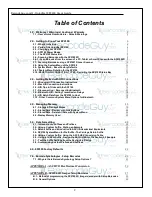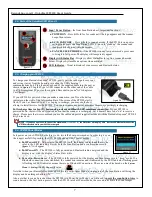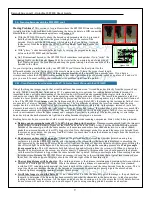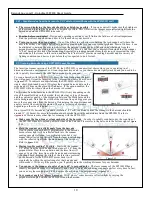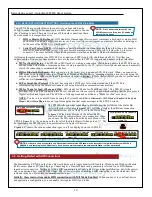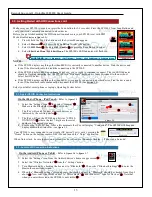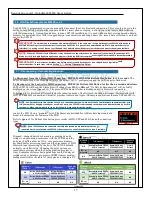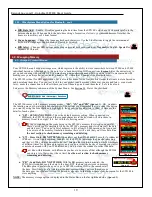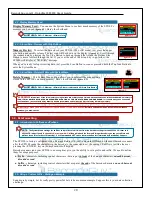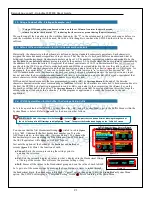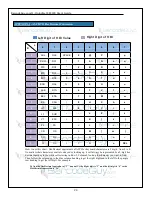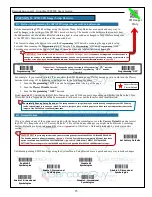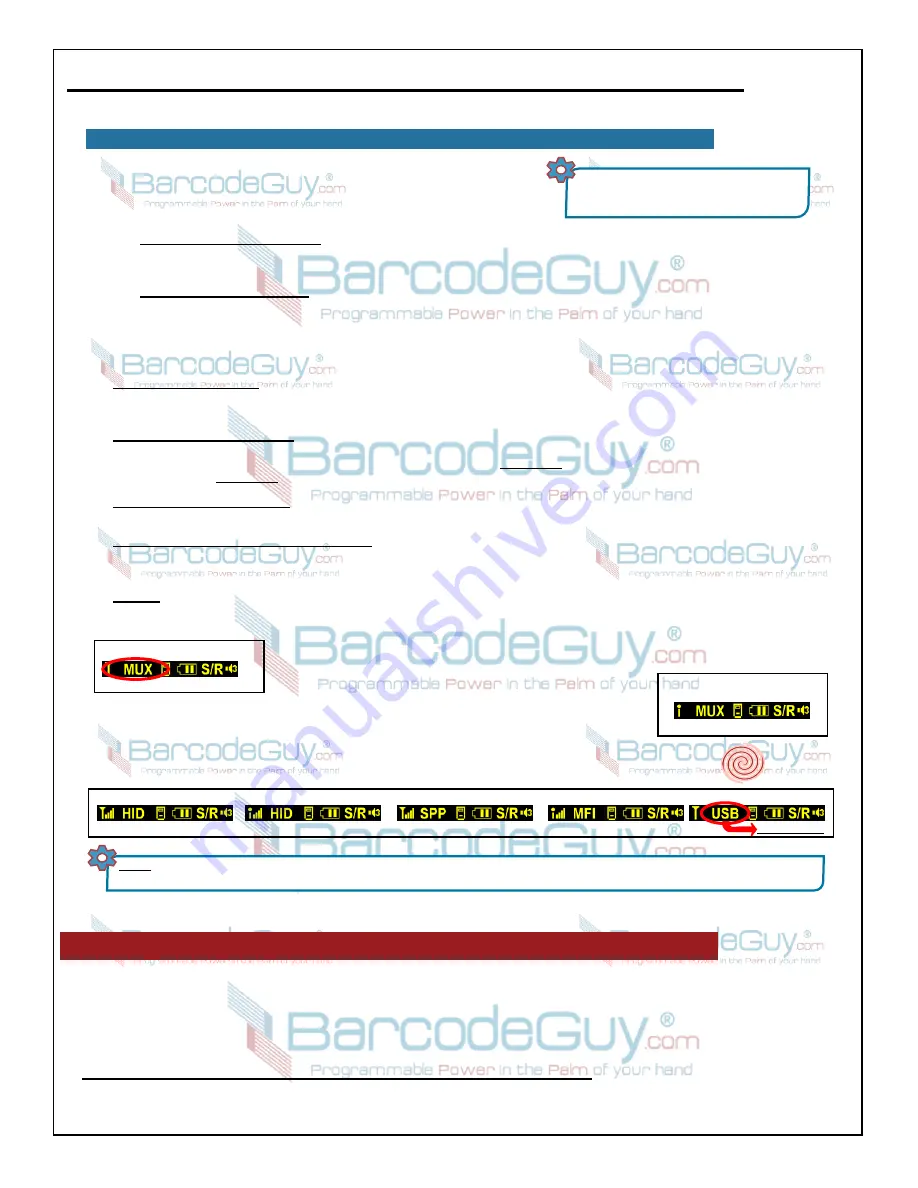
12
BarcodeGuy.com® - UnionNet SP2100 User’s Guide
Your SP2100 has powerful bluetooth connectivity options and has the
ability to sense what type of connection is available and connect to the one
that is seeking to pair. There are two types of bluetooth connections that a
host can make to a compatible device:
MUX mode with MFI disabled
figure 2.15
The SP2100 tells you what connection is current using the left third of the Status Bar
(refer to the red circled area in
figure 2.15
). Lets take a look at the different connection
type indicators that you’re likely to see in the Status Bar.
In
figure 2.15
the Status Bar shows the default
MUX
bluetooth mode & indicates there is no connection. When
you choose the MFi option from the System Menu of the
SP2100 (
figure 2.16
) , the antenna on the far left of the Status Bar will change to an “i”. The
dot represents the SP2100 is set to communicate with Apple iOS devices.
Figure 2.17
shows the various connection types you’ll see displayed on your SP2100.
2.10- BLUETOOTH CONNECTION TYPES - Revisiting the SP2100 Status Bar
NOTE:
“Host” means the device or PC the
SP2100 connects to. It can be a PC, notebook,
tablet or Smart Phone.
1.
HID or Bluetooth Keyboard
- HID stands for Human Input Device, most commonly a keyboard or mouse. HID
devices can be any data acquisition device such as a joystick, test instrument, equipment controller or data logger.
In the case of the SP2100, it’s a keyboard.
2.
Serial Port Protocol (SPP)
- Also known as Serial Emulation. In olden times anything other than a keyboard or
mouse was connected via a serial COM port. Serial Emulation allowed USB ports to replace the 9-pin serial
connector. The same Serial Port Emulation protocols were then extended to bluteooth communications.
All bluetooth communications use HID, SPP or a variation of SPP (Apple iOS aka iPhone aka MFi). Now that you
understand the 2 types of communications, here are the modes that the SP2100 supports and displays in the Status Bar:
●
MUX or Multi-Plexing
- The SP2100 in MUX mode is waiting a connection. Multiplexing allows the SP2100 to sense
and understand what mode of communications is being requested by the PC, tablet of smart phone and can automatically
switch the connection to accommodate the host.
●
HID or Bluetooth Keyboard
- This connection is the fastest way to put your SP2100 to work. When you connect in
HID mode to an Apple or Android or Windows or Windows Mobile device, scanning a barcode acts just like using the
keypad or keyboard. HID connections are discussed in detail in
Section 3.0
. Note that with HID you can set prefixes and
suffixes as well
(Section 5.0)
.
●
SPP or Serial Port Protocol
- The host has assigned a COM port for communications and the SP2100 is
communicating using the Seral Port standard, but using bluetooth as communications medium.
●
MFI or Made for Ipad, iPhone and iPod
- MFi stands for “Made for iPad/iPhone/iPod”. The SP2100 is Apple
Certified. MFi is an SPP connection (see above) and adds an iPhone security check which confirms that the accessory is
Apple Certified and Approved. The SP2100 is fully approved and certified as a “Made for iPxx” accessory.
NOTE:
You have to enable MFi mode using the System Menu:
S
M>>3.Bluetooth>>3.MFI Mode>>Enable>>0.Exit Sub
Menu>>0.Exit Main Menu
.to use an AppStore application that sends messages to the SP2100 screen.
MUX mode with MFI Enabled
*Note the antenna*
figure 2.16
MFi Connected
SPP (Serial Port) Connected
HID MFi Connected
Standard HID Connected
USB Connected, Charging
See Note Below
figure 2.17
NOTE:
At this time, there is technically no USB communications mode. USB shown in the Status Bar is an indication that your SP2100 is
plugged in and charging in the USB port only. If you have an active bluetooth connection established, it will be maintained.
3.0 - Getting Started with HID Connections
The BarcodeGuy SP-2100 works like a bluetooth keyboard to Apple mobile iOS, Android, Windows and Windows Mobile
tablets, smart phones, PC’s and laptops. Connecting as a bluetooth keyboard is commonly referred to as a HID (human
input device) connection. Starting out with a HID connection is not only a way to get instant gratification, but its the easiest
way to understand how your SP2100 works. The cut down version of making a HID connection is on the Quickstart Card
included in the box. Below are the detailed instructions.
Initially, these instructions make HID connections with Mfi Mode Enabled.
When you move to your final device
and application configuration, you can enable just regular HID if you’d like.
Sys
Menu
Содержание SP2100
Страница 64: ...64 BarcodeGuy com UnionNet SP2100 User s Guide APPENDIX E Android UniLinker and SP2100 in SPP Mode ...
Страница 69: ...69 BarcodeGuy com UnionNet SP2100 User s Guide APPENDIX G SP21001D Scan Engine Symbology Default ...
Страница 71: ...71 BarcodeGuy com UnionNet SP2100 User s Guide APPENDIX I SP21001D Scan Distance Chart ...