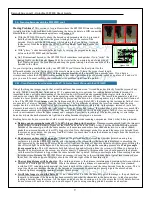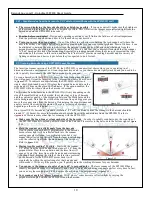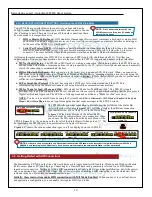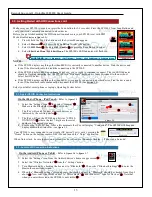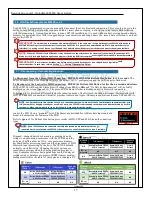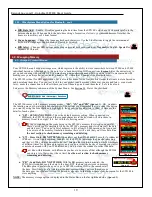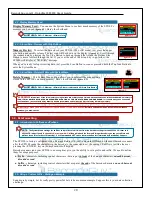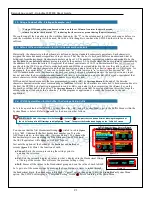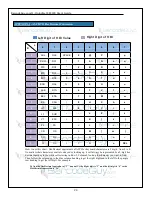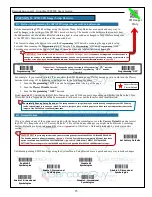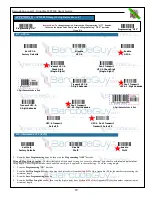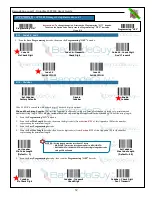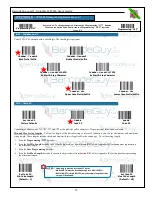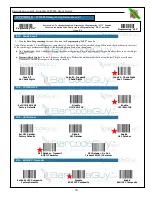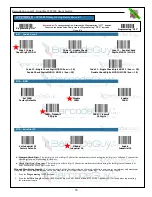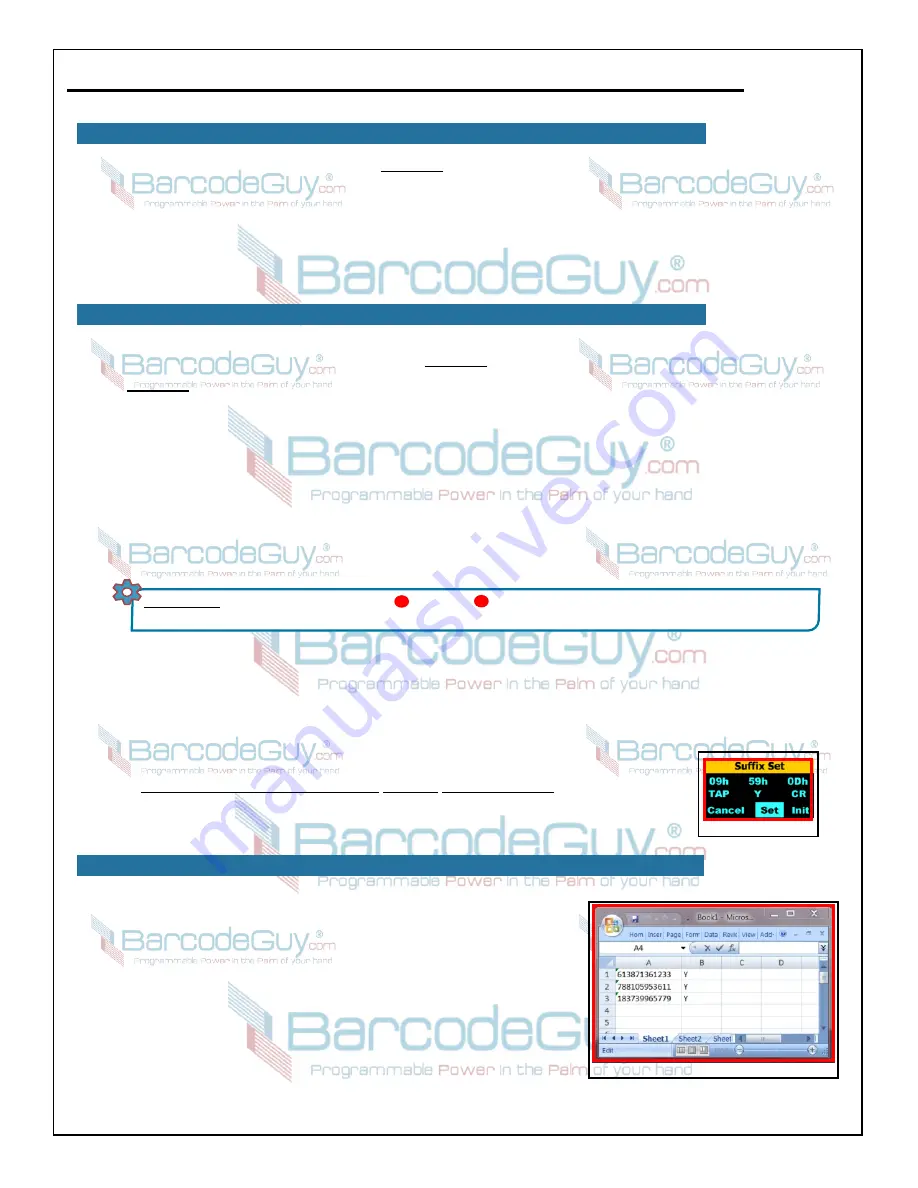
22
BarcodeGuy.com® - UnionNet SP2100 User’s Guide
Before completing the custom suffix defined in
Section 5.2
, we need to define how to convert a keyboard character into its
hexdecimal equivalent: Referring to
Appendix A
here’s how to do it:
a. Locate the keyboard character in the white part of the chart - in this case
<CR>
for carriage return, represented by
the
<Enter>
key.
b. The first digit of the hexdecimal equivalent is the top column heading, and the second digit is the left row
heading. In the case of the carriage return, the first digit is
0
, the second digit is
D
. The hexdecimal equivalent of a
<CR>
is
“0D”
5.5- Using a Custom Suffix - Using the ASCII-HEX Conversion Table
figure 5.3
figure 5.4
Referring to
figure 5.1
, On the “Suffix Set” screen with the first digit of the first hexidecimal group highlighted, it is a 0, so
no change is required. Press the Scan Button to index to and highlight the second digit of the hexdecimal pair. Now use the
side buttons to change the value to
9
and press the scan button. Remember that the 09 represents the hexdecimal equivalent
of
<TAB>, the ASCII equivalent <HT> or horizontal tab.
Follow the same procedure to enter the next 2 hexdecimal pairs:
59 0D
which are the ASCII characters
Y
and
<CR> the
ASCII equivalent of pressing the <ENTER> key.
When you finish, the “Cancel” option will be highlighted. Use the Bottom Side button to highlight
“Save”.
Make sure your SP2100 screen looks like
figure 5.3
Before Continuing!
Press the Scan Button a final time to finish. The SP2100 will present you with the “Completed
Setting” screen to confirm the change is complete.
SHORTHAND:
SM>>2.Settings>>Pre/Suffix Set >>Suffix Set Now press the scan button 6 times, indexing through each of
the six 0’s in the prefix ASCII settings and highlighting “Cancel”. Then press the Scan Button bringing up the “Suffix Set” screen.
1
2
For this example, we’re going to assume a HID connection to a Microsoft
Windows PC, using Microsoft Excel, but you can tailor your suffix to match
whatever host / application you’re using. In Excel, when you scan a barcode the
data should be presented in column A, followed by a “Y” in column B and the
<CR>
should move the cursor’s focus down a line and back to Column A. See
figure 5.4
.
As you can see, the suffix provides you with a pretty powerful tool to modify
the actions of the host’s cursor after you send in the barcode data.
NOTE:
The SP2100 is capable of setting only 3 ASCII characters for each the
prefix and suffix using the System Menu. If you need more than 3, give us a call
and we’ll help you use a different method of setting the suffix and prefix to meet
your needs.
Now let’s go back to our data collection problem from
Section 5.2
and find the solution using suffixes.
From
Section 5.2
, here’s the problem statement:
“Using a HID connection, scan barcodes into a worksheet. Column 1 contains the asset barcode, column 2 contains
the character “Y”, indicating that the asset was present during the asset inventory.”
Think about how you would enter the data into the worksheet using the keyboard. Column 1 contains the barcode data,
so we’re OK with no suffix yet. When we’ve finished entering the barcode number, we need to move to Column 2. We
can easily do this by typing a
<TAB> (ASCII equivalent <HT> or horizontal tab)
. Now we need to type a “
Y
” character in
column 2. Then we want to move to the next row, which is a CR or carriage return. So our suffix is going to be the
hexdecimal equivalent of barcode data (done automatically),
TAB Y CR
or looking at
Appendix A
the hexdecimal
equivalent of
09 59 0D
. Now that we know the hexdecimal suffix we want, let’s set it and see how it works!
Use the shorthand below to get to the Suffix Set option of the System Menu, Settings option, referring to
figure 38
where required:
5.6 - Using a Custom Suffix - Design the ASCII / HEX for the Section 5.2 Example
5.7 - Test the Suffix Settings from the Section 5.6 Design
Содержание SP2100
Страница 64: ...64 BarcodeGuy com UnionNet SP2100 User s Guide APPENDIX E Android UniLinker and SP2100 in SPP Mode ...
Страница 69: ...69 BarcodeGuy com UnionNet SP2100 User s Guide APPENDIX G SP21001D Scan Engine Symbology Default ...
Страница 71: ...71 BarcodeGuy com UnionNet SP2100 User s Guide APPENDIX I SP21001D Scan Distance Chart ...