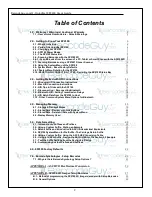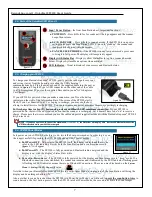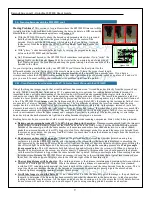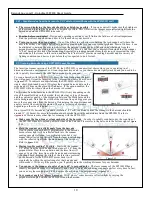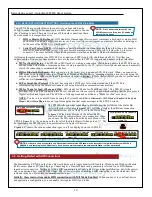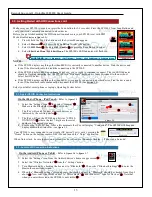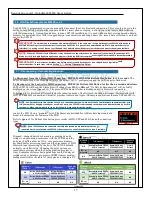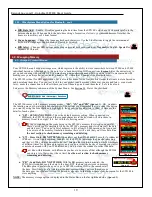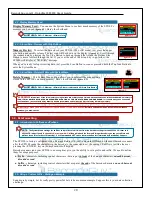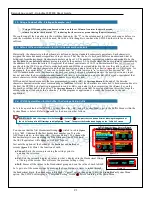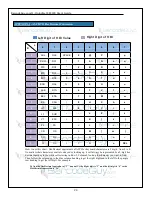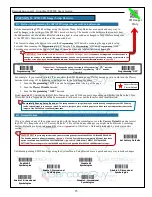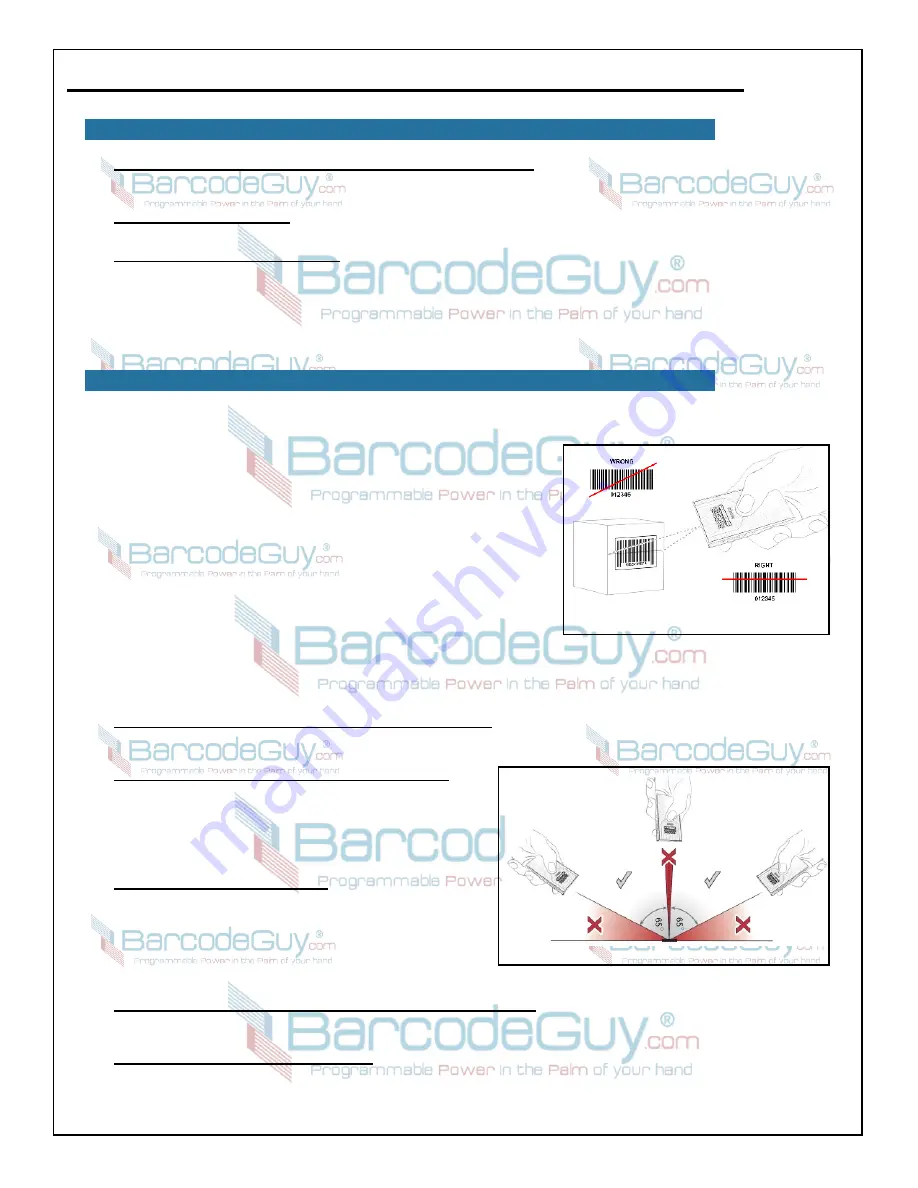
10
BarcodeGuy.com® - UnionNet SP2100 User’s Guide
●
The screen displaying the barcode should be as bright as possible
- If you can control it, make sure the brightness
of the screen diplaying the barcode is as bright as possible. This will allow the imager more reflected light from the
barcode and aid the SP21002D to decode it.
●
Practice before you deploy!
- Design and operating conditions your’ll find in the field are of critical importance.
Find the problems and understand how to fix them before your users do.
●
Train your users when you deploy!
- One of the killers in our business is fielding the tech support call where the
user tells us they can’t scan a barcode we know is good and that we can scan without problem. Most of th time, it can
be attributed to training the user in how to scan the barcode; things like how far away and what angle from the
perpendicular they should be to get a successful read. There is a risk that you’re users will conclude that the scanner
is “bad” based on this lack of understanding. Especially on reading barcodes from the screen, its important that they
understand all the issues in this section and have had “real world” practice on reading barcodes under a variety of
lighting conditions and device types before they’re expected to do it for real.
The laser line scanner version of the SP2100, the SP21001D, is and excellent choice when you’re operating in a 1-
dimensioal barcode environment, cost is an important issue and / or your barcodes are tightly stacked and you need to be
able to quickly discriminate the code that is needed to be scanned.
To scan a barcode with the SP21001D, press the Scan Button and the laser
line will appear. Orient the laser line to the 1-dimensional barcode as shown
in
figure 2.11
. To indicate a successful read, the SP21001D: a) Gives a
single, short, high-toned beep; b) Displays the decoded barcode data on the
screen and c) Turns on the green LED indicator. If the option enabled, the
SP21001D will also vibrate when the barcode is decoded.
The distance from the barcode to the SP21001D will vary depending on the
size of the smallest bars in the barcode, the symbology or type of barcode
and the contrast or quality of the distinction between the black bars and the
white background. Note that the width of the red scan line gets bigger as you
move the scanner away from the barocde. Determining the scan distance and
angle is sort of like wearing eyeglasses. There’s a “sweet spot” distance
depending on the size of the print.
On a typical UPCA barcode at “standard resolution” (13 mil), the distance from the scanner to the barcode should be
around 13” (310mm). For more information about barcode line widths and distance fromt the SP21001D, refer to
Appendix H
. Here are some other tips for scanning with the SP21001D:
●
Make sure the Scan Line overlaps each side of the barcode
- In order to reliably scan barcodes, the scan line of
the SP21001D needs to extend past both sides of the barcode. Please refer to the barcode in the bottom right of
figure
2.11
.
●
Hold the scanner on a slight angle from the barcode
-
Don’t hold the scanner directly perpindicular to the barcode
because laser light will be reflected back into the scanner
causing specular refletion. A complicated term, but it just
means that reflected light directly from the laser is interfering
with the reflected light from the black bars of the barcode..
Refer to
figure 2.12
.
●
Having trouble reading? Try this
- Start with the scanner
1/4” away from the barcode and tilted at about 5-10° from the
perpendicular. Press the scan button and the laser line will
appear. Center the laser line on the barcode and start moving
your hand back, keeping the width of the laser line centered
on the barcode. As the SP21001D moves back it will
eventually be within the optical range for that barcode and
will decode it. With very little practice, you’ll quickly learn the working distances for your barcodes.
●
You can move the scanner at angles of up to 65° to perpendicular
- The laser scanner of the SP21001D has a
robustly designed decoder, so you generally don’t have to worry about having scan angle perfect every time. In fact,
you can vary the scan angle up to 65 degrees of each side of the perpindicular. (
figure 2.12
.)
●
Vary scanner angle for ‘glossy’ barcodes
- With “glossy” codes decrease reflected light by varying the
perpendicular angle between the SP21001D and the barcode.
figure 2.11
Figure 2.12
2.7- Scanning Barcodes using a SP21001D Laser Scanner
2.6.1 - Scan Barcodes from the Screen of a PC, Tablet or Smart Phone with the SP21002D, con’t
Содержание SP2100
Страница 64: ...64 BarcodeGuy com UnionNet SP2100 User s Guide APPENDIX E Android UniLinker and SP2100 in SPP Mode ...
Страница 69: ...69 BarcodeGuy com UnionNet SP2100 User s Guide APPENDIX G SP21001D Scan Engine Symbology Default ...
Страница 71: ...71 BarcodeGuy com UnionNet SP2100 User s Guide APPENDIX I SP21001D Scan Distance Chart ...