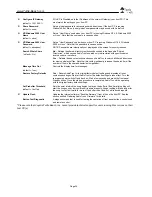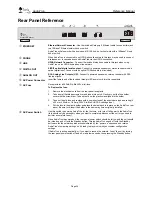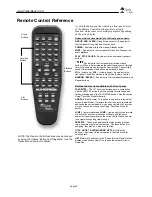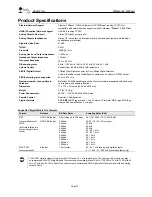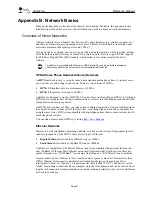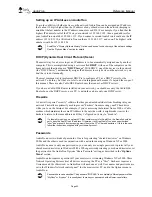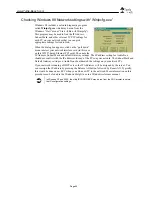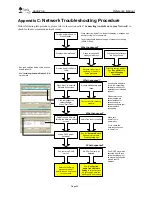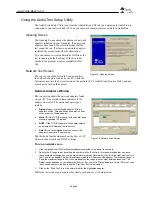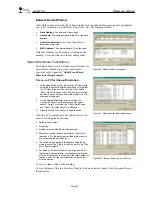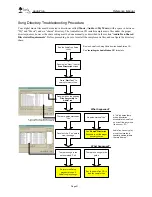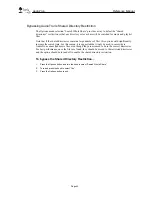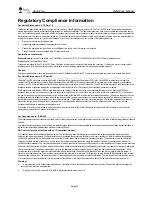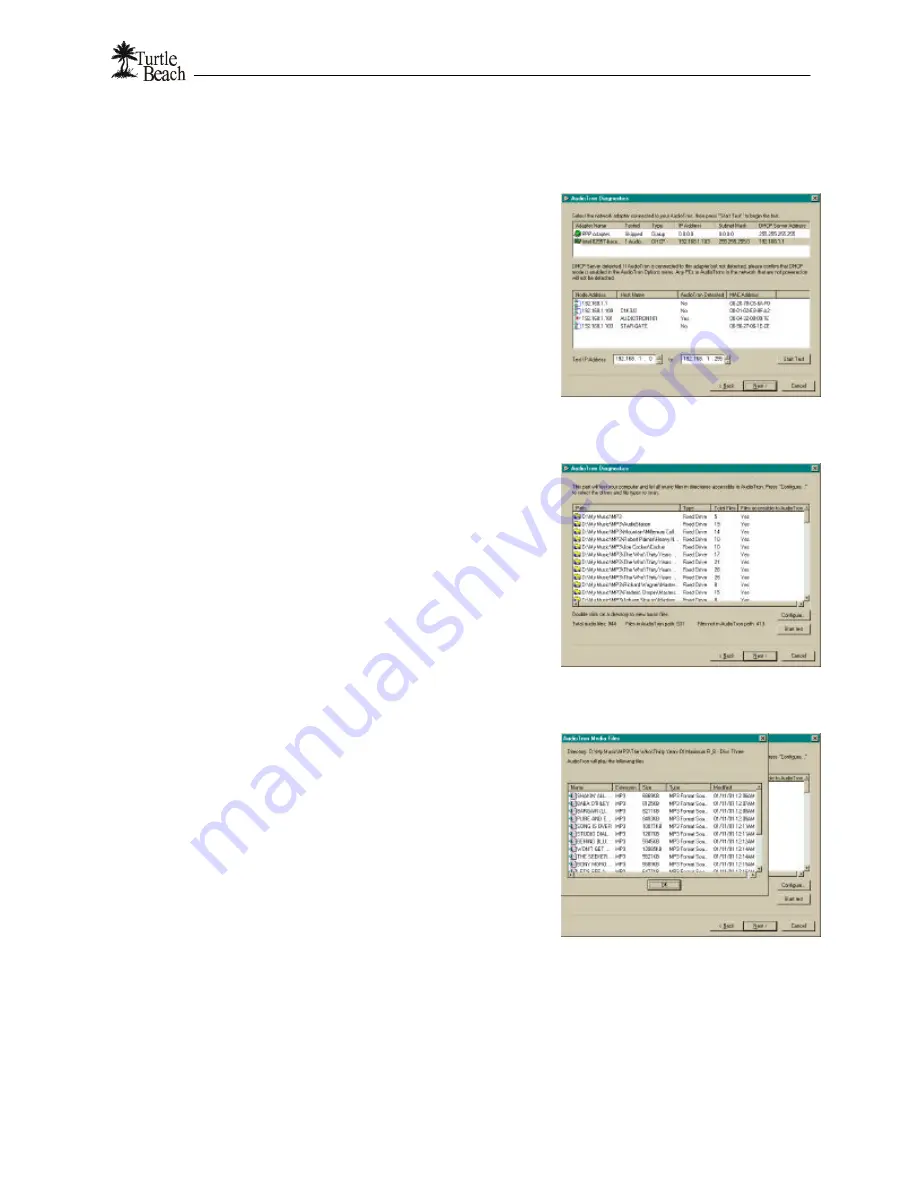
AudioTron
Reference Manual
Page 47
Network Nodes Window
After all the nodes are tested, the bottom window lists the node addresses assigned to peripherals
(e.g. a PC, AudioTron, a print server, hub, router, etc.) The columns include:
•
Node Address:
The address of each node.
•
Host name:
The name assigned to the PC at the node
address.
•
AudioTron Detected:
Set to “Yes” if AudioTron is
detected on the node.
•
MAC Address:
The network adapter ID on the node.
Note that columns can be sorted by clicking on the
heading. A second click sorts in descending order.
Shared Directories Test Screen
The Shared Directories Test finds music files that are
accessible to AudioTron, per the requirements
described in the Appendix “
AudioTron Shared
Directories Requirements
”.
To scan a PC for Shared Directories…
1.
In the Nodes Window, double click the PC Host name
on which to search for shared directories. Or, highlight
the PC Host in the list, then click the “Next” button.
(Note: If the PC does not have “File and Print Sharing”
enabled, or does not have any shared folders, an error
message will appear.)
2.
On the Shared Directories screen, click on the
Configure button to set the drives and file type to
search.
(Note: For servers, the “Check Hard Drives”
and “Check CD-ROM drives” are disabled.)
3.
Press the “Start Test” button, to begin the scan.
After the test is completed, a list of directories with
music files is displayed, showing:
•
Paths to the directory
•
Drive type
•
Number of music files found in the directory
•
Whether or not the files are accessible to AudioTron
(whereby a “No” indicates that the files in the directory
are not accessible by AudioTron.)
•
The status bar shows the total number of files found,
which is sum of the “Files in AudioTron path”, and “Files
not in AudioTron path”.
•
For servers, the total number of files is the number of
files found in shared folders, not necessary the number
of files on the system. In order to get the total number of
files on a server, all the root directories on that server
must be shared.
To sort a column, click on the heading.
To view the music files in a directory, Double click on a directory name to list the music files in
that directory.
Figure 20:
Node list after running test.
Figure 21:
Directories list after running scan.
Figure 22:
Viewing the songs in a directory