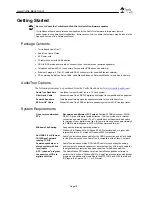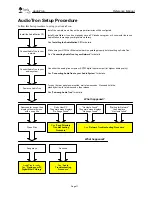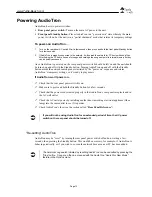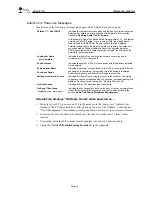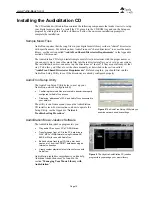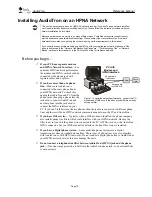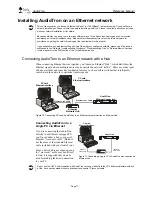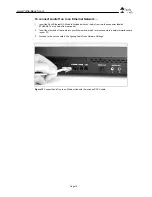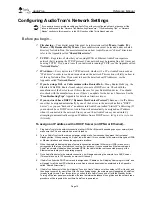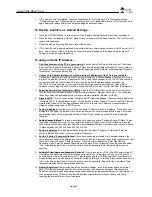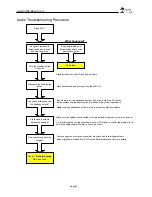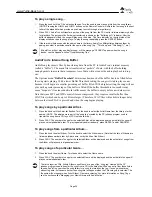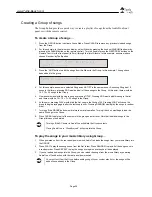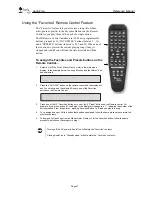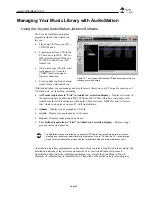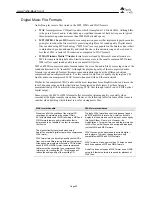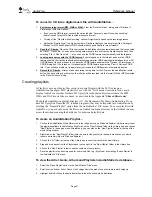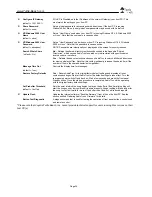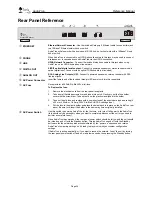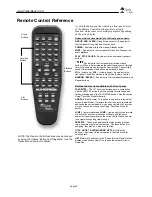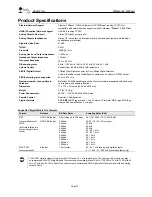www.Turtle-Beach.com
Page 24
To play a single song…
1.
Press the knob until the “Title” selection flashes. Turn the knob to select a song title from the song library.
(NOTE: Pressing the JUMP+ and JUMP- buttons on the Remote Control will skip to the first song in the next
letter of the alphabet, which provides a quick way to scroll through a large library.)
2.
Press PLAY. AudioTron will transfer a portion of the song file from the PC Host to its internal memory buffer
for playback. The percent of buffer being transferred is shown by the "Buffering xx%” indicator. After the
buffer is adequately filled, the song will play once, then stop. The “time indicator” on the right side of the
display will advance as the song plays. To play the song repeatedly, press the REPEAT button.
3.
If there are multiple songs with the same name in the library, AudioTron differentiates between them by
adding a number in parentheses after the name of the song (e.g., "This Song" and "This Song(1)", etc.).
Ü
If AudioTron will not play a particular song, or if the message “CLOSED” appears when the song is
loaded, see the Appendix called “Troubleshooting Tips”
AudioTron’s Internal Song Buffer
AudioTron plays music files by transferring data from the PC to AudioTron’s internal memory
(called a “buffer”). The music file is transferred as “packets” of data, with the buffer holding
enough packets to assure that a temporary loss of data will not cause the audio playback to drop
out.
The Options menu “
Buffer Threshold
” determines how much of the buffer has to be filled before
the song starts playing. With a lower Buffer Threshold setting, the song will start to play sooner
because it will begin at a smaller percentage of buffer filled. With a higher setting, the song will not
play until a greater percentage of the buffer is filled. If the buffer threshold is too small, it may
cause “dropouts” if increased network traffic causes the buffer to empty before new data arrives.
Note that since MP3 and WMA music files are compressed, they require a smaller buffer than
WAV files (which can be up to 10 times larger.) Therefore, WAV files will exhibit a longer delay
between the time PLAY is pressed and when the song begins playing.
To play songs by a particular Artist…
1.
Press the knob until the Artist list flashes. Turn the knob to select the Artist Name from the library of artist
names. (NOTE: The artist name is part of the “song tag” created by the PC jukebox program used to
transfer the song from a CD to your PC Host’s hard drive.)
2.
Press PLAY. The number of songs for the selected Artist will be displayed and the entire list of songs will
play once in alphabetical order. To play repeatedly and/or randomly, press REPEAT and/or RANDOM.
To play songs from a particular Album…
1.
Press the knob to select Album. Turn the knob to select the Album name. (Note that the lists of Albums are
listed in alphanumerical order by Artist name, not by the title of the Album.)
2.
Press PLAY. The number of songs for the selected Album will be displayed and the entire list of songs from
the Album will play once in alphabetical order.
To play songs of a particular Genre…
1.
Press the knob to select Genre. Turn the knob to select the Genre name.
2.
Press PLAY. The number of songs for the selected Genre will be displayed and the entire list of songs will
play once in alphabetical order.
Ü
The list categories “Title, Artists, Albums and Genre” are part of the “song tag” created by the PC
jukebox program used to transfer the song from a CD to the hard drive. When an entry from these lists is
chosen, AudioTron searches the song library for a song that matches the tag. If a song was entered
without tag data, its file name (rather than song title) will appear when the Title category is selected. The
file name will not appear when Artist, Album, Genre are selected. For more information on Song Tags,
see the section called “Managing your Music Library with AudioStation”.