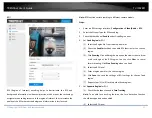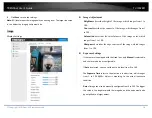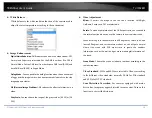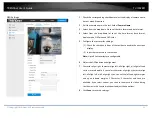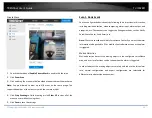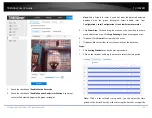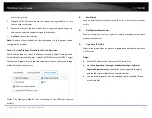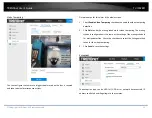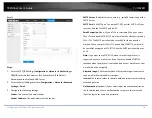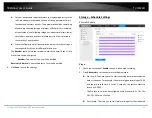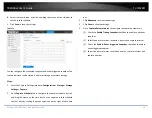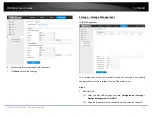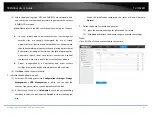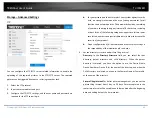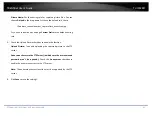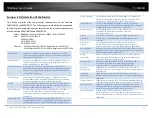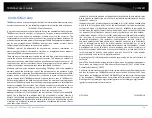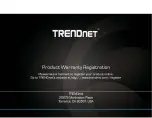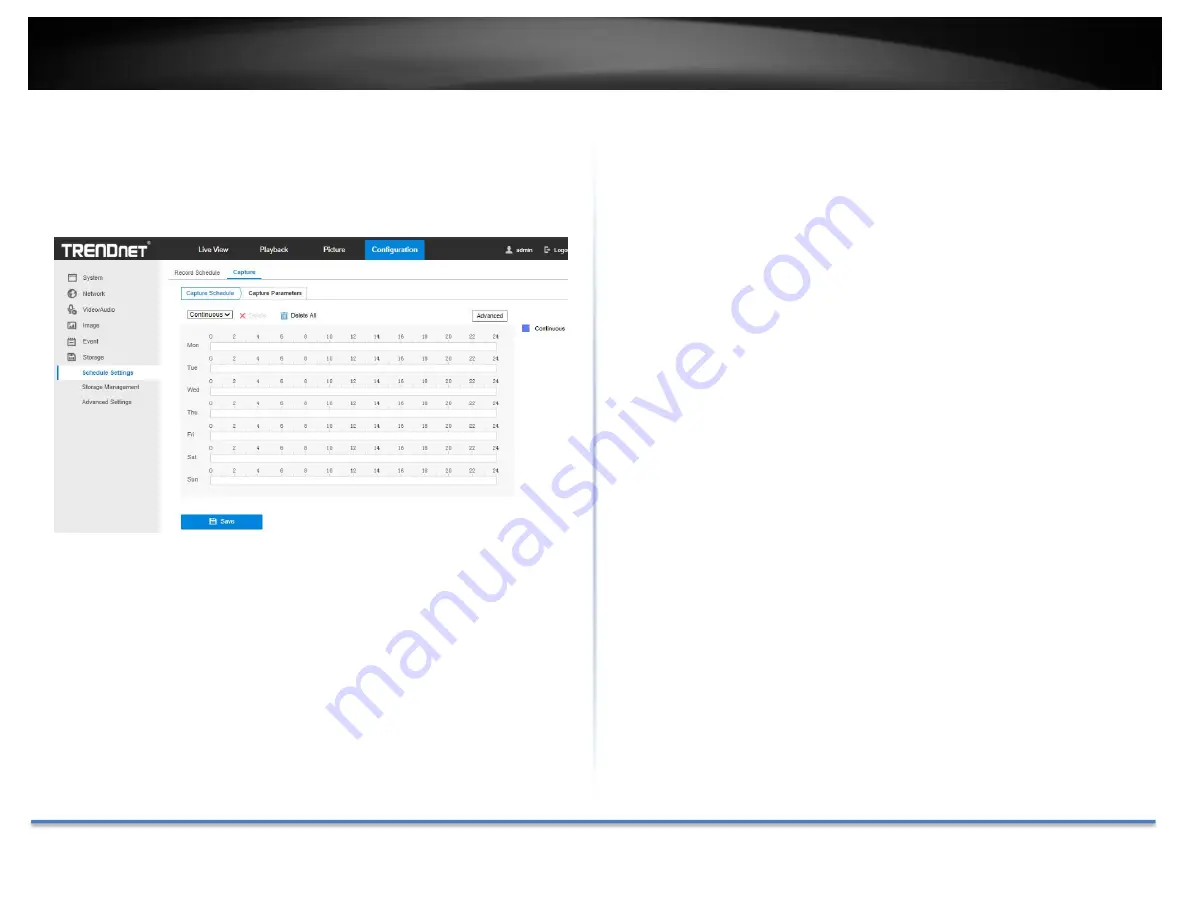
TRENDnet User’s Guide
TV‐IP328PI
© Copyright TRENDnet. All Rights Reserved.
39
4.
Select the record type, and click‐and‐drag the mouse on the time bar to
set the record schedule.
5.
Click
Save
to save the settings.
Capture
You can configure the scheduled snapshot and event‐triggered snapshot. The
captured picture can be stored in the local storage or network storage.
Steps:
1.
Enter the Capture Settings interface:
Configuration
>
Storage
>
Storage
Settings
>
Capture
.
2.
Go to
Capture Schedule
tab to configure the capture schedule by click‐
and‐drag the mouse on the time bar. You can copy the record schedule
to other days by clicking the green copy icon on the right of each time
bar.
3.
Click
Advanced
to select stream type.
4.
Click
Save
to save the settings.
5.
Go to
Capture Parameters
tab to configure the capture parameters.
(1)
Check the
Enable Timing Snapshot
checkbox to enable continuous
snapshot.
(2)
Select the picture format, resolution, quality and capture interval.
(3)
Check the
Enable Event‐triggered Snapshot
checkbox to enable
event‐triggered snapshot.
(4)
Select the picture format, resolution, quality, capture interval, and
capture number.