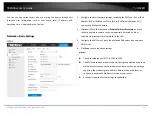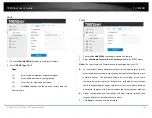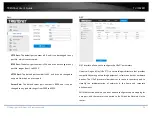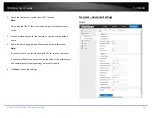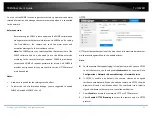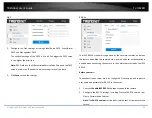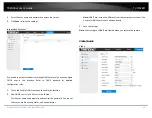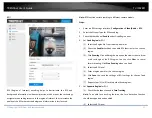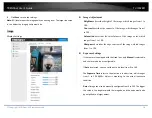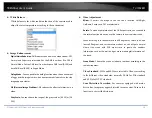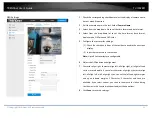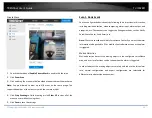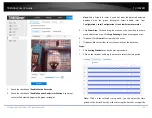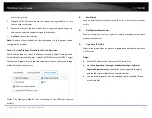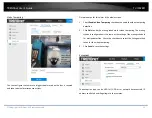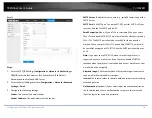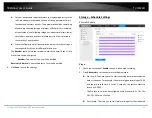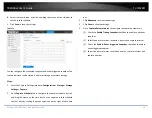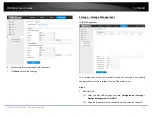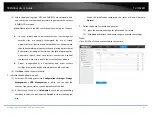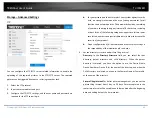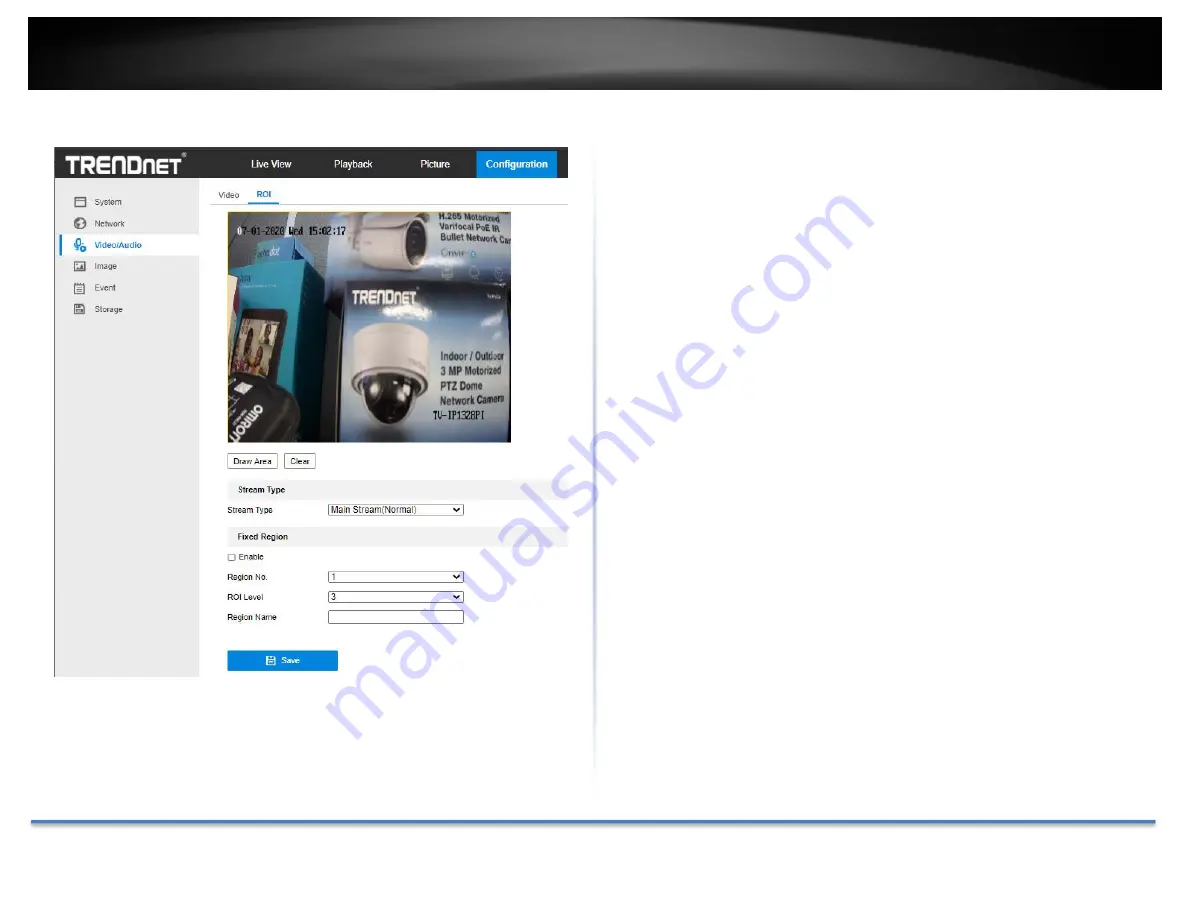
TRENDnet User’s Guide
TV‐IP328PI
© Copyright TRENDnet. All Rights Reserved.
27
ROI
ROI (Region of Interest) encoding helps to discriminate the ROI and
background information in video compression, which means, the technology
assigns more encoding resource to the region of interest, thus to increase the
quality of the ROI whereas the background information is less focused.
Note:
ROI function varies according to different camera models.
Steps:
1.
Enter the ROI settings interface:
Configuration > Video/Audio > ROI
.
2.
Select the Stream Type for ROI encoding.
3.
Check the checkbox of
Enable
under Fixed Region item.
4.
Set
Fixed Region
for ROI.
(1)
Select the Region No. from the drop‐down list.
(2)
Check the
Enable
checkbox to enable ROI function for the chosen
region.
(3)
Click
Drawing
. Click and drag the mouse on the view screen to draw
a red rectangle as the ROI region. You can click
Clear
to cancel
former drawing. Click
Stop Drawing
when you finish.
(4)
Select the ROI level.
(5)
Enter a region name for the chosen region.
(6)
Click
Save
the save the settings of ROI settings for chosen fixed
region.
(7)
Repeat steps (1) to (6) to setup other fixed regions.
5.
Set
Dynamic Region
for ROI.
(1)
Check the checkbox to enable
Face Tracking
.
Note:
To enable face tracking function, the face detection function
should be supported and enabled.
(2)
Select the ROI level.