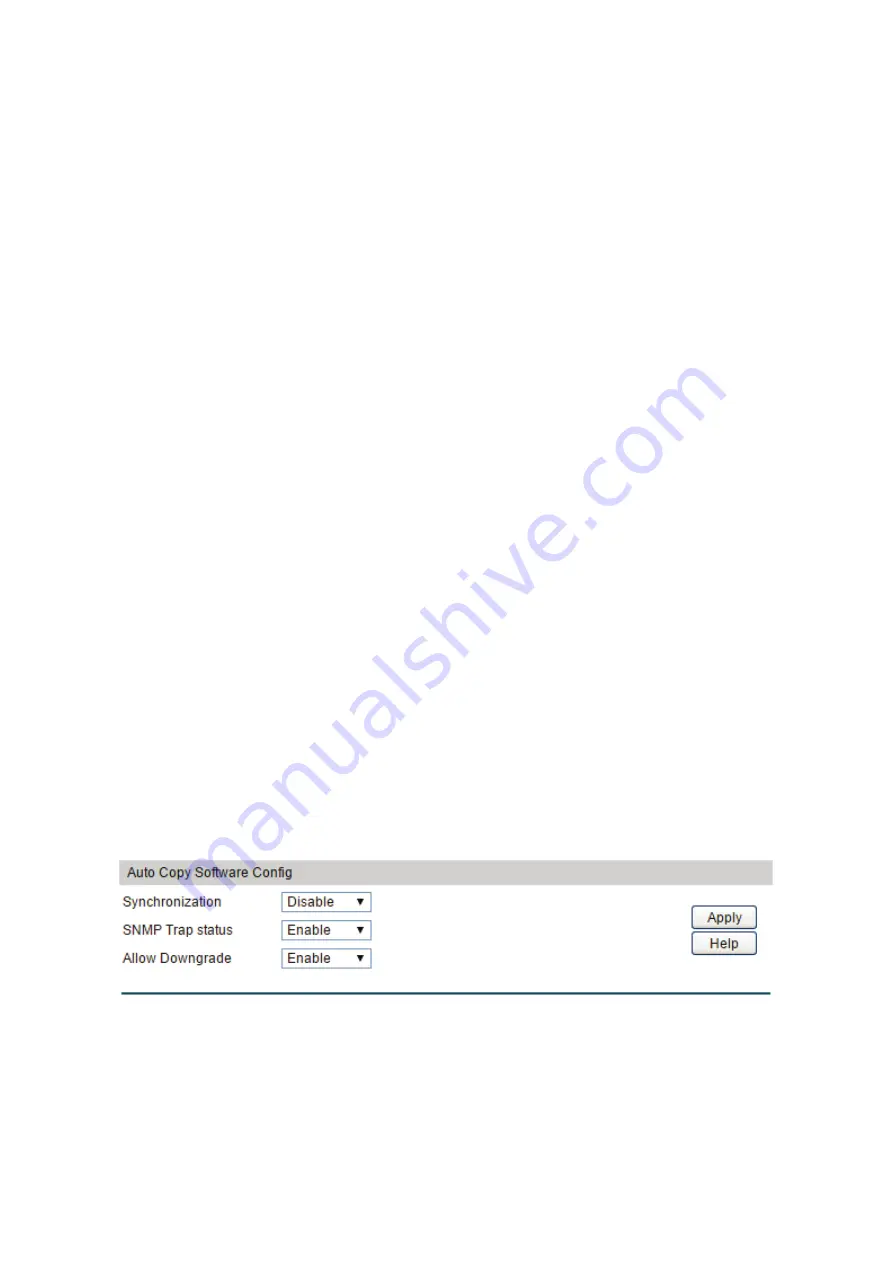
Standby Status:
Displays the standby status of the switch.
New Unit ID:
Configure a new unit number of the switch.
Priority:
Configure the priority used in master election. Large first. The
priority change will not take effect until next election.
Preconfigured
Device Type:
Displays the switch type of the provisioned switch.
Plugged-in Device
Type:
Displays the device type of the plugged-in switch.
State:
Displays the state of the switch.
Version:
Displays the software version of the switch.
Stack Port Config
Select
:
Select the SFP+ port.
Stack Port
:
Displays the ports that can be configured as stack ports.
Configured Stack
Mode :
Configure the SFP+ port to be an Ethernet port or a stack port.
Running Stack
Mode:
Displays whether the port is an Ethernet port or a stack port at
the moment.
Link Status:
Displays the link status of the stack port.
Link Speed (Gb/s):
Displays the link speed of the stack port.
Neighbor:
The unit id of the switch directly links on the stack port.
5.1.3
Auto Copy Software
To resolve the code mismatch in stack attaching, the new members will copy software from the
master.
Choose the menu
Stack
→
Stack
Management
→
Auto Copy Software
to load the following
page.
Figure 5-9 Auto Copy Software
Configuration Procedure:
View and configure the Auto Copy Software function.
Entry Description:
Synchronization:
Enable or disable the Auto Copy Software function.
51
Содержание T3700G-28TQ
Страница 1: ...User Guide T3700G 28TQ T3700G 52TQ 1910012358 REV3 0 0 November 2018...
Страница 11: ...XI...















































