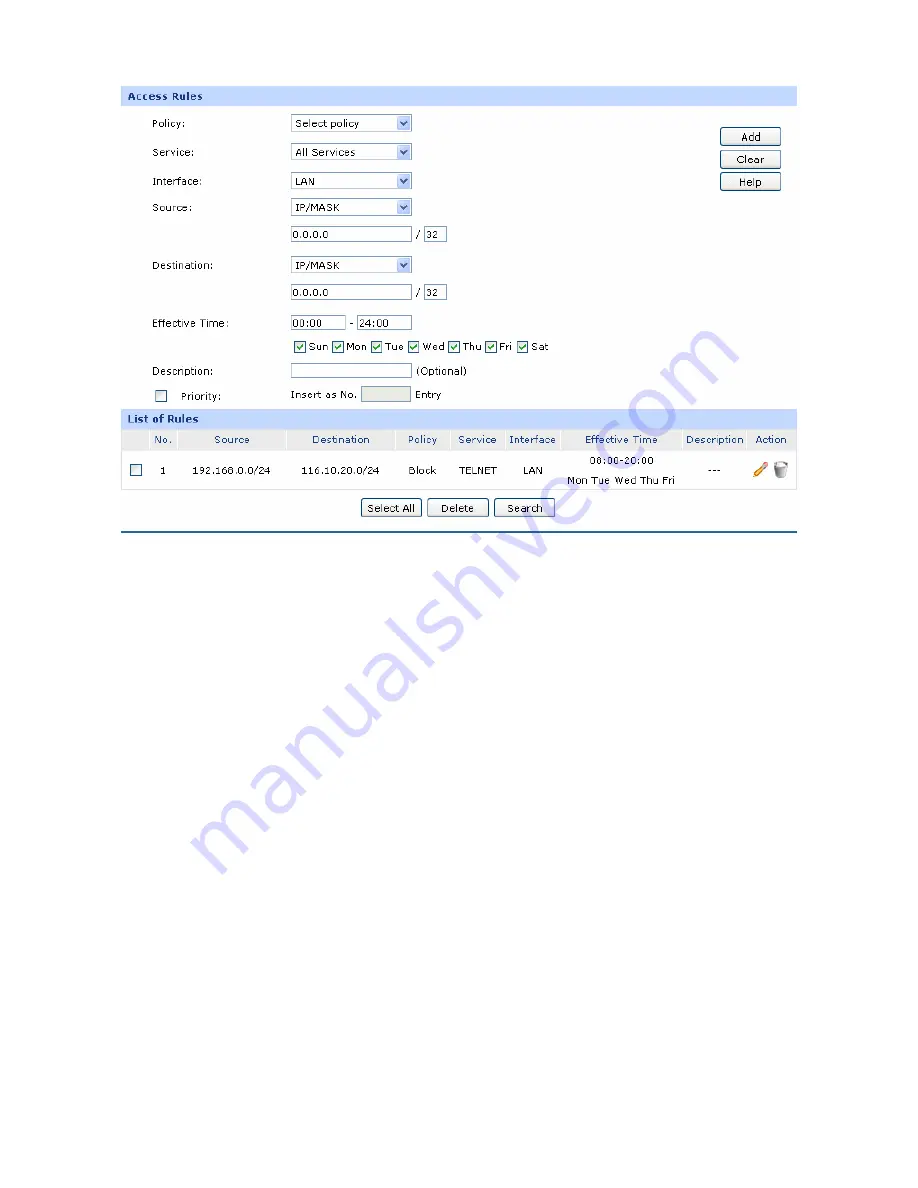
-82-
Figure 4-46 Access Rule
The following items are displayed on this screen:
Access Rules
Policy:
Select a policy for the entry:
Block: When this option is selected, the packets obeyed the rule
will not be allowed to pass through the router.
Allow: When this option is selected, the packets obeyed the rule
will be allowed to pass through the router.
Service:
Select the service for the entry. Only the service belonging to the
specified service type is limited by the entry. For example, if you
select “Block” for Policy and only FTP for Service, the packets of other
service types can still pass through the router. You can add new
service types on
4.6.4.4 Service
.
Interface:
Select interface for the entry. The entry will take effect when the
interface to which the data is flowing is selected. WAN or LAN refers
to all the WAN or LAN interfaces.
Содержание L-R480T+
Страница 1: ...TL R480T Load Balance Broadband Router REV7 0 0 1910011057 ...
Страница 6: ... V Appendix C Glossary 122 ...
















































