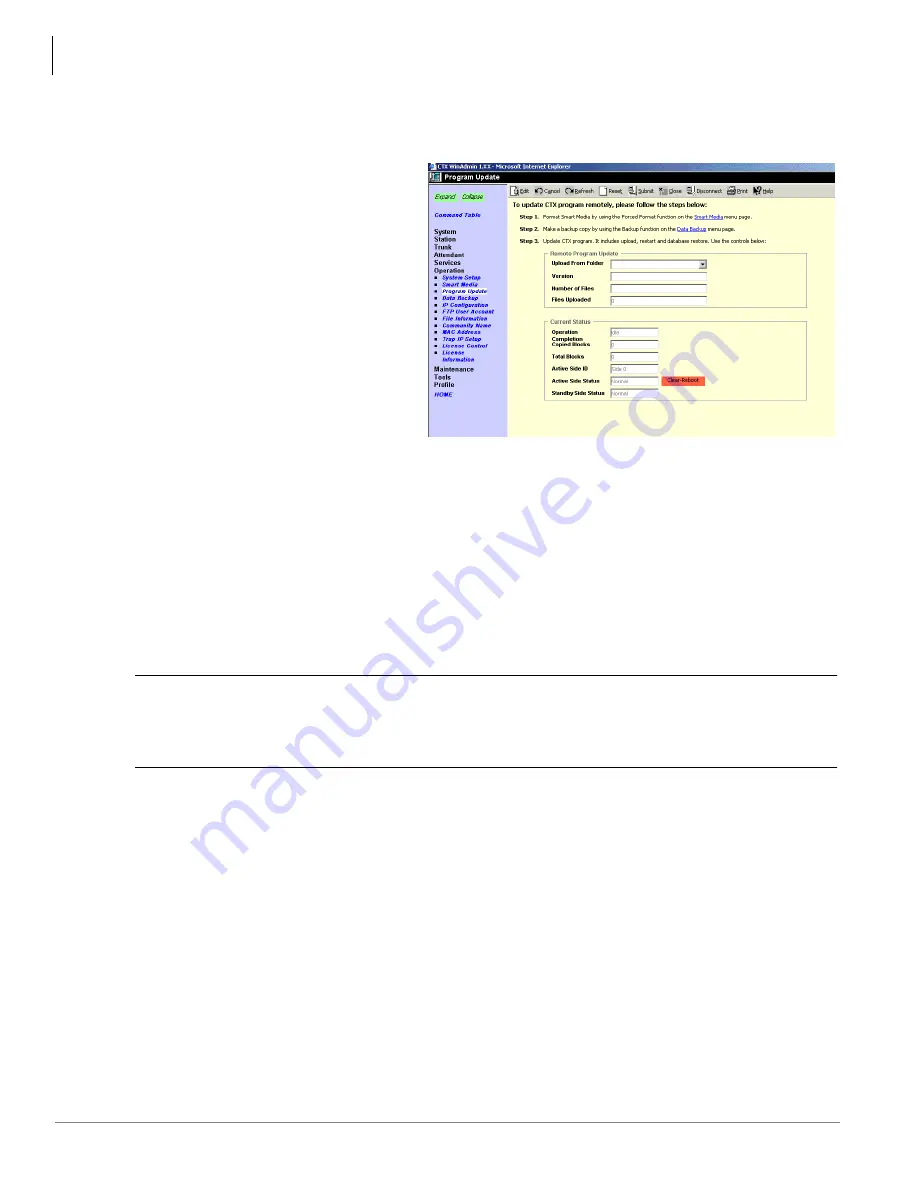
Operation
911 Remote Program Update
10-10
Strata CTX Programming - Part 2: CTX WinAdmin Programming 04/03
➤
To perform the Update
1. Connect the CTX WinAdmin PC to the Strata CTX system that should be updated via LAN or modem.
2. From the Program Menu, click
Operation > Program Update. The
Program Update screen displays.
3. Complete Step 1 on the Program
Update screen by clicking on
SmartMedia (blue hyperlink).
This takes you to Program 908 –
Format/Unmount SmartMedia screen.
4. On the “Format/Unmount SmartMedia
screen,” click the Forced Format
button to format the SmartMedia card.
5. Go back to the Program Update screen
(from Program Menu, click Operation
> Program Update).
6. Complete Step 2 on the screen by clicking on Data Backup.
7. Click the green “Back Up” button to start the back up. The CTX will store the programmed data
(default.dat file) on the PROGDATA folder of the SmartMedia card.
8. After completing Data Backup, go back to the Program Update screen (from Program Menu, click
Operation > Program Update) and complete Step 3. For field descriptions refer to the table
“Program
Update Screen Field Descriptions”
on
page 10-12
9. From the “Upload From Folders” drop-down menu on the Program Update screen, select the Remote
Update folder for the CTX100 or CTX670 to be updated.
10. Click on Start Remote Program Update. CTX service will not be interrupted during this process.
CAUTION!
Do not change the CTX Admin screen after the Update process has begun.
Changing the screen, touching the keyboard etc., will cause the process to stop and
fail. If for any reason the Update process stops, you must reconnect and start the
process over.
Notes
●
CTX WinAdmin will send approximately 200~300 files to the Strata CTX. This will not interrupt
service on the Strata CTX.
●
CTX WinAdmin indicates the status of the Remote Update process in the “Files Uploaded” box
and status toolbar. Remote Update can take from 15 minutes to more than one hour, depending on
the transmission speed of the connection (i.e; LAN or modem speed).
●
After all files have been sent to the CTX completing this step of the Update process, a message
displays to indicate the new system software has been sent to the CTX processor memory
successfully (to the CTX670 standby side of flash memory or CTX100 SmartMedia PROGRAM
folder).
Содержание Strata CTX
Страница 14: ...Contents Appendix E Software and Firmware Updates x Strata CTX Programming 04 03 ...
Страница 19: ...726 Telecommunication Systems Division April 2003 Part 1 Getting Started Digital Business Telephone Systems ...
Страница 20: ......
Страница 36: ......
Страница 60: ...Installation Step 6 Exit CTX WinAdmin 3 18 Strata CTX Programming Part 2 CTX WinAdmin Programming 04 03 ...
Страница 172: ...Trunks Trunk DID DNIS Setup Wizard 6 40 Strata CTX Programming Part 2 CTX WinAdmin Programming 04 03 ...
Страница 176: ...Attendant 400 Emergency Call Destination Assignment 7 4 Strata CTX Programming Part 2 CTX WinAdmin Programming 04 03 ...
Страница 278: ......
Страница 395: ...726 Telecommunication Systems Division April 2003 Part 4 Appendices Digital Business Telephone Systems ...
Страница 396: ......
Страница 460: ...Strata CTX DK Program Cross reference Strata CTX to Strata DK C 28 Strata CTX Programming Part 4 Appendices 04 03 ...
Страница 516: ...Record Sheets Services D 56 Strata CTX Programming Part 4 Appendices 04 03 ...






























