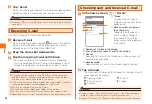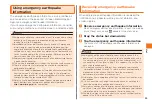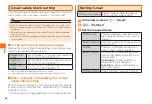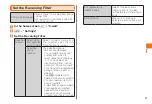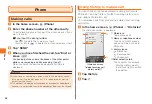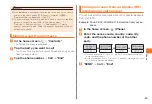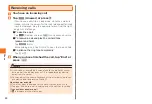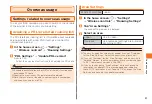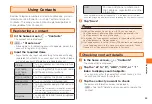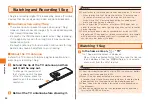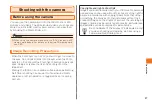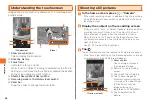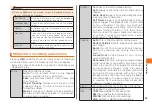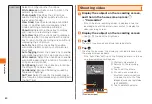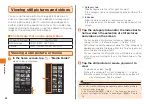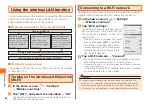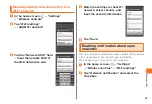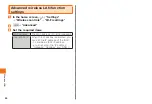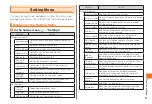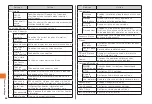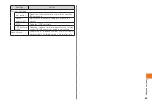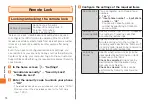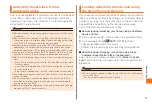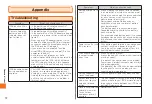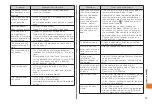58
Application
Understanding the touchscreen
Images can be shot with the camera both in landscape and
portrait mode.
《Still pictures》
《Video》
① Show zoom bar icon
Tap to display the zoom bar.
② Shooting history
③ Focus frame
Indicate the focus position.
When "Auto" or "Object Tracking" is selected for the "Focus"
setting, you can move the focus frame by tapping the location
on the screen where you want to focus.
④ Shutter/Record Start/Record Stop
⑤ Recording mode (still picture/video) switch
⑥ Zoom bar
Drag the slider to change the zoom ratio.
①
②
⑤
③
④
②
⑤
⑥
④
Shooting still pictures
1
In the home screen, press →"Camera"
• If the video recording screen is displayed, tap the recording
mode (still picture/video) switch to display the still picture
recording screen.
2
Display the subject on the recording screen
• If focus is set to "Auto" or "Object Tracking", tap the position
or subject you want to focus on. The color of the focus
frame changes to green when the subject is in focus.
• When focus is set to "Face" and the faces of more than
one person are detected, tap the face of the person you
want to focus on.
• Use
E
/
F
to adjust the brightness.
3
Tap
The shutter sounds and the recorded still picture are saved.
• If the "Auto View" setting on the "Advanced" menu is turned
on, a preview of the still picture will appear.
《Preview screen》
①
Zoom control
Tap to enlarge or reduce
the displayed image.
②
Returns to the recording
screen.
③
Tap to edit the still picture.
④
Tap to send images by
Bluetooth communications
or e-mail, or to upload them
to Picasa or YouTube.
Images also can be
registered to STARMEMO.
⑤
Tap to delete the still
picture.
②
①
⑤
④
③