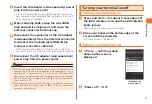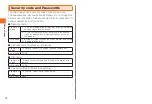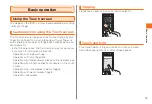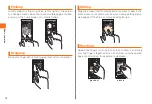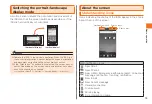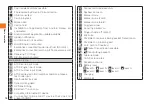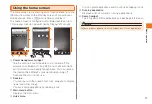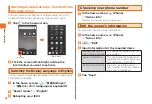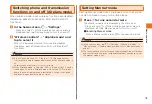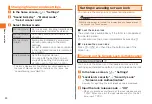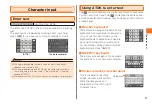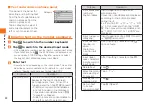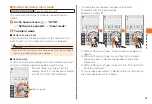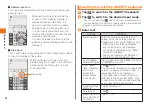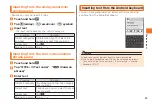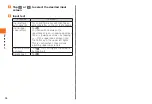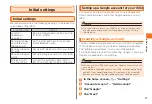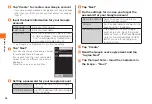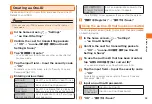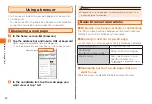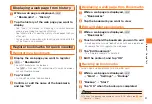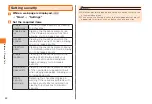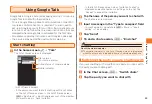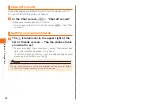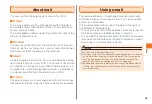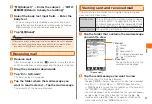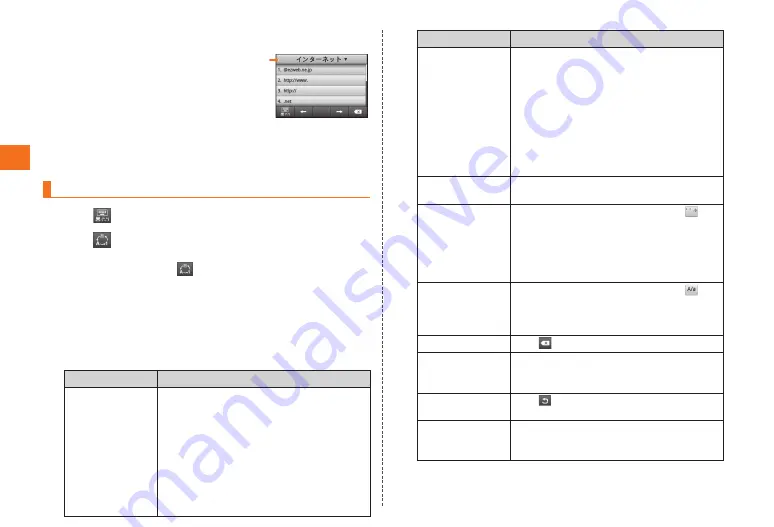
22
Character input
■ Text code/common phrase panel
This panel is the panel for
selecting and inputting text
from the text code table and
common phrases from the
common phrase list.
Tap a category to select it
and slide characters to the
left or right to select them.
Entering text on the number keyboard
1
Tap
to switch to the number keyboard
2
Tap
to switch to the desired input mode
• Only single-byte numbers can be input in number input mode.
• If you touch and hold
, the ATOK Menu is displayed, and
you can make ATOK Settings, Register words, and select
the English Input Mode/Japanese Input Mode.
3
Enter text
• Operations vary depending on the input mode. This section
describes common operations. For details on input modes,
refer to "Number keyboard input mode" (▶P.23).
Purpose
Operation
Inputting kanji
Tap the conversion candidates that
appear at the top of the screen
as hiragana are input, or input the
hiragana and then tap "変換 (convert)".
• Predictive conversion candidates
are not included in the displayed
conversion candidates when "変換
(convert)" is tapped.
• Slide the conversion candidates to
the left or right to select them.
Category
Purpose
Operation
Input katakana/
numbers/
English/dates
Input hiragana and tap "Kana/
alphanumerics".
Conversion candidates are displayed
according to the button pressed
during input.
Ex: If you tap "あ" → "か" → "さ" → "わを
ん" in this order and then tap "かな変
換", then conversion candidates such
as "1230", !12/30", or "1230年" are
displayed.
Input hiragana/
katakana
Input hiragana and tap "変換 (convert)"
→ "後変換 (re-convert)".
Input dakuon/
handakuon/
small
characters
in kana input
mode
After inputting characters, tap
once or twice.
Input upper
case characters
in alphanumeric
input mode
After inputting characters, tap .
Delete text
Tap .
Move the cursor
and select text
to convert
Tap "←"/"→".
Display text in
reverse order
Tap .
Return text
to its pre-
conversion text
Tap "戻す(Back)".