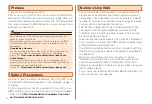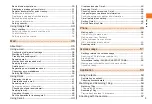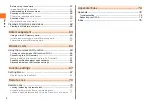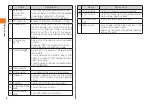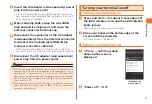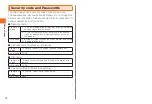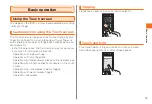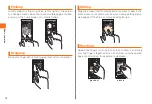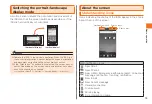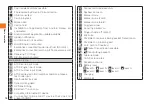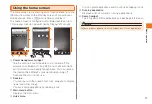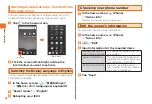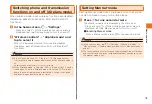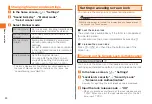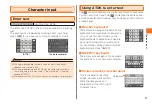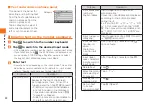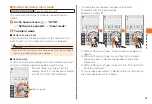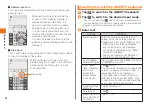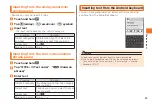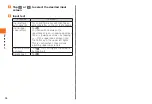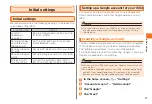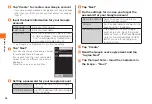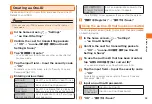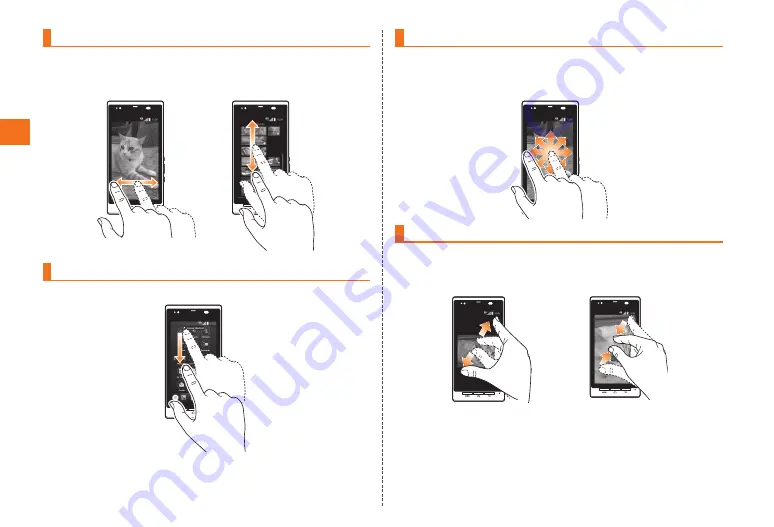
14
Basic operation
Flicking
Quickly slide your finger up, down, left or right on the screen
to change screens when there are multiple pages or data,
such as in the home screen or in media folders.
Dragging
Move your finger with it touching an item or icon on screen.
Sliding
Drag the screen itself to display parts you want to view if the
entire screen is not visible, such as when viewing setting menus,
web pages, Office files, or enlarged still pictures.
Pinching
Spread two fingers (pinch out) on screen to zoom in and bring
your two fingers together (pinch in) to zoom out when a web
page or still picture, for example, is displayed.
pinch out
pinch in