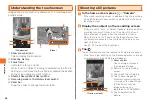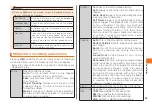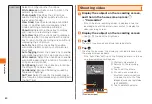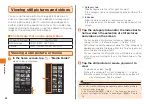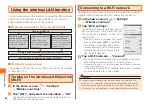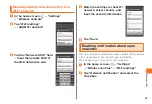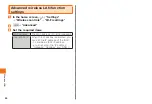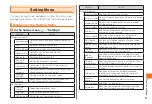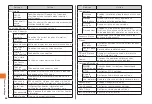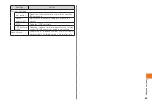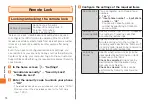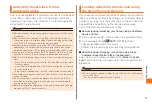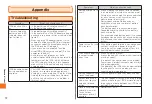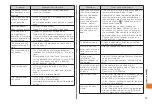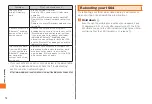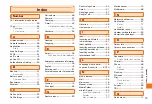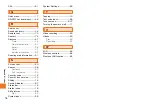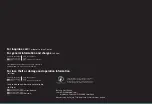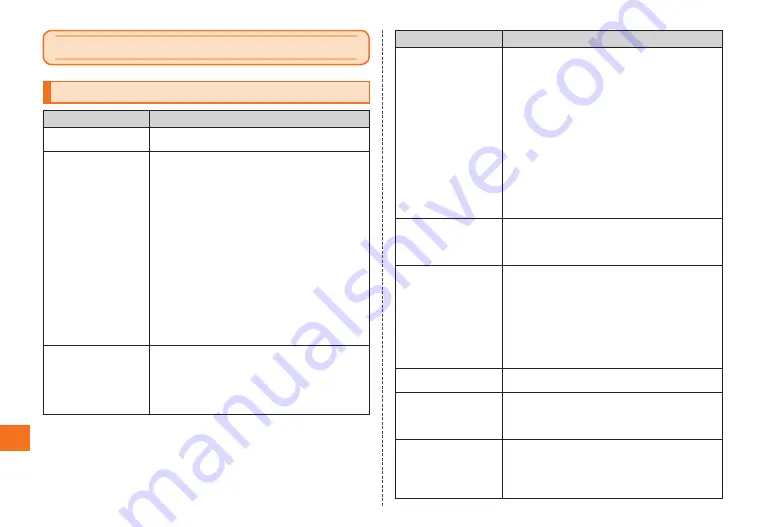
72
Appendix/Index
Appendix
Troubleshooting
Symptom
What you should check
IS04 does not turn
on.
• Is the battery pack installed correctly?
• Is the battery pack dead?
Cannot charge the
battery pack. (LED
indicator does not
light or flash.)
• Is the battery pack installed correctly?
• Is the power plug of the AC adapter plugged
correctly into a power outlet or vehicle cigar
lighter?
• When using the AC adapter (option), is the
supplied Toshiba microUSB-18 pin (charger)
conversion cable02 connected correctly to
the IS04 and the AC adapter?
• If you are using the supplied Toshiba
microUSB-USB conversion cable02, is the
computer turned on?
• Long-term use of telephone or data
communication while charging can raise the
temperature of the IS04, which will cause
the LED indicator to flash. If this happens,
wait until the IS04 cools down and then try
charging again.
IS04 becomes warm
during operation or
charging.
• Your IS04, battery pack or adapter might
heat up, for example, during operation or
charging, or when watching 1Seg for a long
time while charging the battery. However,
continue use since there is no problem in
terms of safety.
Symptom
What you should check
Battery charge life is
short.
• Are you leaving the phone for long periods
in an area that is outside the service area?
Outside the service area, the phone searches
for a connection, which consumes more
electric power than normal.
• Battery pack charge life depends on
conditions of use and the level of battery
pack deterioration.
• The battery pack is a consumable item.
Repeated charging shortens the battery
pack charge life.
Buy a new specified battery pack if the usage
time becomes much shorter, even after being
fully charged, than when the battery was first
bought.
Power cuts off or the
IS04 restarts.
• Dirty battery pack terminals can cause poor
contact, resulting in power turning off.
Use a dry cotton swab to wipe off any dirt
from the battery pack terminals.
The correct operation
is not performed
when I tap.
• Are you wearing gloves?
• Are you tapping with the tips of your fingernails
or with an object?
• Is a protective sheet affixed to the display?
Some types of protective sheets may interfere
with proper operation.
• The display of the IS04 uses an electrostatic
touch panel. Touch the display with your
finger to perform operations.
Nothing happens when
I touch the display.
• Turn the power off and then back on again.
Screen response is
slow when I tap the
screen or press a
button.
• This can happen when you are saving a large
volume of data to your IS04 or transferring a
large volume of data between your IS04 and
a microSD memory card.
Data is not displayed
normally or normal
Touch screen
operations are not
possible.
• Restart your IS04.