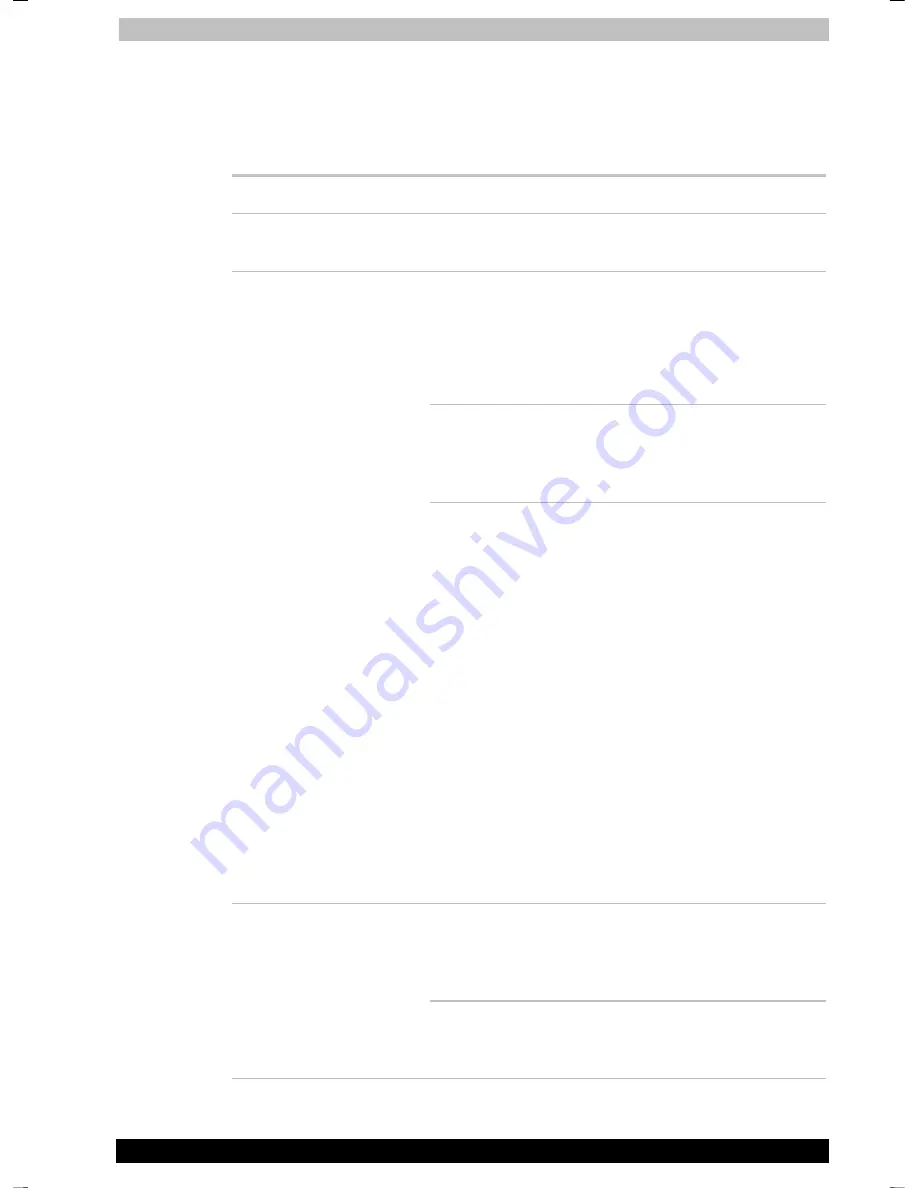
Troubleshooting
Portégé A100
9-6
Portégé A100
Version
2
Last Saved on
28.11.2003 13:13
25.11.2003 16:2325.11.2003 15:4320.11.2003 14:47
ENGLISH using Palau30 Online.dot –– Printed on
28.11.2003
27.11.200325.11.2003
as
Battery
If you suspect a problem with the battery, check the
DC IN
15V
indicator
as well as the
Main battery
indicators. For information on indicators and
battery operation see Chapter 6,
Power and Power-Up Modes
.
Problem Procedure
Battery doesn’t power
the computer
The battery may be discharged. Connect the
AC adaptor to charge the battery.
If the battery is completely discharged, it will not
begin charging immediately. Wait a few minutes.
If the battery still does not charge, make sure the
outlet is supplying power. Test it by plugging in
an appliance.
Check whether the battery is hot or cold to the
touch. If the battery is too hot or too cold, it will
not charge properly. Let it reach room
temperature.
Battery doesn’t charge
when the AC adaptor is
attached (
Main battery
indicator does not glow
orange.)
Unplug the AC adaptor and remove the battery
to make sure the terminals are clean. If
necessary wipe them with a soft dry cloth
dipped in alcohol.
Connect the AC adaptor and replace the battery.
Make sure it is securely seated.
Check the
Main Battery
indicator. If it does not
glow, let the computer charge the battery for at
least 20 minutes. If the
Main Battery
indicator
glows after 20 minutes, let the battery continue
to charge at least another 20 minutes before
turning on the computer.
If the indicator still does not glow, the battery
may be at the end of its operating life. Replace it.
If you do not think the battery is at the end of its
operating life, see your dealer.
If you frequently recharge a partially charged
battery, the battery might not charge to its full
potential. Fully discharge the battery, then try to
charge it again.
Battery doesn’t power
the computer as long
as expected
Check the power consumption settings in
TOSHIBA Power Saver utility. Consider using a
power saving mode.
















































