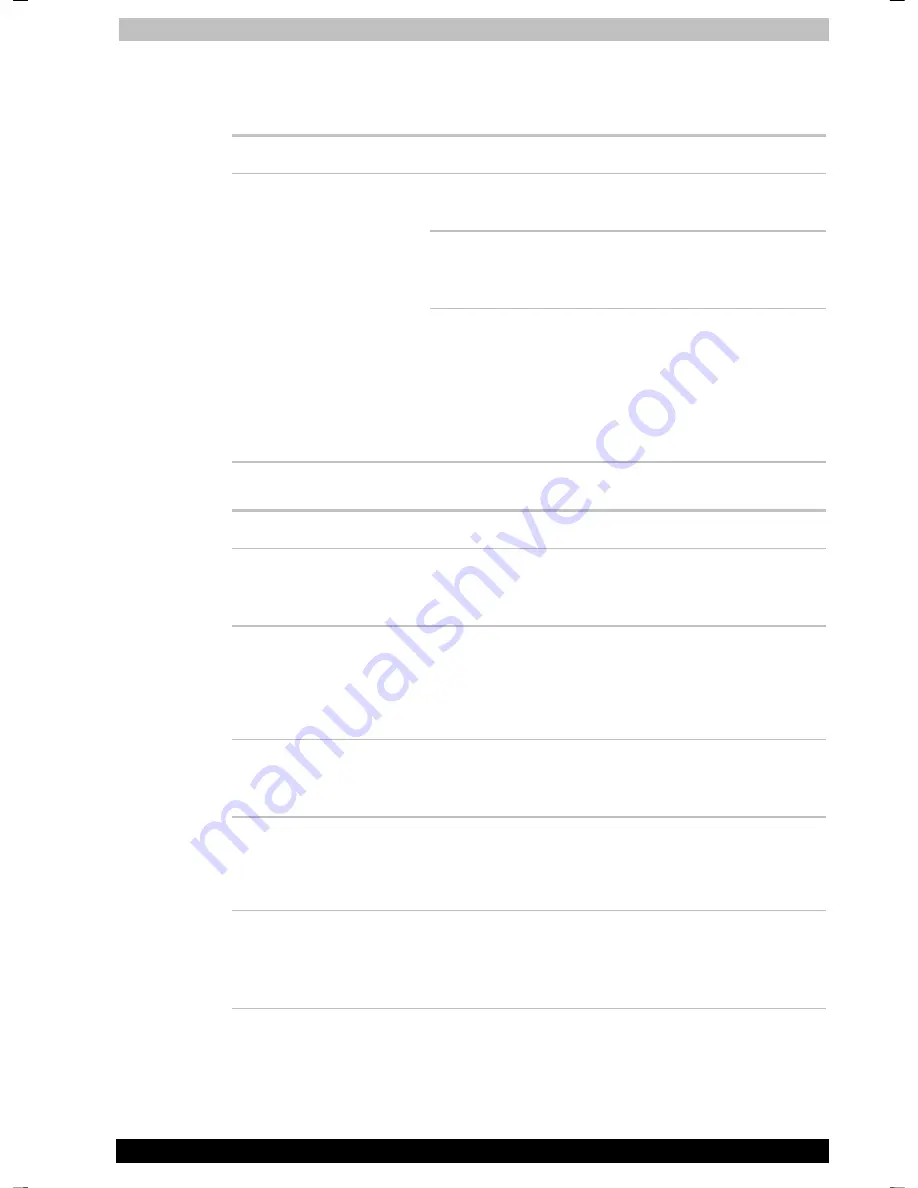
Troubleshooting
Portégé A100
9-13
Portégé A100
Version
2
Last Saved on 09.12.2003 16:45
ENGLISH using Palau30 Online.dot –– Printed on 12.12.2003 as
USB
Refer also to your USB device’s documentation.
Problem Procedure
Check for a firm cable connection between the
USB ports on the computer and the USB device.
Make sure the USB device drivers are properly
installed. Refer to your Windows documentation
for information on checking the drivers.
USB device does not
work
If you are using an operating system that does
not support USB, you can still use a USB mouse
and/or USB keyboard. If these devices do not
work, make sure the USB KB/Mouse Legacy
Emulation item in HW Setup is set to
Enabled
.
If problems persist, contact your dealer.
Modem
Problem Procedure
Communication
software can’t initialize
modem
Make sure the computer’s internal modem
settings are correct. Refer to
Modem
Properties
in the Control Panel.
You can hear a dial
tone but can’t make a
call
If the call is going through a PBX machine, make
sure the communication application’s tone dial
detection feature is disabled.
You can also use the ATX command.
You place a call, but a
connection can’t be
made
Make sure the settings are correct in your
communications application.
After making a call you
can’t hear a ring
Make sure the tone or pulse selection in your
communications application is set correctly.
You can also use the ATD command.
Communication is cut
off unexpectedly
The computer will automatically cut off
communication when connection with the carrier
is not successful for a set time interval. Try
lengthening this time interval.
















































